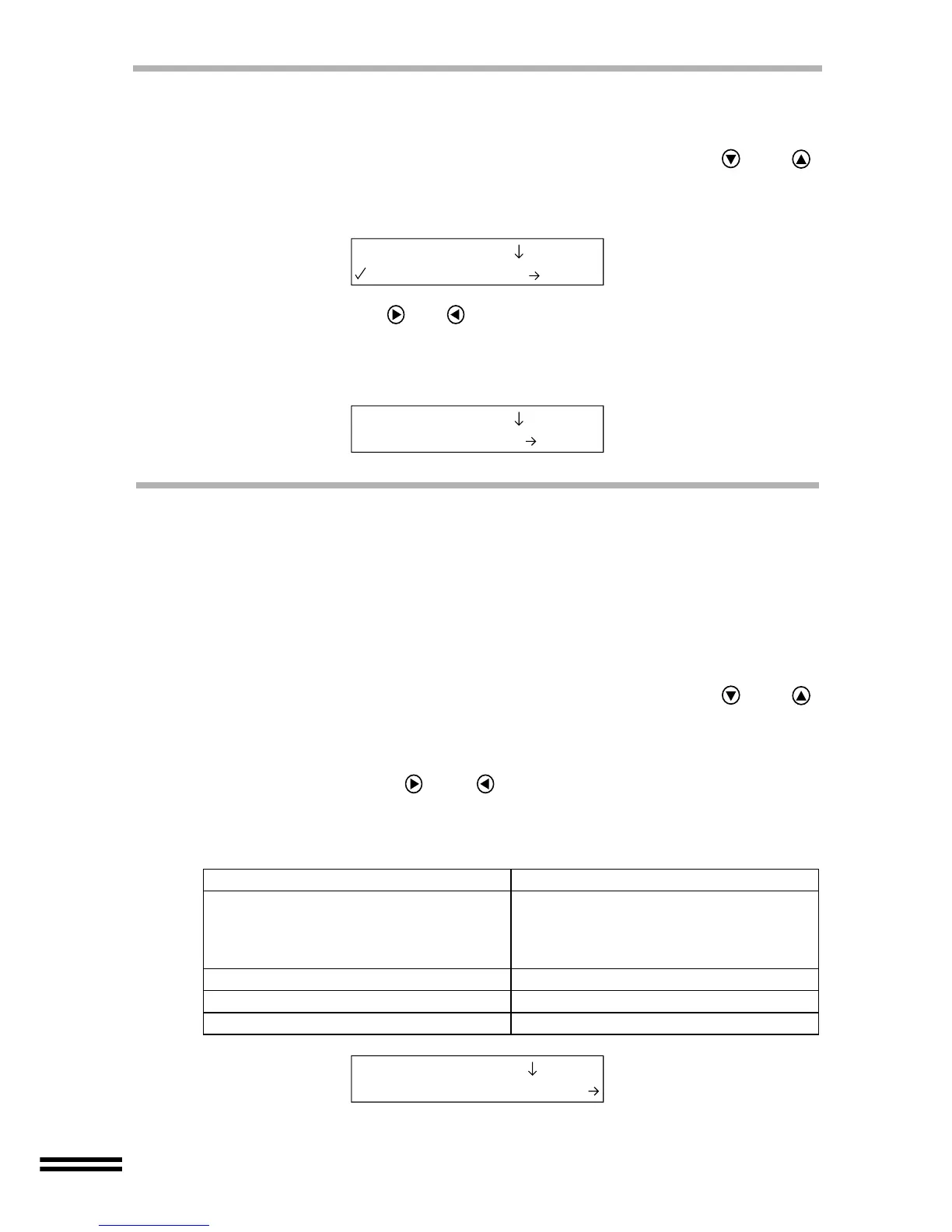52
THE INK TANK
Checking the level of remaining ink
To check the level of remaining ink, follow the steps below.
1
Press the "MENU" button, and keep pressing the (or )
"ARROW" button until "Ink Levels" is displayed on the first line
of the display panel.
2
Keep pressing the (or ) "ARROW" buttons until the ink you
want to check is shown on the second line of the display panel.
Select to the desired ink tank from "1. Black", "2. Cyan", "3. Magenta" and "4.
Yellow" options. The ink tank you selected will be displayed.
THE PRINT HEAD
Clean the print head
If the test page and a result of a copy are faint or uneven, make sure that you are copying on the
correct side of the paper, and ink levels are sufficient. If these items are OK, then follow the
steps below to clean the print head.
For the print head cleaning, four quality levels are available. Check the copy result, and
then select the most suitable value.
1
Press the "MENU" button, and keep pressing the (or )
"ARROW" button until "Maintenance" is displayed on the first
line of the display panel.
2
Keep pressing the (or ) "ARROW" button until "Clean
PrintHead 1" appears on the second line of the display panel.
You can select the quality level of print head cleaning from the values shown in the
table below.
Condition of print result Setting values for print head cleaning
Faint or blurred image when printing
after a long period of no use, or even
after cleaning the print head with the
values of "Clean PrintHead 2-4".
1.Clean PrintHead 1
Slightly faint or blurred image 2.Clean PrintHead 2
Faint or blurred image 3.Clean PrintHead 3
Conspicuously faint or blurred image 4.Clean PrintHead 4
2.Ink Levels
1.Black 100%
2.Ink Levels
4.Yellow 65%
3.Maintenance
2.Clean PrintHead2