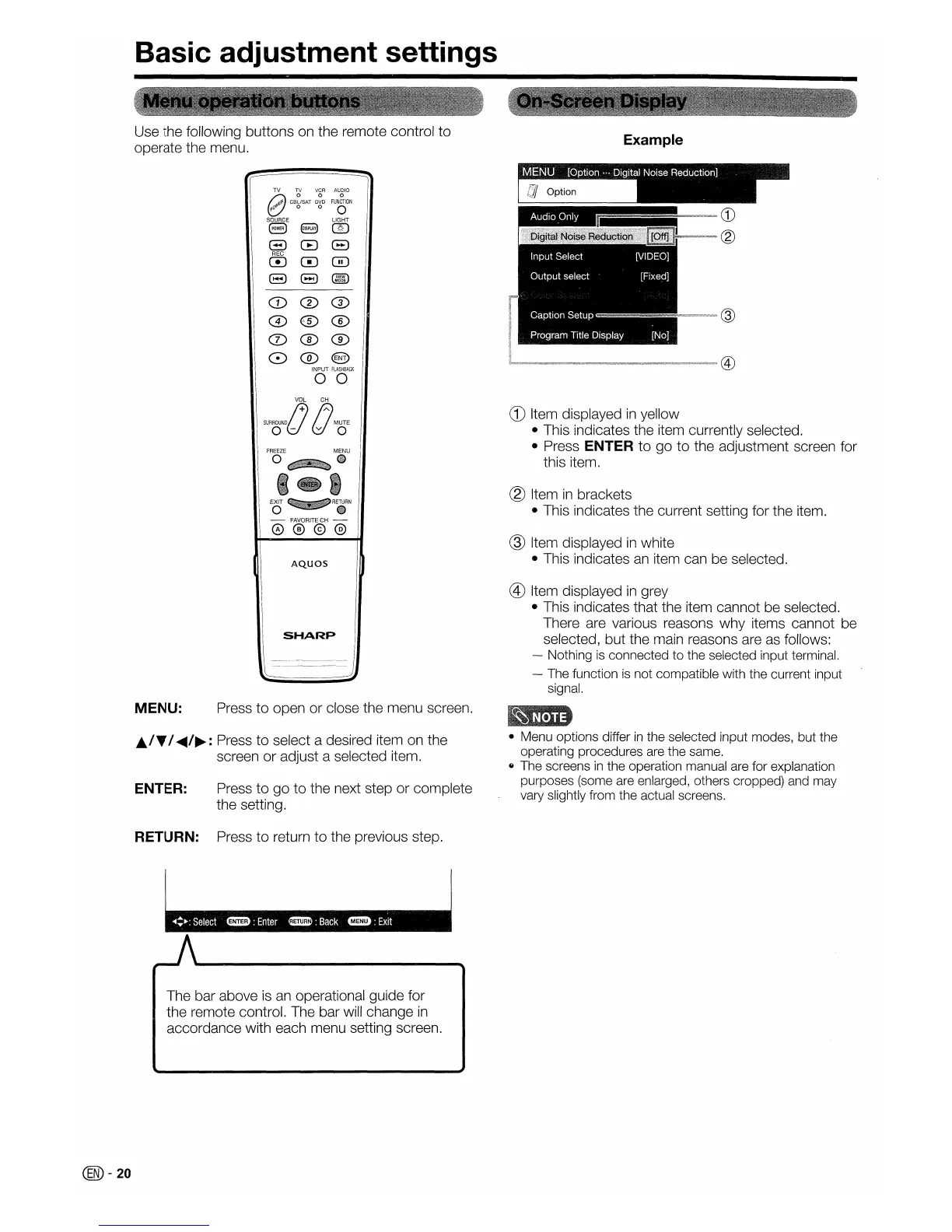Basic adjustment settings
Use the following buttons on the remote control to
operate the menu.
CD®®
0®®
0®®
0®®
INPUT
FLASHBACK
00
VOL
CH
SURROUND
j+)
tJMUTE
aU
v a
EO~R.RN
- FAVORITE
CH
-
0®@@
AQuas
SHARP
Example
CD
Item displayed
in
yellow
• This indicates the item currently selected.
• Press
ENTER to go to the adjustment screen for
this item.
® Item
in
brackets
• This indicates the current setting for the item.
@ Item displayed
in
white
• This indicates
an
item can be selected.
® Item displayed
in
grey
• This indicates that the item cannot be selected.
There are various reasons why items cannot be
selected, but the main reasons are
as
follows:
- Nothing
is
connected to the selected input terminal.
- The function
is
not compatible with the current input
signal.
J../T/
......
/~:
Press to select a desired item on the
screen or adjust a selected item.
MENU:
ENTER:
Press
to
open or close the menu screen.
Press
to
go
to the next step or complete
the setting.
• Menu options differ
in
the selected input modes, but the
operating procedures are the same.
fj
The screens
in
the operation manual are for explanation
purposes (some are enlarged, others cropped) and may
vary slightly from the actual screens.
@-20
RETURN: Press
to
return to the previous step.
The bar above
is
an
operational guide for
the remote control. The bar will change
in
accordance with each menu setting screen.
