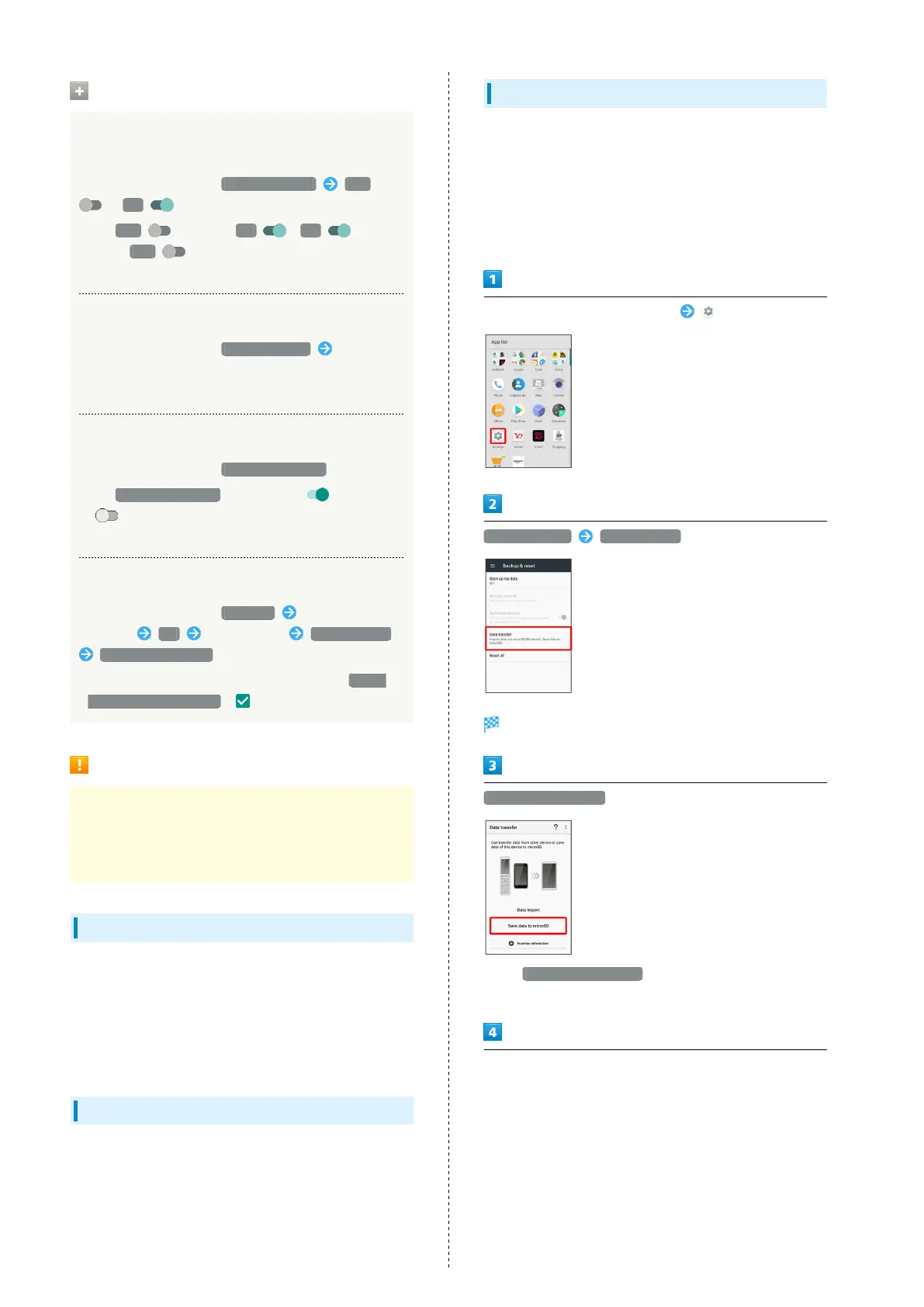140
Backup & Reset Operations
Setting Whether to Back Up Application Data,
Wi-Fi Password, Etc. to Google Server
In Backup & reset menu, Back up my data Off
/ On
・
Tap Off to toggle On , On to
toggle Off .
・If confirmation appears, follow onscreen prompts.
Setting Account for Backup
In Backup & reset menu, Backup account Select
account
・Available when "Back up my data" is enabled.
Enabling/Disabling Automatic Restore
In Backup & reset menu, Automatic restore
・
Tap Automatic restore to toggle on ( )/off
( ).
・Available when "Back up my data" is enabled.
Performing Reset All
In Backup & reset menu, Reset all Enter Operation
Password OK Read message RESET PHONE
ERASE EVERYTHING
・
To delete all SD Card data simultaneously, Tap Delete
data in microSD as well. ( appears).
Reset All Cautions
Observe the following when performing Reset all.
・Reset all deletes all data in internal storage irreversibly.
Back up important data beforehand.
・Deleted content cannot be restored. Reset with caution.
Importing Data from SD Card
Import data (Address Book, Mail, Schedule (Calendar), Notepad,
User/Learning dictionary, emopa) saved to SD Card on other
mobiles or handset to handset.
・See "Importing Data from SD Card (Data Transfer)" for
details.
Importing Contacts via Bluetooth
®
Import contacts from other mobiles using Bluetooth
®
. See
"Importing Contacts via Bluetooth
®
(Data Transfer)" for
details.
Saving Data to SD Card
Save data (Address Book, Mail, Schedule (Calendar), Notepad,
User/Learning dictionary, emopa) on handset to SD Card.
・Insert SD Card beforehand. See "Inserting SD Card" for
details.
・Depending on target device, data saved on handset may not
be imported correctly.
In Home Screen, Flick Hot Sheet up (Settings)
Backup & reset Data transfer
Data transfer window opens.
Save data to microSD
・
Tap Function information to view a video tutorial
(Japanese) on Sharp Website.
Tap item(s) to save
・When saving Address Book data (contacts), confirmation for
saving face image appears. Follow onscreen prompts.