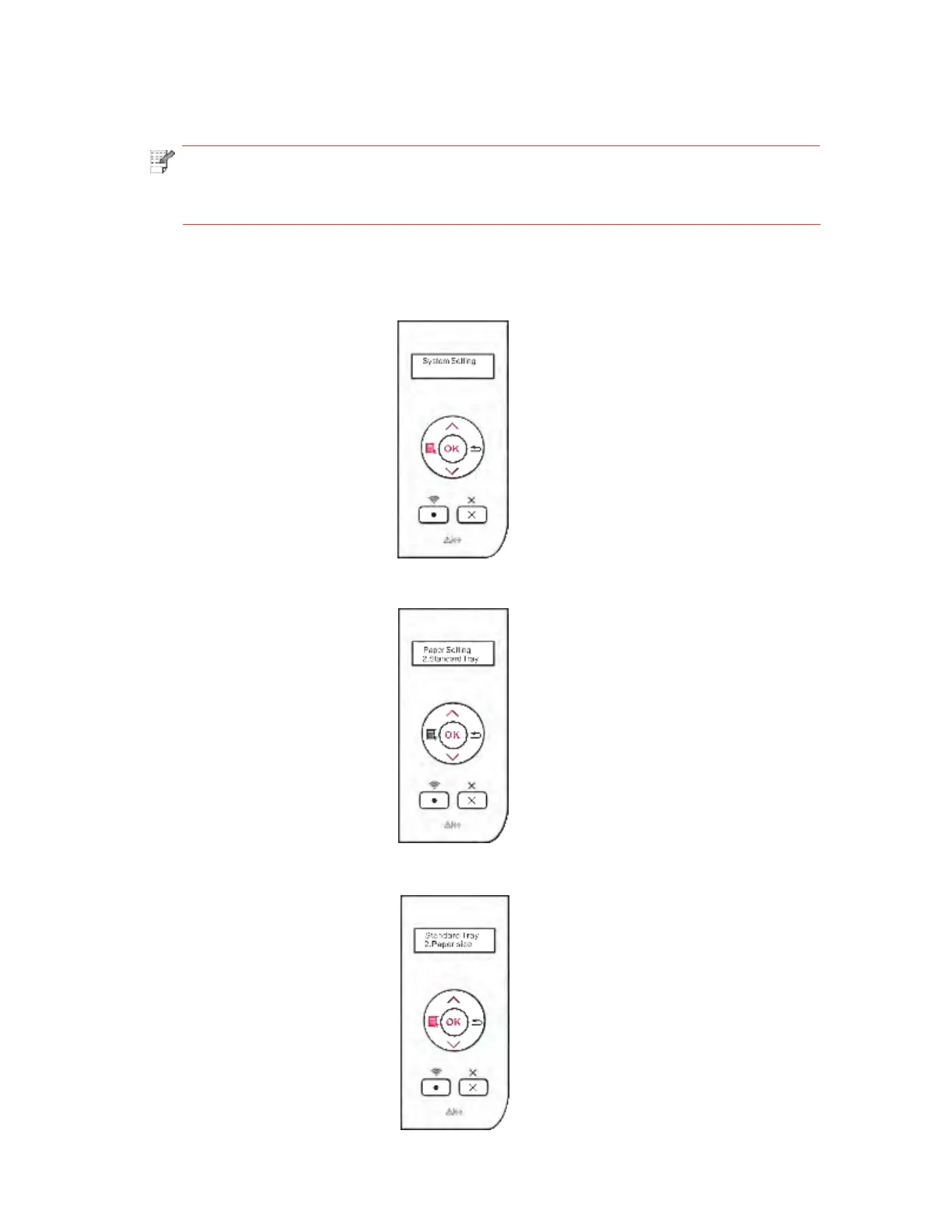7.2.2. Tray Settings through Control Panel
Note: • Users can perform the paper size settings on the control panel for the standard
tray, the multipurpose tray and the optional tray. Below is an example with the
standard input tray.
1) Press "Menu" to enter the Menu Settings interface.
2) Press direction key "▲" or "▼" to select the "2. Tray Setup" option and press "OK".
3) Press direction key "▲" or "▼" to select the "2. Standard Tray" option and press "OK".
4) Press direction key "▲" or "▼" to select the "2. Paper size" option to select the settings.