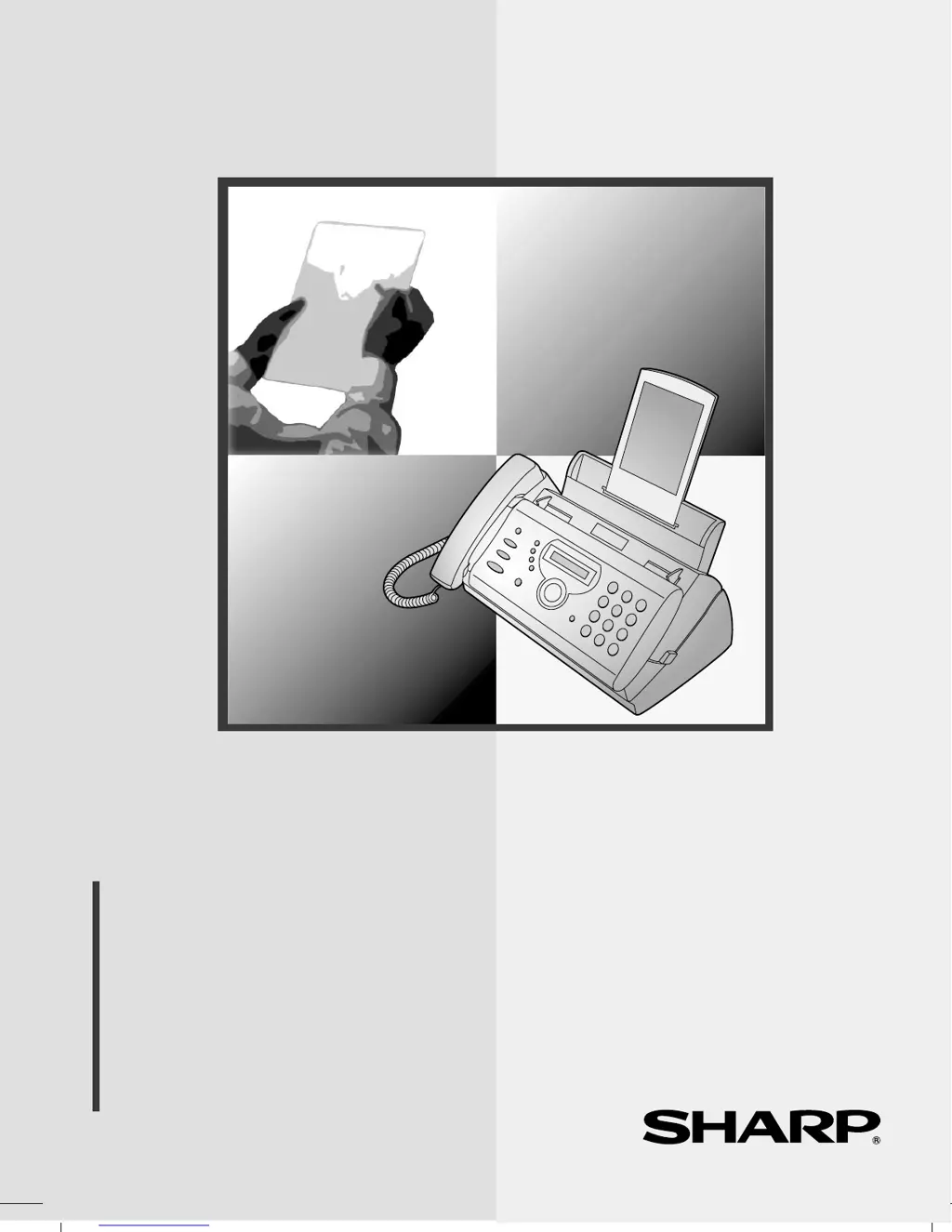Why is my Sharp FO-P610 Fax Machine answering machine connection not working?
- MMegan Patton DDSSep 23, 2025
If the answering machine connection isn't working, ensure your fax machine's reception mode is set to A.M. Also, check that the TEL. LINE socket is connected to the wall and the TEL. SET socket to the answering machine's telephone line socket. The outgoing message should be under 10 seconds, and the Quiet Detect Time should be set to three or four seconds.