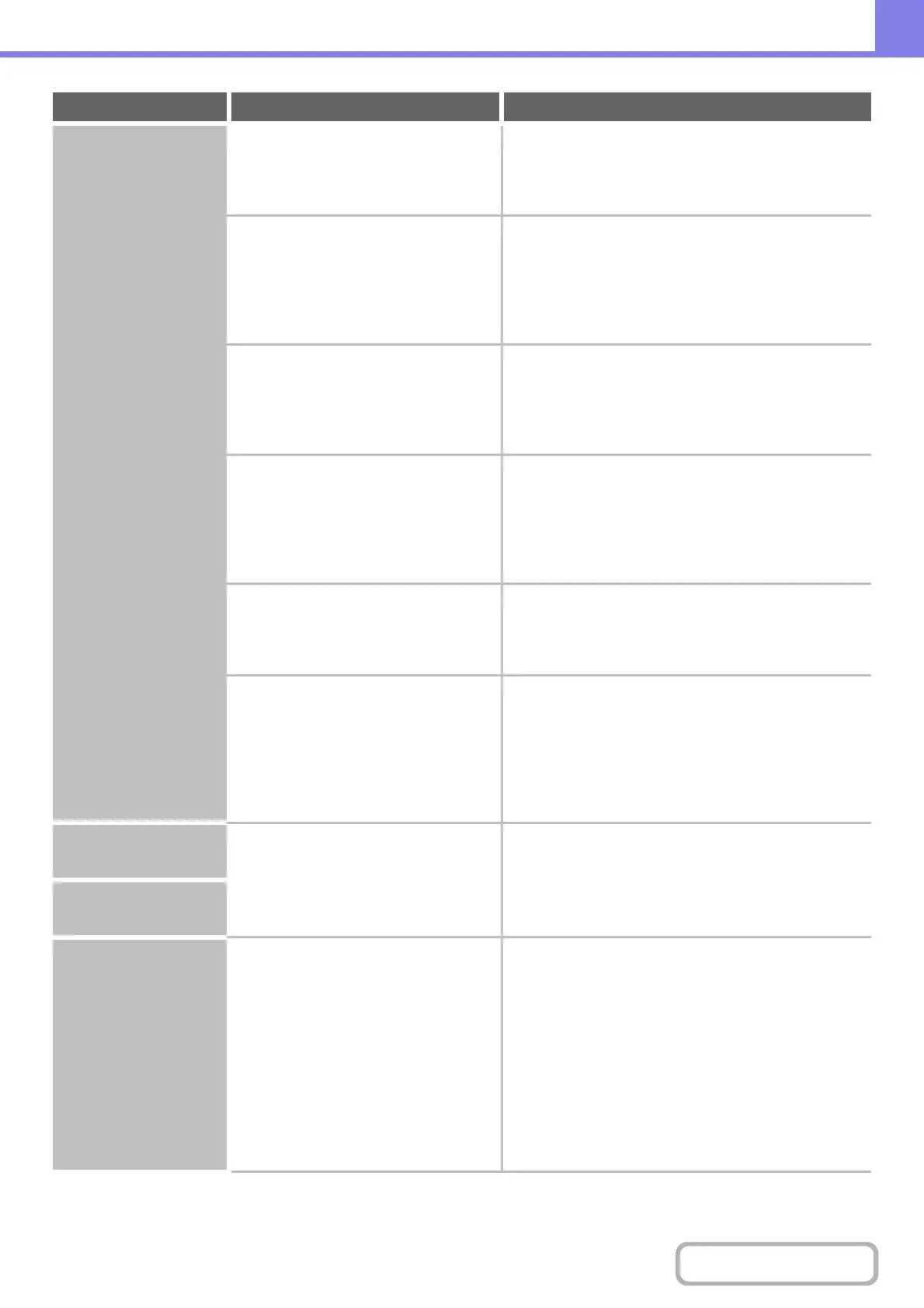8-29
TROUBLESHOOTING
Contents
Transmission does
not take place.
Does the image file exceed the e-mail
attachment limit set in the system
settings (administrator)?
Check with your administrator.
If your administrator has set a limit on the size of
transmitted files, a file that exceeds the limit cannot be
transmitted.
Did the image file exceed the file
attachment size limit of your mail
server?
(When Scan to E-mail is used.)
Reduce the size of the file attachment (reduce the
number of pages scanned).
The size of the file can also be reduced by scanning
using a lower resolution setting. Ask your mail server
administrator what the file size limit is for one e-mail
transmission.
Has the folder on the destination
computer been set as a shared folder so
that files can be sent to it?
(When using Scan to Network Folder.)
If the destination folder is not configured as a
shared folder, select "share" in the folder
properties.
If the folder was moved or otherwise changed, the
"share" setting may have been cancelled.
Is "IPsec Settings" enabled on the
machine?
(When using Scan to Network Folder.)
Consult your adminstrator.
When "IPsec Settings" is enabled in the system settings
(administrator), scanning to a shared folder may not be
possible in some computer environments.
➞ System Settings (Administrator) > "Security Settings"
> "IPsec Settings"
Did you place a long size original on the
document glass when it is scanned?
Place originals in the document feeder tray of the
automatic document feeder.
A long size original cannot be scanned from the
document glass.
Did you place an original that is folded? Following the instructions in the display, unfold the
original, place it in the automatic document feeder
again, and rescan.
If a folded original is placed in the automatic document
feeder, an error will occur and scanning will be
cancelled when the actual original size is detected
during scanning.
An address cannot be
specified.
Have functions been disabled by the
administrator?
Check with your administrator.
Some functions may have been disabled in the system
settings (administrator).
When user authentication is enabled, the functions that
you can use may be restricted in your user settings.
Mode cannot be
selected.
Auto selection of the
colour mode does not
take place correctly.
Are you scanning one of the following
types of originals?
When Black & White is not selected:
• Are there colours or colouring in the
paper?
When Colour is not selected:
• Is the colour in the original very light?
• Is the colour in the original very dark,
almost black?
• Is only a very small area of the
original coloured?
Specify the colour mode manually.
When the colour mode is set to "Auto", the machine
detects whether the original is black and white or colour
when the [COLOUR START] key is pressed; however,
in the cases at left, automatic detection may not give the
correct result.
Problem Point to check Solution