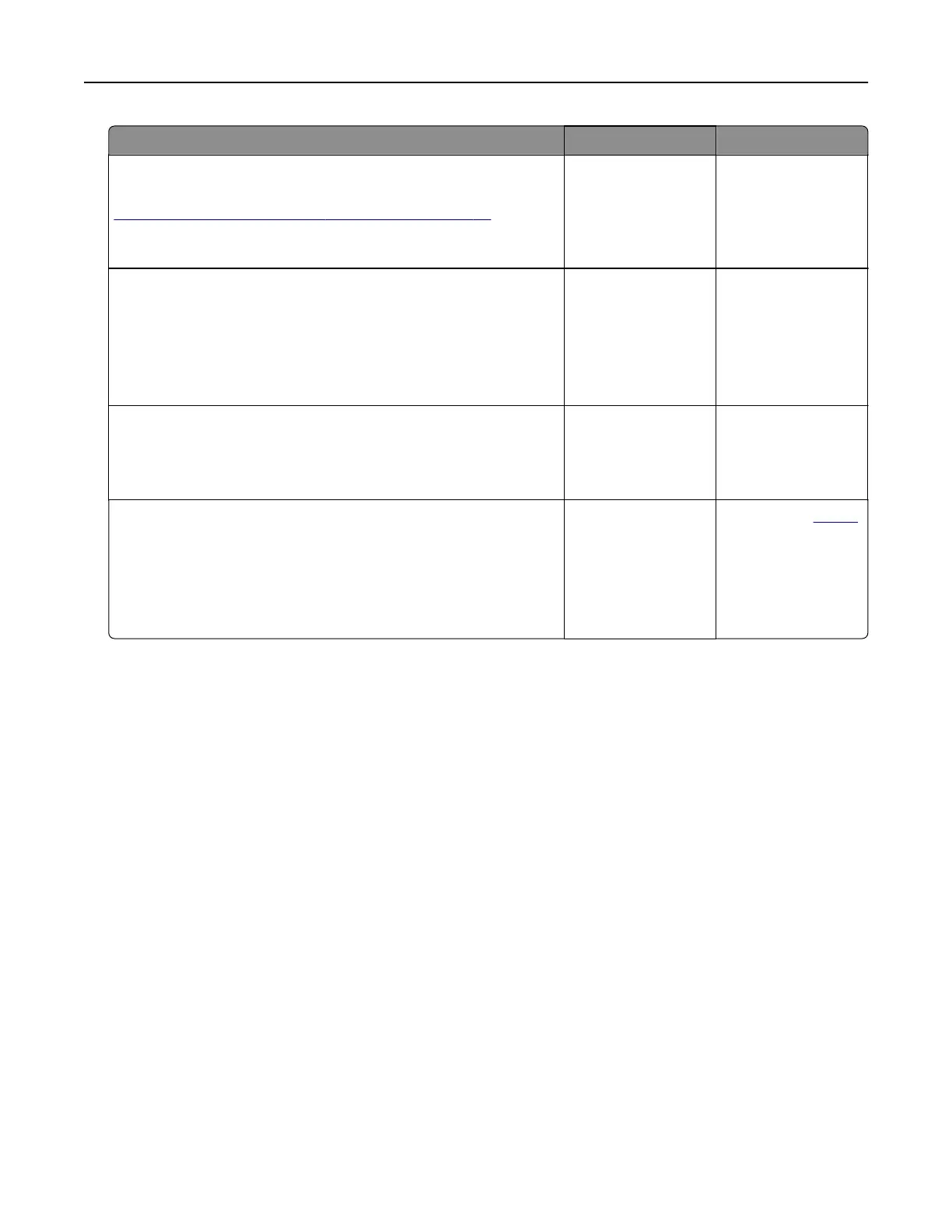Action Yes No
Step 3
Connect to the correct Wi‑Fi network. For more information, see
“Connecting the printer to a Wi‑Fi network” on page 32.
Can the printer connect to the Wi‑Fi network?
The problem is
solved.
Go to step 4.
Step 4
Check the wireless security mode.
From the home screen, touch Settings > Network/Ports > Wireless
> Wireless Security Mode.
Is the correct wireless security mode selected?
Go to step 6. Go to step 5.
Step 5
Select the correct wireless security mode.
Can the printer connect to the Wi‑Fi network?
The problem is
solved.
Go to step 6.
Step 6
Make sure that you entered the correct network password.
Note: Take note of the spaces, numbers, and capitalization in the
password.
Can the printer connect to the Wi‑Fi network?
The problem is
solved.
Contact your
dealer.
Issues with supplies
Replace cartridge, printer region mismatch
Install the correct toner cartridge.
Non‑Printer Manufacturer supply
The printer has detected an unrecognized supply or part installed in the printer.
Your printer is designed to function best with genuine supplies and parts made by the printer manufacturer.
Use of third-party supplies or parts may aect the performance, reliability, or life of the printer and its imaging
components.
All life indicators are designed to function with supplies and parts from the printer manufacturer and may
deliver unpredictable results if third-party supplies or parts are used. Imaging component usage beyond
the intended life may damage your printer or associated components.
Warning—Potential Damage: Use of third-party supplies or parts can aect warranty coverage.
Damage caused by the use of third-party supplies or parts may not be covered by the warranty.
Troubleshoot a problem 132
