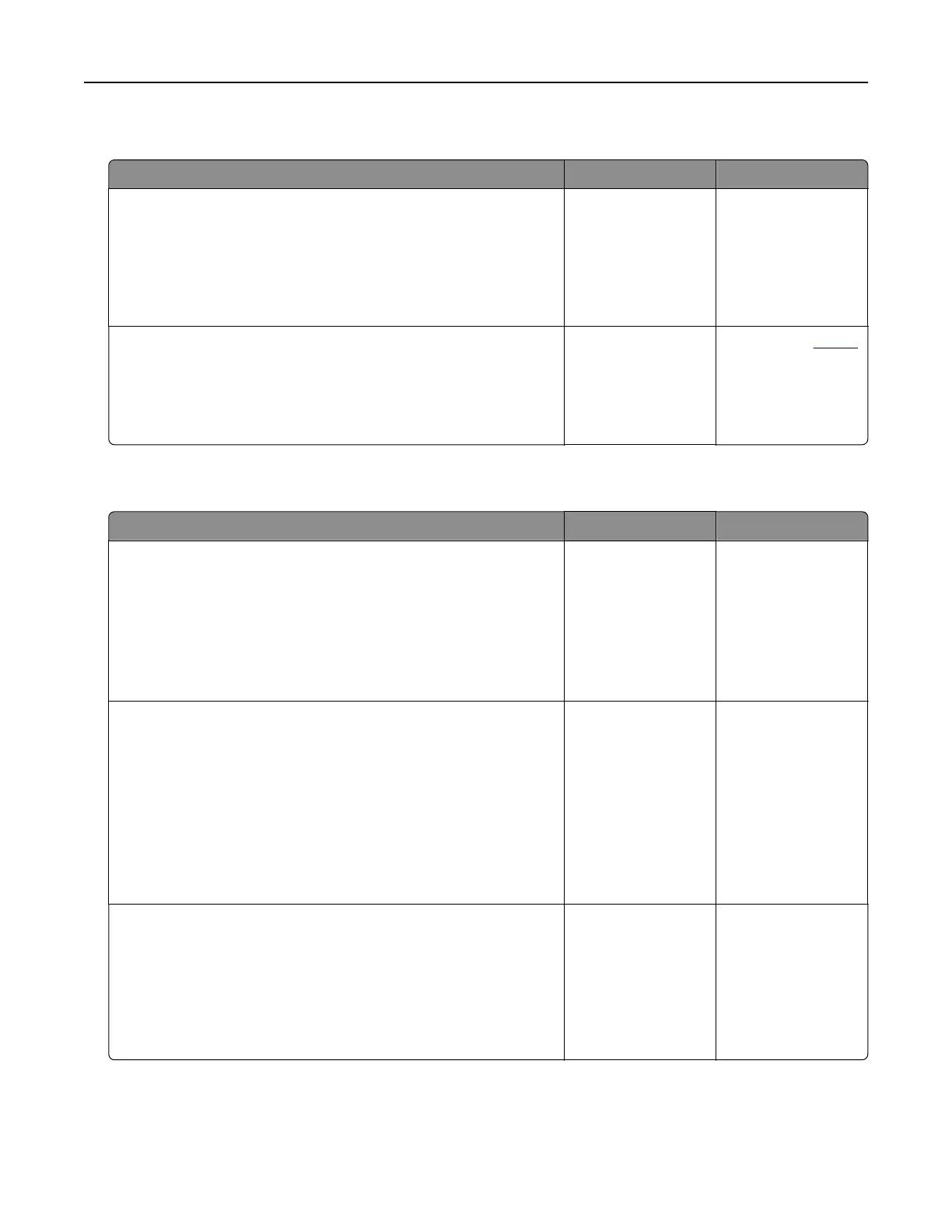Partial copies of document or photo
Action Yes No
Step 1
a Make sure that the document or photo is loaded facedown on
the upper left corner of the scanner glass.
b Copy the document or photo.
Is the document or photo copied correctly?
The problem is
solved.
Go to step 2.
Step 2
a Match the paper size setting and the paper loaded in the tray.
b Copy the document or photo.
Is the document or photo copied correctly?
The problem is
solved.
Contact your
dealer.
Scan job was not successful
Action Yes No
Step 1
Check the cable connections.
a Make su re that the Ethernet or USB cabl e i s securely c onnec ted
to the computer and the printer.
b Resend the scan job.
Is the scan job successful?
The problem is
solved.
Go to step 2.
Step 2
Check the file that you want to scan.
a Make sure that the file name is not already used in the
destination folder.
b Make sure that the document or photo you want to scan is not
open in another application.
c Resend the scan job.
Is the scan job successful?
The problem is
solved.
Go to step 3.
Step 3
a Make sure that the Append time stamp or the Overwrite
existing file check box is selected in the destination
configuration
settings.
b Resend the scan job.
Is the scan job successful?
The problem is
solved.
Troubleshoot a problem 176
