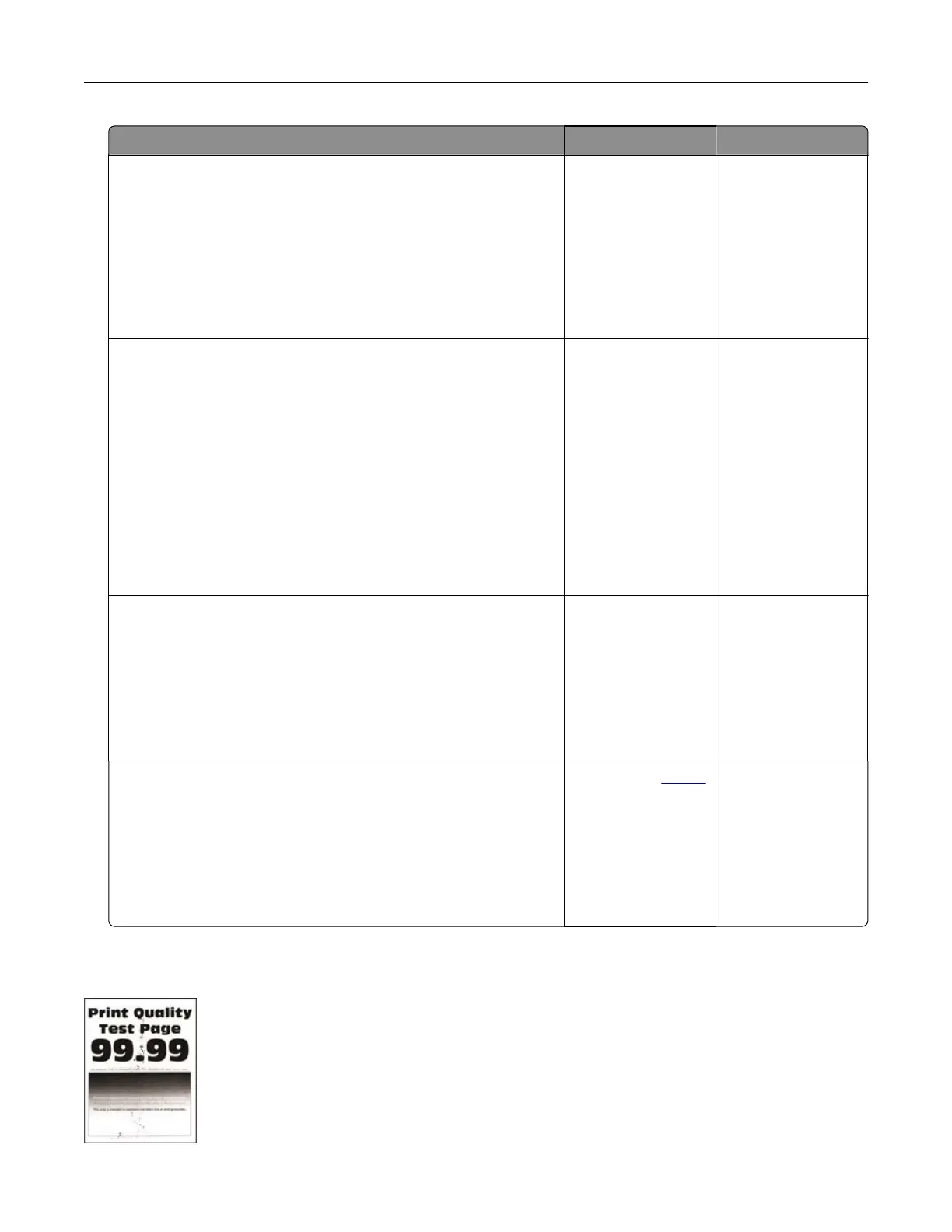Action Yes No
Step 2
a Turn o the printer, wait for about 10 seconds, and then turn on
the printer.
b Increase toner darkness. From the control panel, navigate to:
Settings > Print > Quality > Toner Darkness
c Print the document.
Is the print light?
Go to step 3. The problem is
solved.
Step 3
a Depending on your operating system, specify the paper type
from the Printing Preferences or Print dialog.
Notes:
• Make sure that the setting matches the paper loaded.
• You can also change the setting on the printer control
panel. Navigate to Settings > Paper > Tray Configuration
> Paper Size/Type
b Print the document.
Is the print light?
Go to step 4. The problem is
solved.
Step 4
Check if the print resolution is set to 600 dpi.
a From the control panel, navigate to:
Settings > Print > Quality > Print Resolution
b Print the document.
Is the print light?
Go to step 5. The problem is
solved.
Step 5
Check the status of the toner cartridge, and replace if necessary.
a From the control panel, navigate to:
Status/Supplies > Supplies
b Print the document.
Is the print light?
Contact your
dealer. The problem is
solved.
Mottled print and dots
Troubleshoot a problem 163
