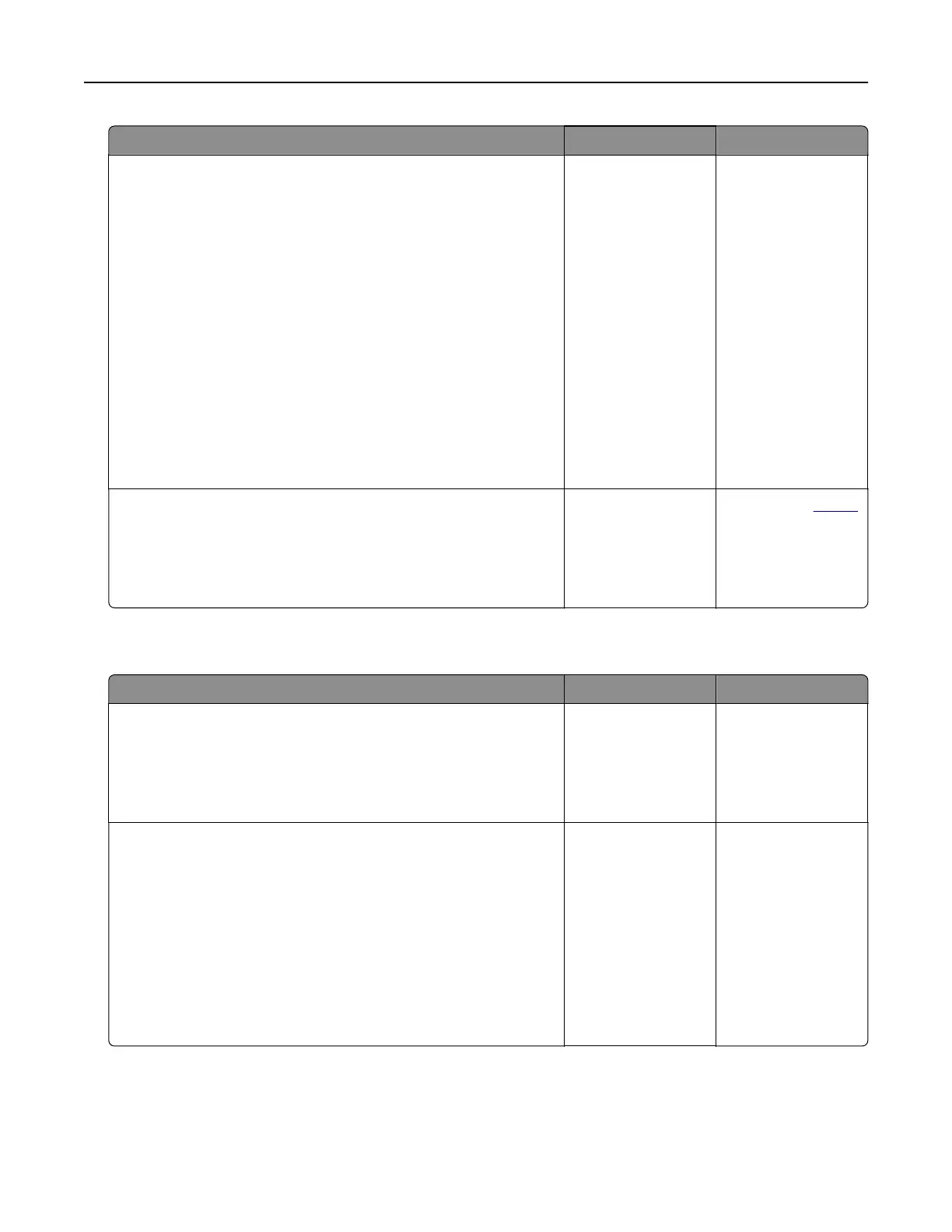Action Yes No
Step 3
If you are printing from the Internet, then the printer may be reading
the multiple job titles as duplicates.
For Windows users
a Open the Printing Preferences dialog.
b From the Print and Hold tab, click Use Print and Hold, and then
click Keep duplicate documents.
c Enter a PIN, and then save the changes.
d Send the print job.
For Macintosh users
a Save and name each job dierently.
b Send the job individually.
Are the documents printed?
The problem is
solved.
Go to step 4.
Step 4
a Delete some held jobs to free up printer memory.
b Print the documents.
Are the documents printed?
The problem is
solved.
Contact your
dealer.
Job prints from the wrong tray or on the wrong paper
Action Yes No
Step 1
a Check if you are printing on the correct paper.
b Print the document.
Is the document printed on the correct paper?
Go to step 2. Load the correct
paper size and paper
type.
Step 2
a Depending on your operating system, specify the paper size
and paper type from the Printing Preferences or Print dialog.
Note: You can also change the settings on the printer control
panel. From the home screen, touch Settings > Paper > Tray
Configuration > Paper Size/Type.
b Make sure that the settings match the paper loaded.
c Print the document.
Is the document printed on the correct paper?
The problem is
solved.
Go to step 3.
Troubleshoot a problem 153
