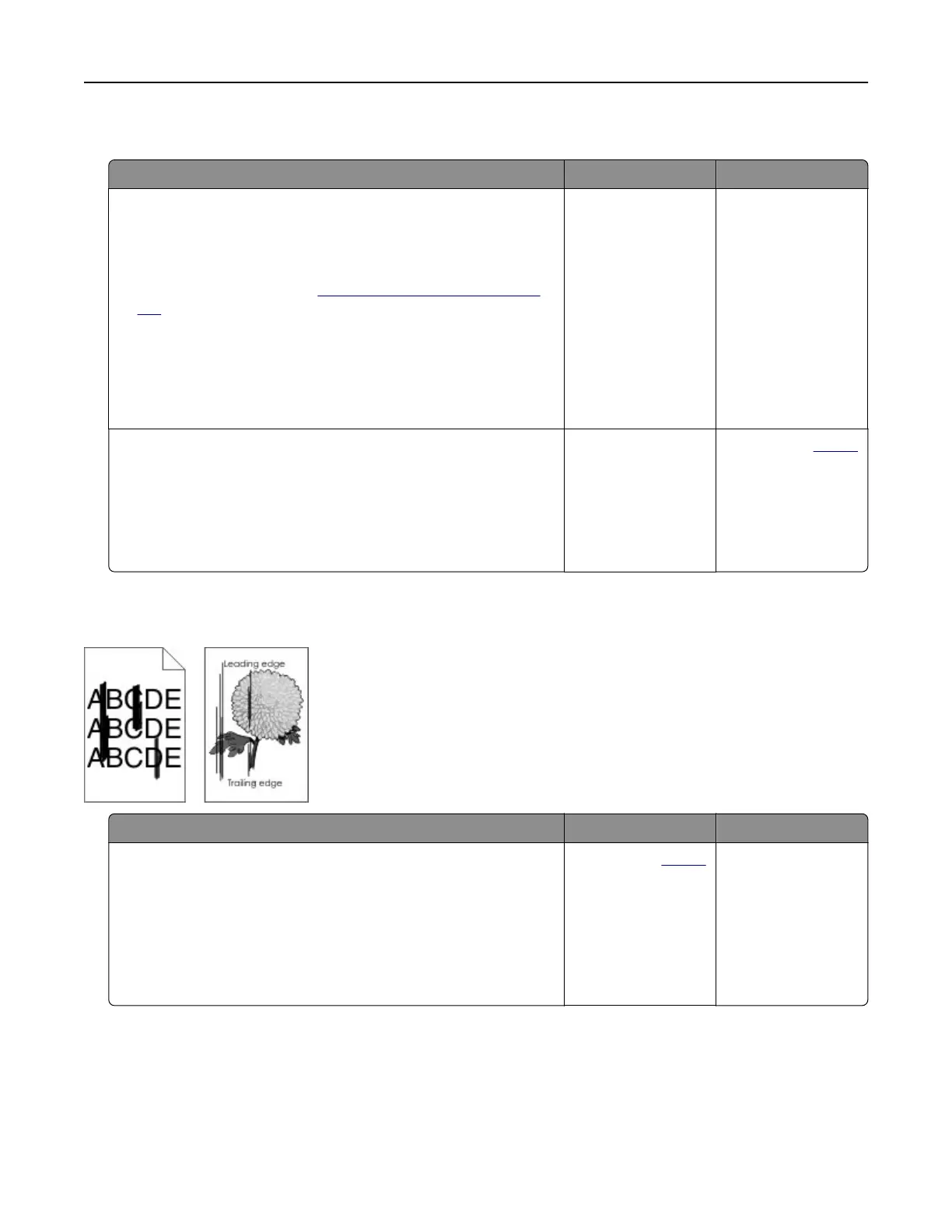Poor copy quality
Action Yes No
Step 1
a Clean the scanner glass and the ADF glass with a damp, soft,
lint‑free cloth. If your printer has a second ADF glass inside the
ADF, then also clean that glass.
For more information, see
“Cleaning the scanner” on page
125.
b Make sure that the document or photo is loaded facedown on
the upper left corner of the scanner glass.
c Copy the document or photo.
Is the copy quality satisfactory?
The problem is
solved.
Go to step 2.
Step 2
a Check the quality of the original document or photo.
b Adjust the scan quality settings.
c Copy the document or photo.
Is the copy quality satisfactory?
The problem is
solved.
Contact your
dealer.
Vertical dark streaks on output when scanning from the ADF
Action Yes No
a Open the scanner cover.
b Using a damp, soft, lint‑free cloth, wipe the ADF glass and the
ADF glass pad.
c Close the scanner cover.
d Scan the document.
Do vertical streaks appear on scanned documents?
Contact your
dealer. The problem is
solved.
Troubleshoot a problem 177
