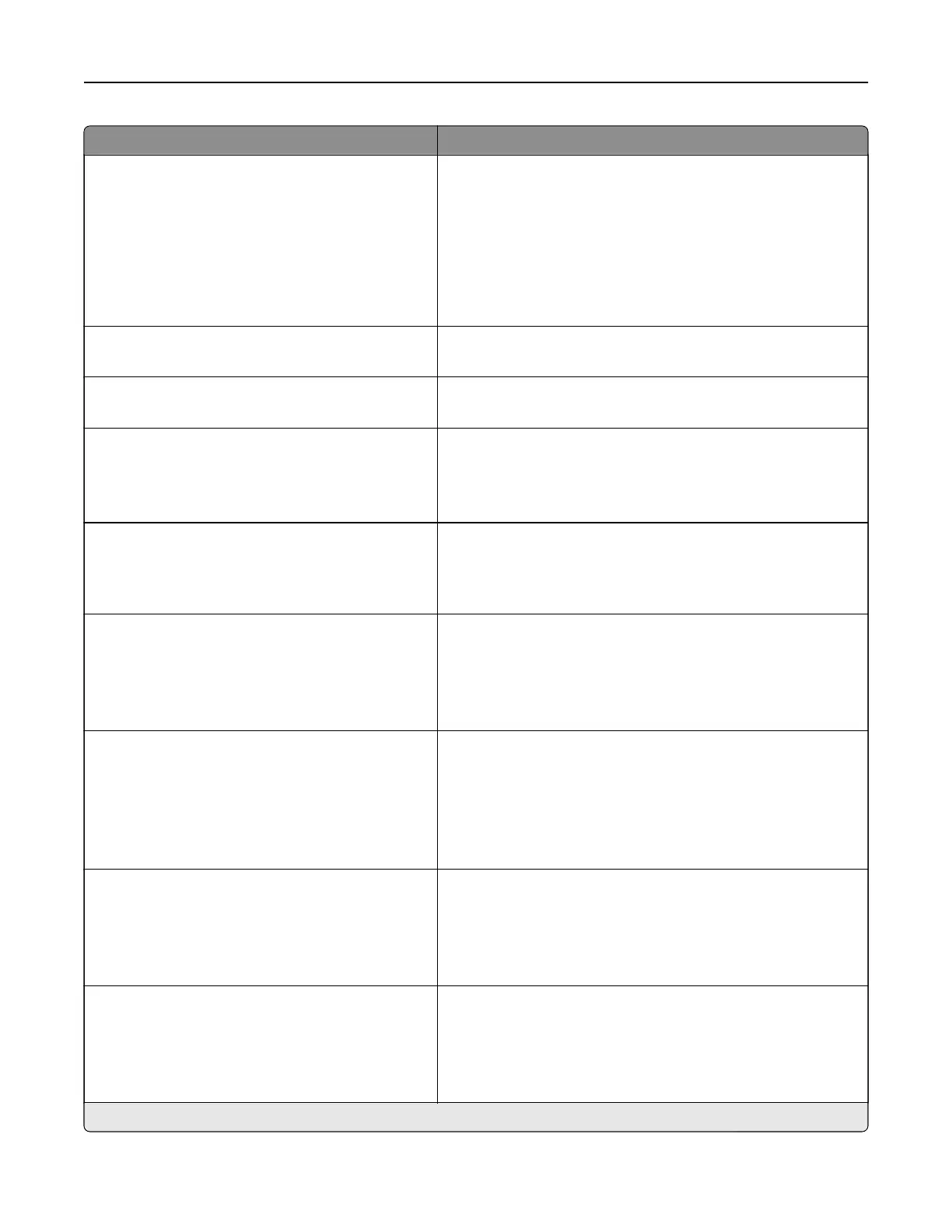Menu item Description
Device Operations
Safe Mode
O*
On
Set the printer to operate in a special mode, in which it attempts
to continue oering as much functionality as possible, despite
known issues.
For example, when set to On, and the duplex motor is
nonfunctional, the printer performs one‑sided printing of the
documents even if the job is two‑sided printing.
Note: This setting cannot be used when the tray is not fully
inserted or the tray sensor is damaged.
Device Operations
Clear Custom Status
Erase all custom messages.
Device Operations
Clear all remotely-installed messages
Erase all remotely‑installed messages.
Device Operations
Automatically Display Error Screens
On*
O
Show existing error messages on the display after the printer
remains inactive on the home screen for a length of time equal
to the Screen Timeout setting.
Scanner Configuration
Scanner Manual Registration
Print Quick Test
Print a Quick Test target page.
Note: Make sure that the margin spacing on the target page
is uniform all the way around the target. If it is not, then the
printer margins may need to be reset.
Scanner Configuration
Scanner Manual Registration
Front ADF Registration
Rear ADF Registration
Flatbed Registration
Manually register the flatbed and ADF after replacing the ADF,
scanner glass, or controller board.
Scanner Configuration
Edge Erase
Flatbed Edge Erase
0–6 (3*)
ADF Edge Erase
0–6 (3*)
Set the size, in millimeters, of the no‑print area around an ADF
or flatbed scan job.
Scanner Configuration
Disable Scanner
Enabled*
Disabled
ADF Disabled
Disable the scanner if it is not working properly.
Scanner Configuration
Ti Byte Order
CPU Endianness*
Little Endian
Big Endian
Set the byte order of a TIFF‑formatted scan output.
Note: An asterisk (*) next to a value indicates the factory default setting.
Use printer menus 63
