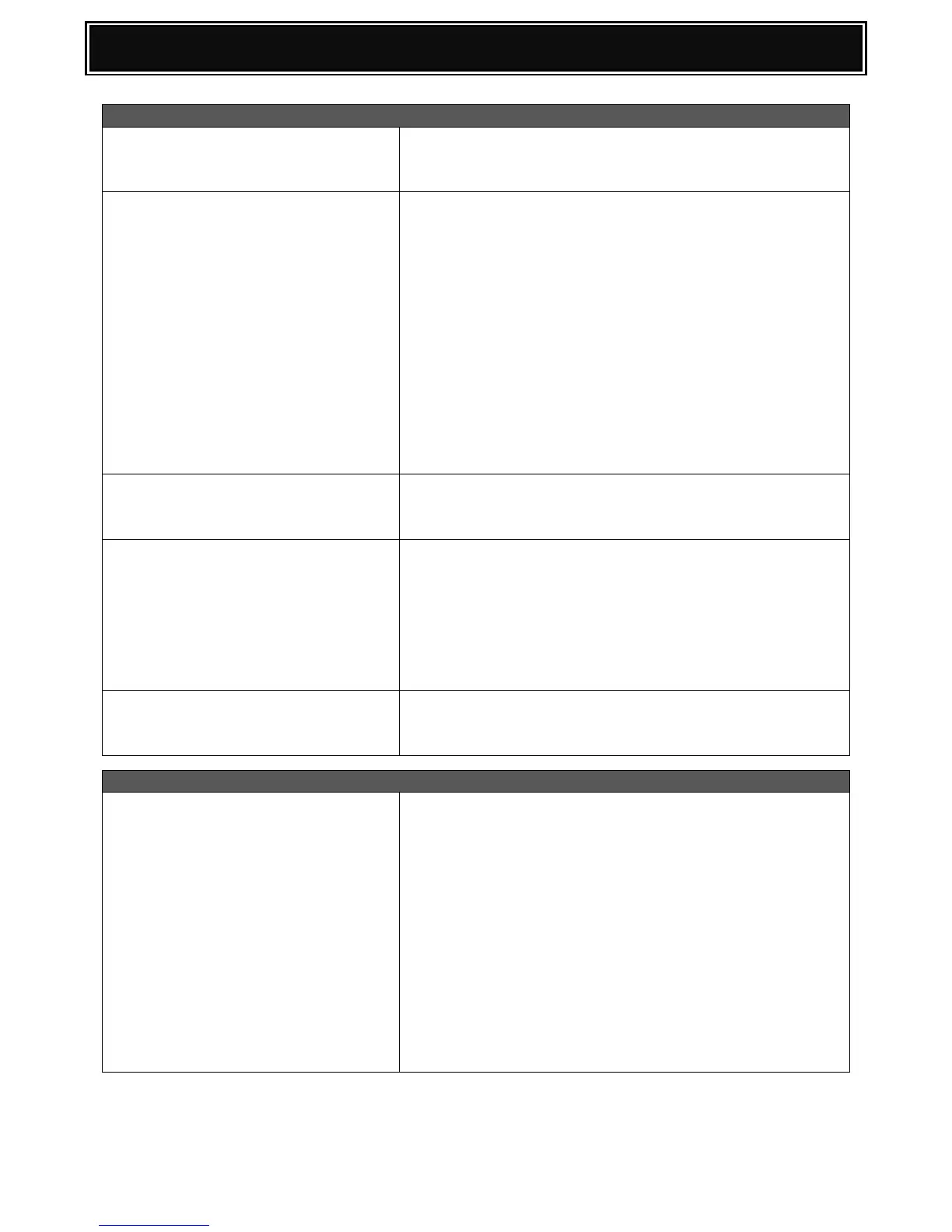Upper fuser bearing breaks, resulting
to smudges on output pages
The strength of the upper fuser bearing has been increased
and the diameter of the upper fuser roller changed.
Install MX-C32HK kit.
Warming Up displayed on the
Operation Panel, but the MFP does not
come to Ready Condition.
Warming up on the display and not coming to ready status
can be caused by improper installation of the Drums or DV
Units.
If the units are slightly skewed when inserted, they will not
seat properly and the MFP will not recognize them correctly
and therefore, remain in a warming up condition.
Note: Use caution when inserting Drums and DV Units to
make sure they are level and straight. As a precaution, look
for any obstructions that may prevent the Drums or DV
Units from seating properly. If either the Drum Positioning
Cover or Waste Toner Container are difficult to close and
latch, this is a strong indication that the Drums or DV Units
are not installed properly.
Using Pamphlet Copy Mode, the MFP
indicates "Image is Larger than the
Copy Paper" message.
The Copy Ratio setting is incorrect for the pamphlet job - Set
the Copy Ratio to Auto Image.
Check/Replace the HDD SATA cable.
As the Boot firmware is located on the HDD, the above
trouble will be experienced after powering on the MFP
if/when:-
1. The HDD cannot be detected (SATA cable).
2. Corrupt Boot firmware - Reflash.
3. HDD failure – Replace
Abnormal noise from the fuser section
Insufficient grease applied between the upper heat roller
and fuser gear. Apply Barrierta grease (UKOG-0235FCZZ -
cream type) between the upper heat roller and fuser gear.
Using Multi File Print function within
Document Filing is it possible to disable
the "Functions disabled by System
Settings are cancelled" pop up
message?
To disable the "Functions disabled by System Settings are
cancelled" message, perform the following:-
1. Enter SIM 55-03. Change SSW4 bit 3 & 4 from 0 to 1.
2. Reboot the MFP.
3. Enter System Settings (Admin) - Document Filing Settings -
Document Output Options menu and ensure ALL Print
Items are set to ON (checked).
4. Enter System Settings (Admin) - Enable/Disable Settings -
Document Filing Settings menu.
5. Set the following items to OFF (uncheck):-
a. Disable Tandem Print for Colour Data.
b. Disable Tandem Print for B/W Data.
6. Exit System Settings Menu.
