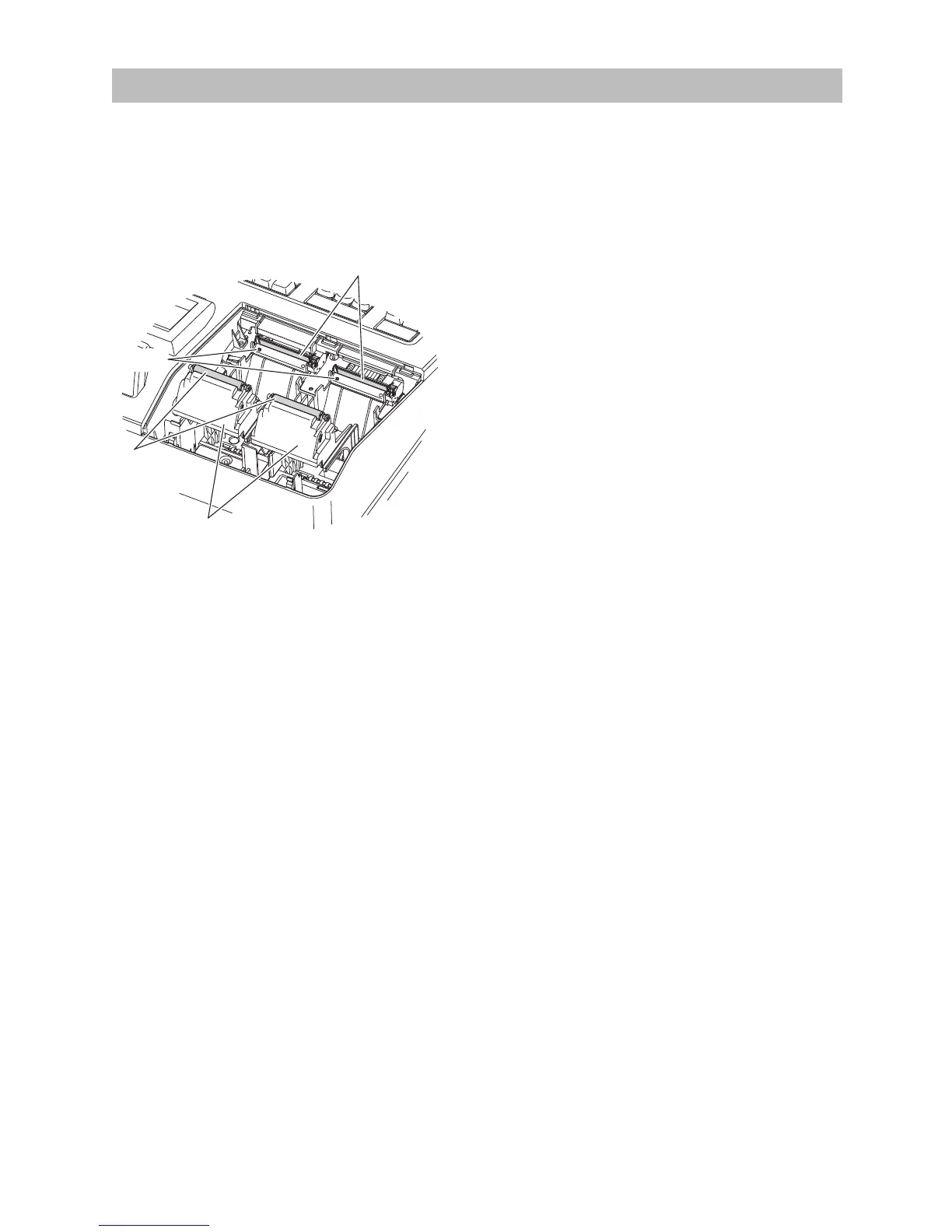105
CleaningthePrinter(PrinterHead/Sensor/Roller)
When the printed text is getting dark or faint, paper dust may be stuck to the printer head, sensor and/or
roller. Clean them as follows:
CAUTION:Nevertouchtheprinterheadwithatooloranythinghardasitmaydamagethehead.
Thepapercutterismountedontheprintercover.Becarefulnottocutyourself.
1.
Select the OFF mode.
2.
Remove the printer cover.
3.
Lift up the print roller arm.
4.
Remove the paper roll referring to the “Removing a
Paper Jam” section.
5.
Clean the printer head with a cotton swab or soft rag
moistened with ethyl alcohol or isopropyl alcohol.
Clean the roller and the sensor in the same manner.
6.
Reset the paper roll correctly by following the steps in
“Installing Paper Rolls”.
Print roller arm
Printer head
Sensor
Roller
