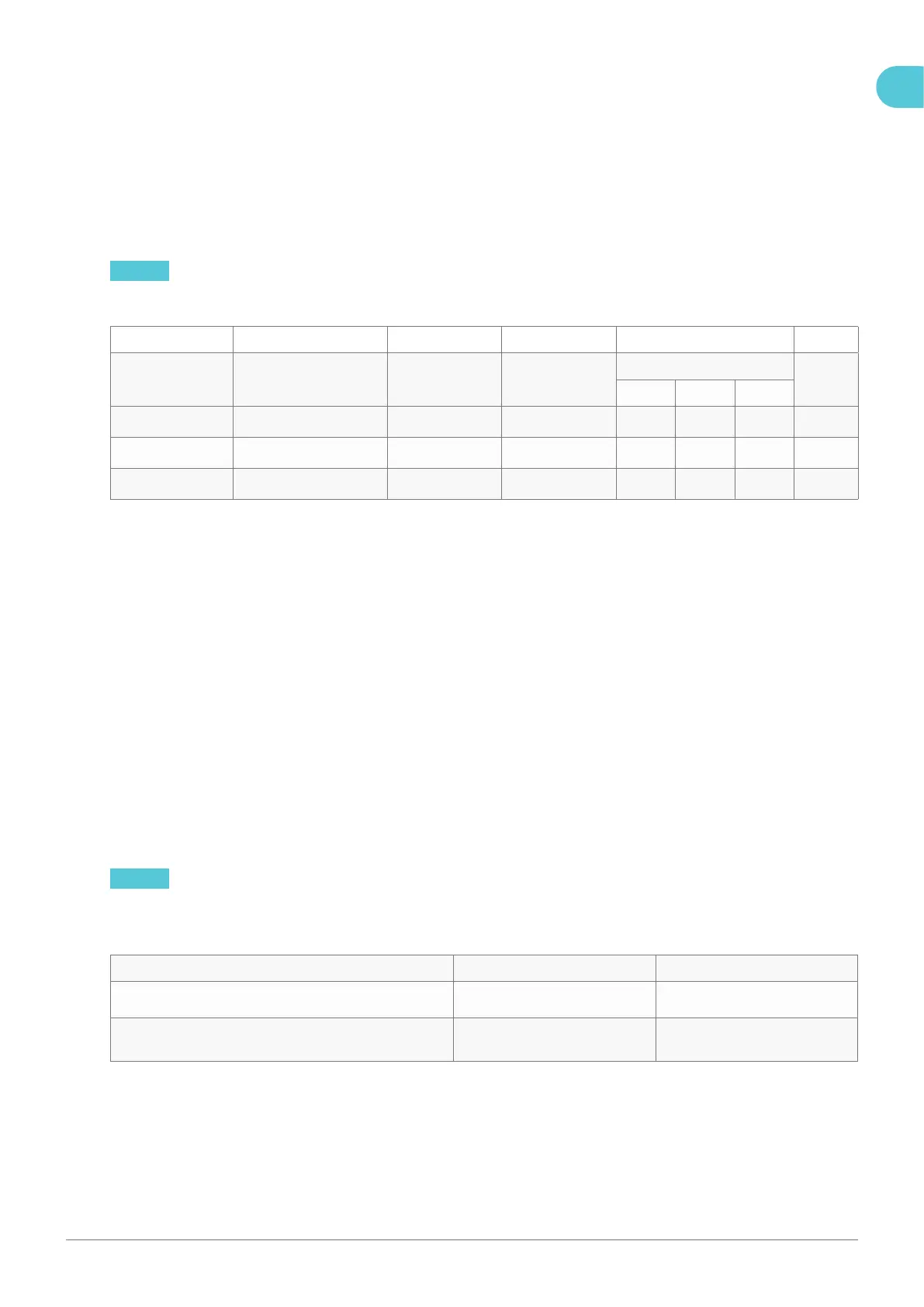41Installation manual – NewMotion Business Pro & Lite 2.1 / 2.2 - 091NMEN13
7. Commissioning
7.1. Configuration
Every group of interconnected charge points consists of one Business Pro charge point and up to 40 Business Lite
charge points. It is important to identify this charge point in every group. This charge point manages all the connected
Lite charge points.
For the conguration to be successful, please ll in the installation form on the back of the Quick Installation Guide
during the installation of the charge points. Use one installation form for each group of interconnected charge points.
NOTICE See the example installation form below for more information on how to ll in the form.
The installation form can also be found in Appendix C.
A B C D E F
Charge point type Parking spot location Serial no. Max. current (A) Phase rotation option used Online?
1 2 3
Pro Parking spot B4 0 9 5 0 0 0 0 4 25
● ○ ○
Lite Parking spot B5 0 8 1 0 1 2 6 6 25
○ ● ○
Lite Parking spot B6 0 8 1 0 1 2 5 3 32
○ ○ ●
A. First ll in the details of the Business Pro charge point. Then ll in the details of the Business Lite charge point
connected directly to the Business Pro charge point and continue with the details of each Business Lite charge point
in the order of interconnection.
B. Write down the parking spot or location ID on which the charge point is installed for easy identication during
operation, analysis, and possible troubleshooting.
C. Write down the serial number of the charge point. The serial number can be found on the sticker on the right side of
the charge point (see gure 1).
D. Write down the maximum current per phase for each charge point.
E. Check the used phase rotation option* for each charge point. It is good practice to use the three options in
sequence to ensure even distribution across all phases.
* Possible phase rotation options:
Option 1: L1, L2, L3
Option 2: L3, L1, L2
Option 3: L2, L3, L1
See chapter 3.5. for more information on phase rotation.
F. Scan the QR-code at the bottom of the form and ll in the serial number to check if the charge point is online.
NOTICE If the installation form is full, use a new installation form from the back of another Quick Installation Guide.
One is provided with every charge point. Copy the details of the Business Pro charge point in the rst row to show that
the Business Lite charge points are part of the same group.
Charge capacity settings Value (A) Comments
Max. current per phase, all charge points combined
Max. current per phase of the grid connection (optional for
DPM for Business)
Fill in the maximum current per phase of the grid connection and the maximum current per phase for all charge points
combined at the bottom of the installation form.
EN
