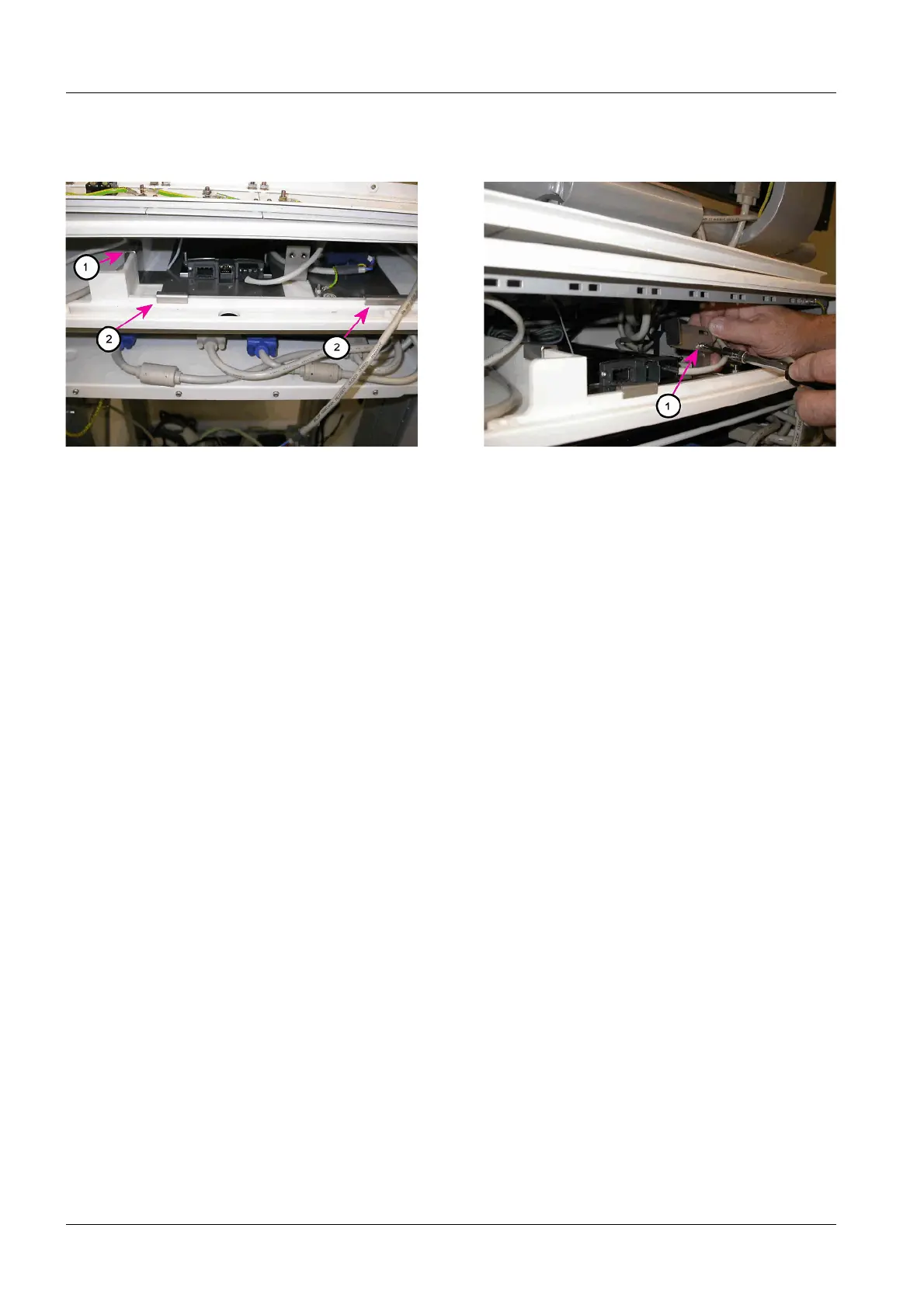16 Installing the WLAN Expansion
DRAFT 22.04.2008
ARCADIS SP00-000.814.09.01.02 Siemens
11.07 CS PS SP
Page 16 of 78
Medical Solutions
Installing the Mounting Plate in the Monitor Carriage 0
• Insert the mounting plate completely into the top compartment of the monitor carriage
from behind.
¹ The side guide bracket (1/Fig.5/p.16) is on the vertical ledge.
¹ The rear guide brackets (2/Fig.5/p.16) are on the rear ledge of the monitor car-
riage.
• Install the mounting bracket (1/Fig.6/p.16) with a screw and washer on the mounting
plate, but do not tighten it yet.
• Hold the mounting bracket vertically and thread in the 2nd screw with washer, but do
not tighten it yet.
• Slide the mounting bracket up to the stop and tighten it in place.
¹ The mounting plate can no longer be lifted out of the rear guide brackets.
Wiring the Network Cable 0
• Plug in the network cable that is provided to the RJ45 socket on the WLAN Client.
• Lay the network cable from the WLAN Client to the existing network switch (network
hub).
• Plug in the network cable at one of the free RJ45 sockets on the network switch.
Fig. 5: Mounting plate in the monitor carriage
Pos. 1 Guide bracket, side
Pos. 2 Guide brackets, rear
Fig. 6: Installing the mounting bracket
Pos. 1 Securing the mounting bracket with mounting
plate
