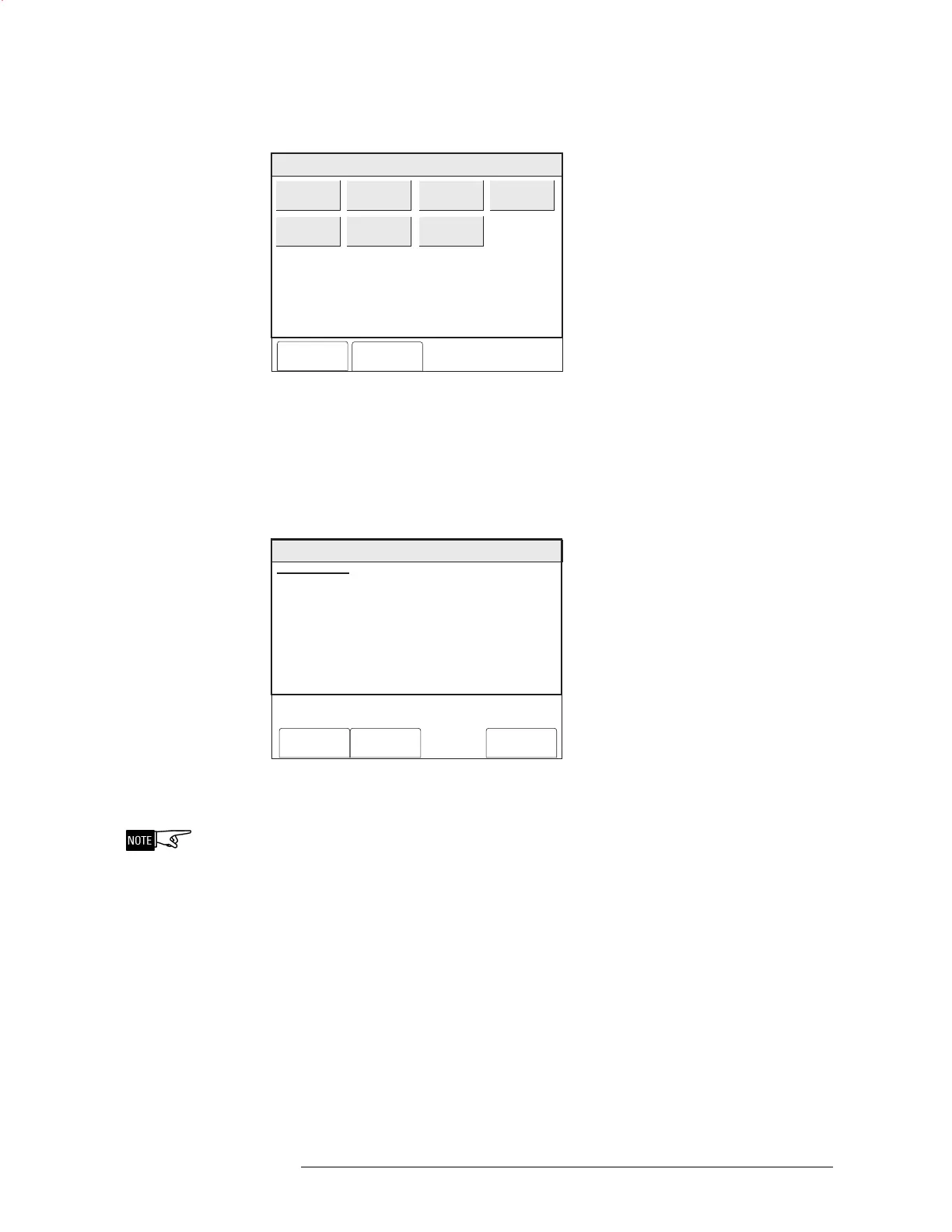PMI OPERATION MANUAL | CHAPTER 3
MAINTENANCE MODE3-12
Press the Settings soft key to display the various %/ft. options. See Figure 3-20.
Cancel
OK
Menu:Maint:Control:ChangeSensitivity:Settings
PHY:FireFinder@1, DLC@1, HFP11@2
2.45% / Foot
2.59% / Foot
2.72% / Foot
2.86% / Foot
3.00% / Foot
3.13% / Foot
3.27% / Foot
Figure 3-20
Change Sensitivity Setting
Touch the box that represents the new sensitivity setting and press the OK soft key
to select the changes. The Change sensitivity screen (Figure 3-21) displays to verify
that the new setting has been selected.
Menu:Maint:Control:Change Sensitivity
PHY:FireFinder@1, DLC@1, HFP11@2
CHANGE SENSITIVITY
AT: FireFinder@1, DLC@1, HFP11@2
# Sensitivity Devices: 1
Cancel Settings Execute
SETTINGS:
FROM: 3.00% / Foot
TO : 3.13% / Foot
Figure 3-21
Change Sensitivity Setting Status Screen
At this point, the Sensitivity setting has not been changed.
Press the Execute soft key to change the Sensitivity setting.
Control - Clear History This option can only be accessed by a user with the highest password level. Touch
the box labeled Clear History to erase any recorded History information, provided that
this system option has been enabled in the Zeus tool. The screen displays the
number of records that are currently recorded in the history file. Press the Execute
soft key to erase the history information. See Figure 3-22.
Technical Manuals Online! - http://www.tech-man.com
