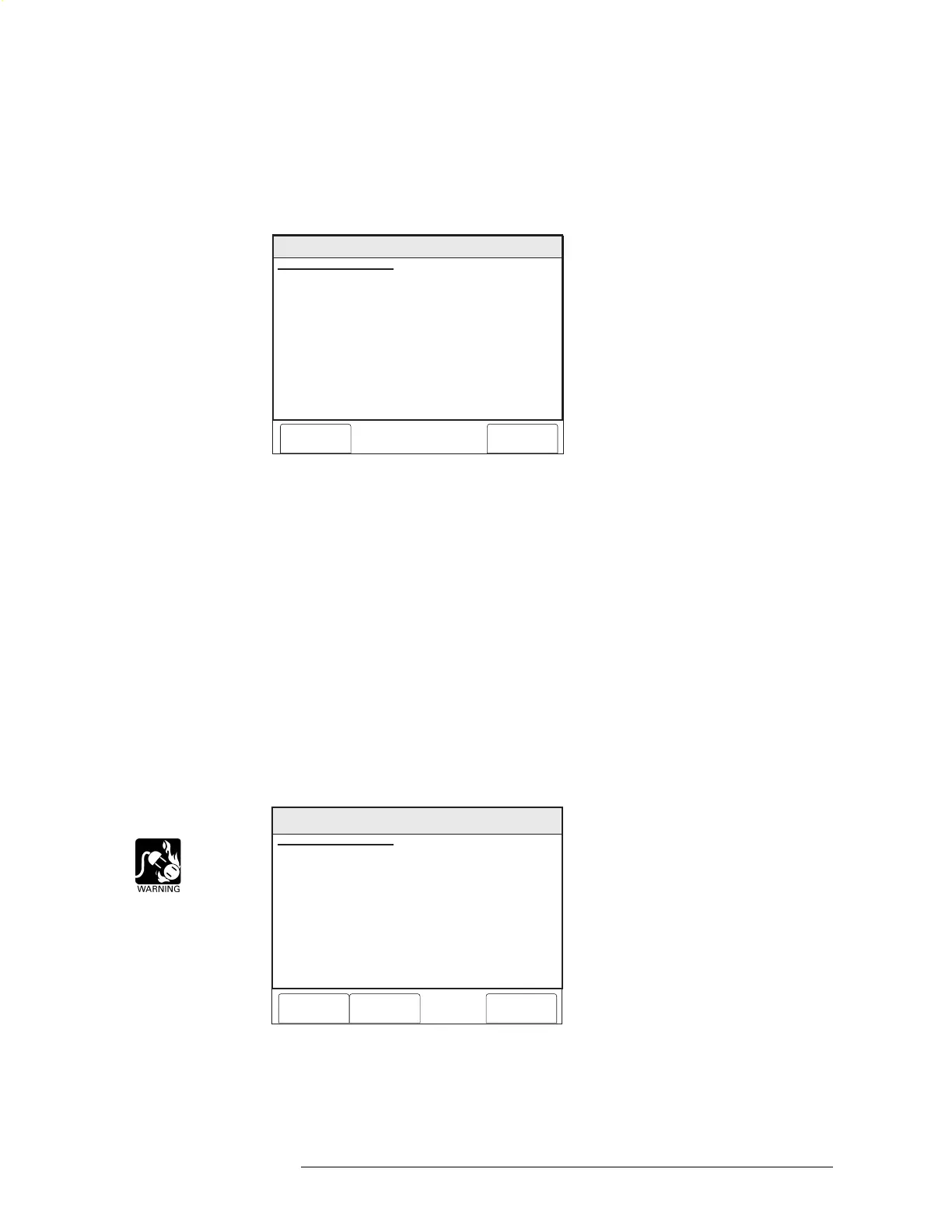PMI OPERATION MANUAL | CHAPTER 3
MAINTENANCE MODE3-14
Control - Enable History This option can only be accessed by a user with the highest password level. Touch
the box labeled Enable History to turn on the recording of History, provided that this
system option has been enabled in the Zeus tool. The screen displays the number of
records that are currently recorded in the history file. Press the Execute soft key to
begin recording new events from that point in time. See Figure 3-24.
Menu:Maint:Control: Enable History
PHY:FireFinder@1
Enable History
Cancel Execute
SETTINGS:
# Records: 828
Figure 3-24
Enable History Screen
Activate/Deactivate To use the Activate/Deactivate feature, navigate to the desired device (Physical View)
using the More Info+/- buttons, select the Control option by pressing the Control soft
key and then “Touch” the box labeled Activate (or Deactivate). Note that this feature
is available at the Device level only and is not available in Geographic View.
The Activate/Deactive Devices screen displays showing the location. See Figure 3-25.
In this example, AT: FireFinder-XLS@1, DLC@1, HFP11@2, where:
• FireFinder@1—Node 1 of the FireFinder System
• DLC@1—the DLC module at address 1
• HPF11@2—the HFP-11 detector at device address 2
Menu:Maint:Control:Activate
PHY: @1FireFinder , DLC@1, HFP11@2
Cancel Settings Execute
ACTIVATE INPUT
COMPONENT: Smoke/Photo
AT: FireFinder-XLS@1, DLC@1, HFP11@2
Figure 3-25
Maintenance: Control: Activate Inputs Screen
Technical Manuals Online! - http://www.tech-man.com
