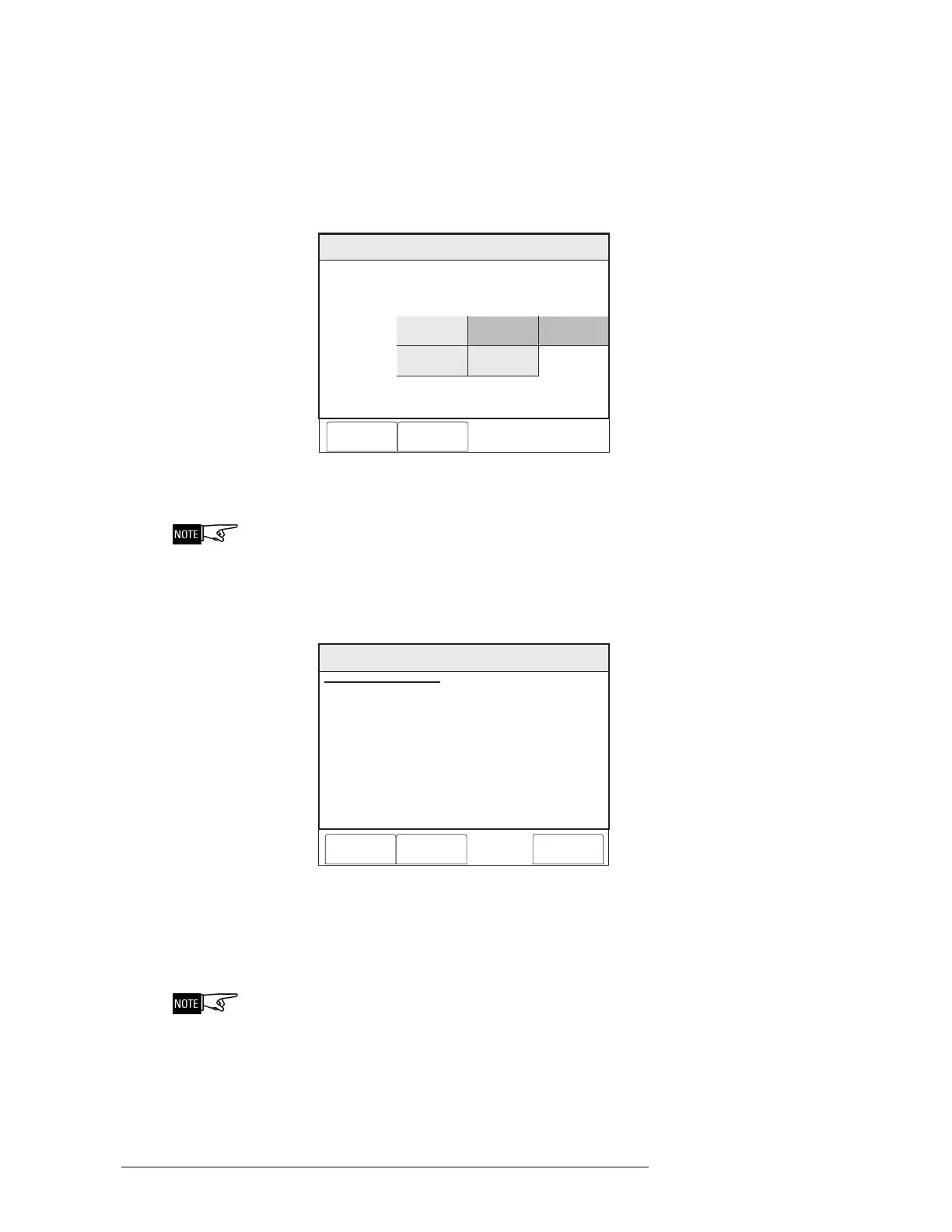CHAPTER 3 | PMI OPERATION MANUAL
MAINTENANCE MODE 3-15
To select a component, press the Settings soft key.
Inputs The components section of the screen displays the items that can be selected. See
Figure 3-26. Items that can not be selected are grayed out based on the device
selected. (In Figure 3-26, Switch 1 and Switch 2 are grayed out.) Make a selection of
the component you wish to activate, then press the OK soft key.
Maint:Control:Activate:Settings
FireFinder@1, DLC@1, HFP11@2
Components
Cancel OK
Switch 1
Neural
Smoke/Photo
Thermal
Switch 2
Figure 3-26
Activate Input Settings
At this point, the component that was selected is not yet activated.
The Activate Inputs status screen returns. See Figure 3-27. The component that was
selected is now listed in the Components section of the screen. In this example, it is
Smoke/Photo. Press the Execute soft key to activate the selected component.
Menu:Maint:Control:Activate
PHY: @1FireFinder , DLC@1, HFP11@2
Cancel Settings Execute
ACTIVATE INPUT
COMPONENT: Smoke/Photo
AT: FireFinder-XLS@1, DLC@1, HFP11@2
Figure 3-27
Activate Input Status Screen
When the device is activated, an event reports on the system exactly as if the device
component were activated at the device.
When a device is activated, associated synch logic will occur.
To reverse the process, use the Deactivate feature.
Technical Manuals Online! - http://www.tech-man.com
