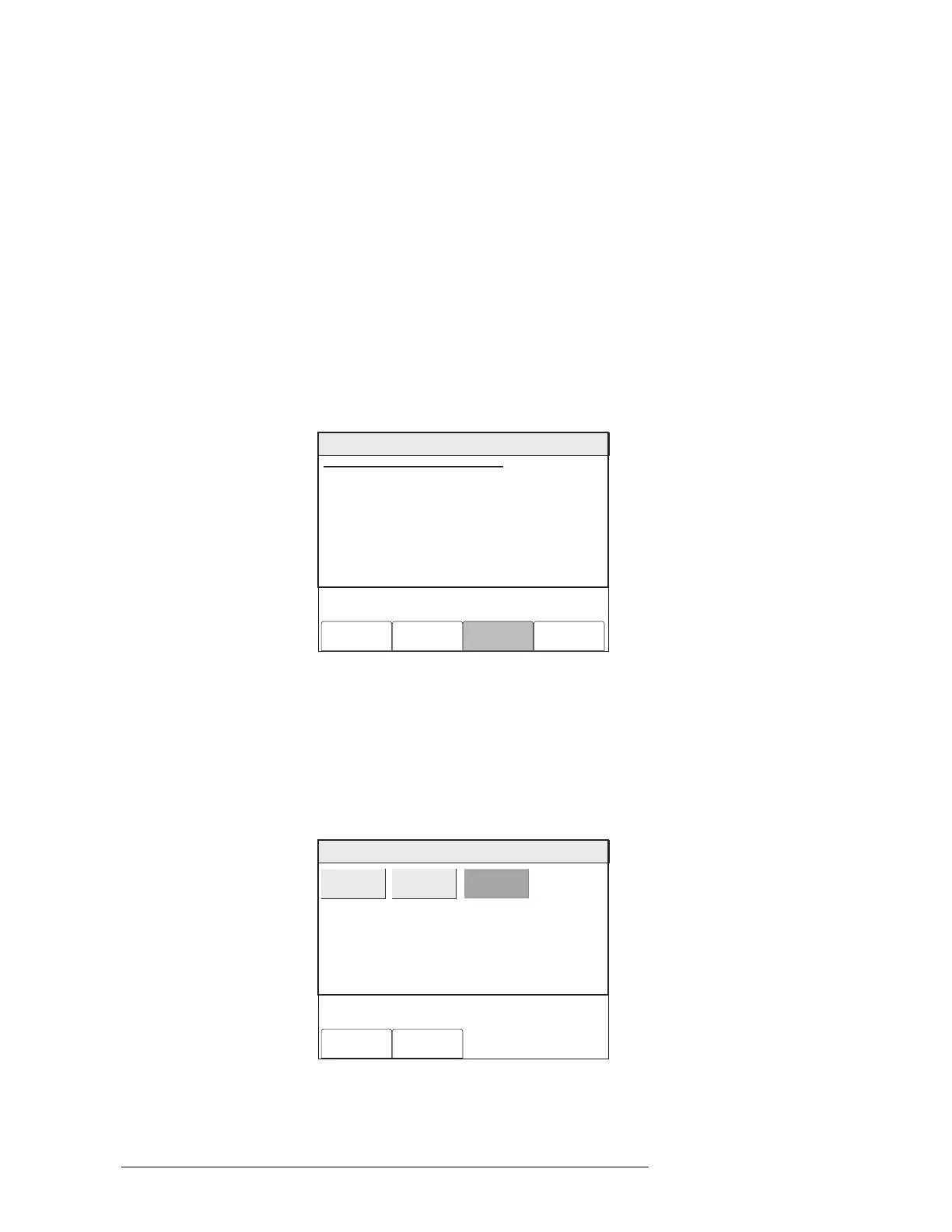CHAPTER 3 | PMI OPERATION MANUAL
MAINTENANCE MODE 3-17
4. Initiate Walktest. Test devices in a predetermined, orderly sequence. Do not
test any devices that are not in the Walktest, as this will cause an alarm in
the system and cancel the Walktest.
5. In order to reduce the possibility of a false alarm, do not perform any
Walktest activations for at least 5 minutes prior to the expiration of the
Walktest or the planned cancellation time. Ensure that all tested devices are
cleared prior to terminating the Walktest.
6. When the Walktest is completed (timed out/disabled), acknowledge the
WALKTEST ACTIVATED trouble condition and reset the panel.
Initiating The Walktest Walktest is initiated from the Maintenance menu. Select either Physical or Geo-
graphic view and drill down to the module [DLC, CDC, HZM (drill down from DLC),
SIM (drill down from NIC)] or group to be walktested. Press the Walktest soft key.
Enter the Walktest password. The Walktest Status Screen (Figure 3-28) displays.
Menu:Walktest
PHY:FireFinder@1, DLC@1
WALKTEST
AT: FireFinder@1, DLC@1
WALKTEST: DISABLED
Cancel Settings Disable
SETTINGS: No Bells
Enable
Figure 3-28
Walktest Status Screen
Press the Settings soft key to select the Walktest bell options (Figure 3-29). Choose
from No Bells (the default setting), All Bells or Group Bells (Geographic view only),
then press the OK soft key.
Menu:Walktest:Settings
PHY:FireFinder@1, DLC@1
Cancel OK
No Bells
All Bells
Group Bells
Figure 3-29
Walktest Settings Screen
Technical Manuals Online! - http://www.tech-man.com
