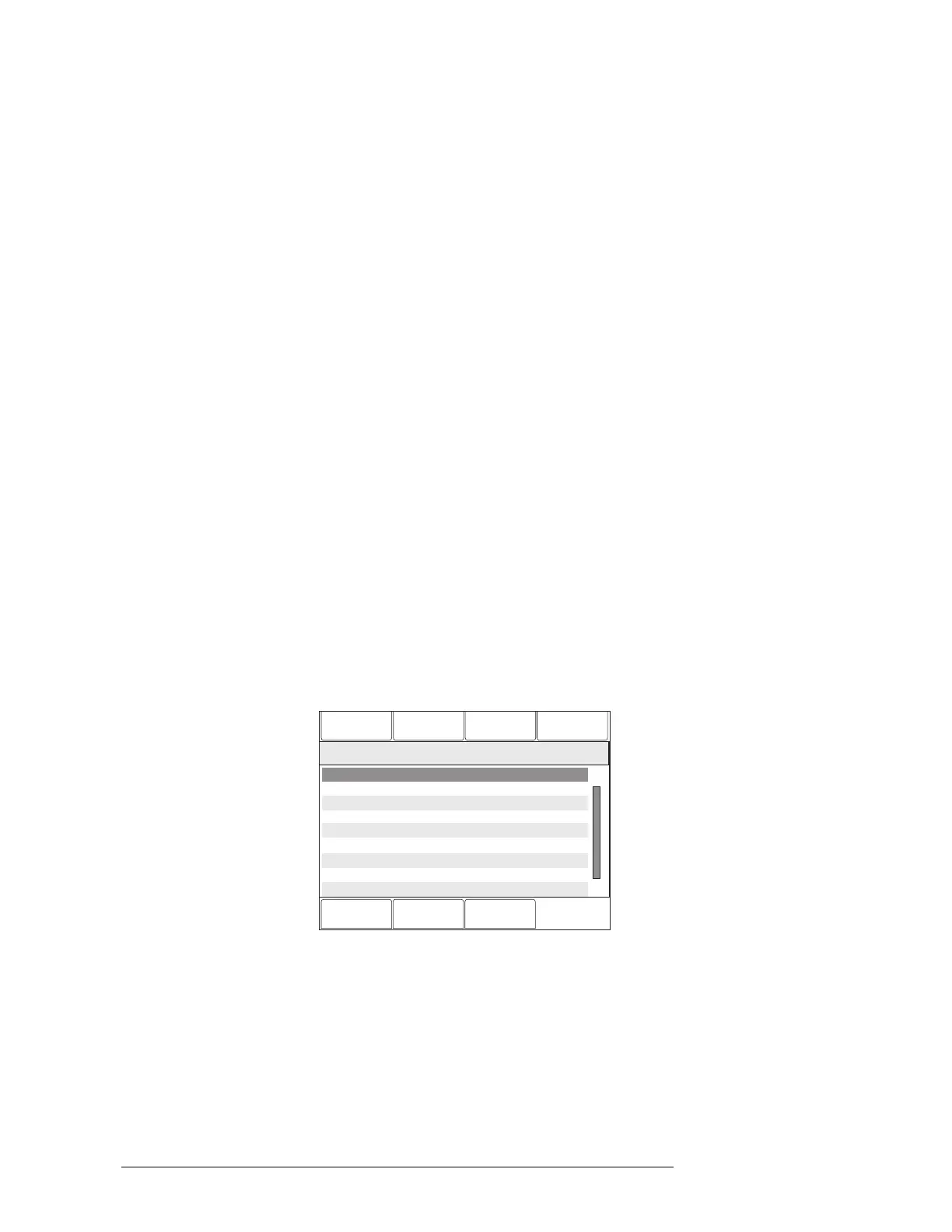BASIC OPERATION
CHAPTER 1 | PMI OPERATION MANUAL
1-5
Tree Structure In most menus, the PMI uses a tree structure to display the elements of the system.
Subordinate items connected to a device are children of that device; the device
connected just above the device is its parent. This tree structure closely resembles
the physical arrangement of elements used in the Zeus programming tool.
Devices that have been organized into groups using the Zeus programming tool
appear on the tree structure in the hierarchy of highest to lowest with the corre-
sponding default names of: Campus (L5), Building (L4), Floor (L3), Area (L2), Zone
(L1). The default names can be changed in Zeus.
Devices that are not in groups are considered to be at the “primitive” level.
Physical View The Physical View on the PMI corresponds to the Physical View in the Zeus program-
ming tool. The elements of the system are displayed in tree format. At the highest
level is the system, followed by the modules, submodules and devices. Devices are
children of modules and submodules. The letters PHY on the second line in the upper
left corner of the screen indicate the display is showing the Physical View. (Refer to
Figure 1-3.)
Geographic View The Geographic View on the PMI corresponds to the Geographic View in the Zeus
programming tool. In the Geographic View, elements of the system are displayed in
the groups that were programmed in Zeus. The letters GEO on the second line in the
upper left corner of the screen indicate the display is showing the Geographic View.
This view is used to Disarm/Arm, Walktest, Bypass ASD for Testing and create
reports.
Changing Views To change from the Physical View to the Geographic View, press the Geographic View
soft key (when available). The soft key will then toggle to read Physical View. The
Physical/Geographic View Soft keys appear when the screen shows the tree structure
of the system, as displayed in Figure 1-3.
Configuration
Status
Queue
10:53
Category text information
Cancel
Geographic View
GoTo
History
Menu:Report
PHY:FireFighter@1, DLC@1
10:53
Category text information
2 ZIC-4A “ZIC-4A at address 2”
3 “ at address 3”ZIC-4A ZIC-4A
4 NIC “Network Interface Card”
5 PSC-12 “Power Supply”
6 RPM “RPM at address 6”
253 PMI-C “Control Panel”
1 DLC “DLC at address 1”
Figure 1-3
PMI Screen Displaying Tree Structure Of System In Physical View
Technical Manuals Online! - http://www.tech-man.com
