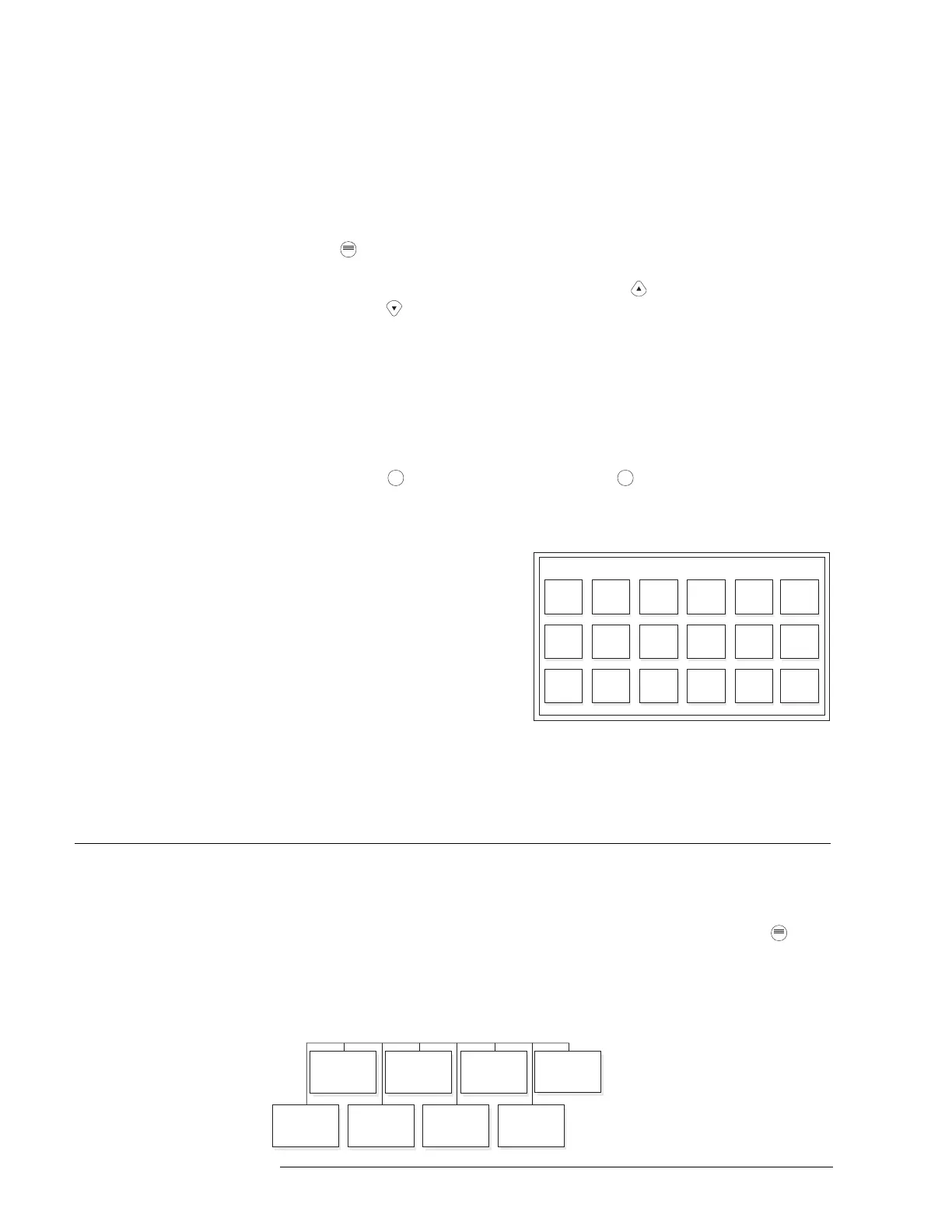BASIC OPERATION
PMI OPERATION MANUAL | CHAPTER 1
1-2
POWER - Power LED glows steady green to indicate that the AC power is on;
blinks when the System is on battery backup.
AUDIBLES - Audibles ON or Audibles SILENCED glows steady yellow.
PARTIAL SYSTEM DISABLED - Partial System Disabled glows steady yellow
when any module/device is disabled.
Press
....
to display a MENU of available information.
Scroll UP / Scroll DOWN - Use the scroll up button to navigate up or the scroll
down button
to navigate down a list to choose a specific entry from the list of
information displayed on the screen. If the button remains depressed, the list
scrolls progressively faster until it reaches ten items at a time.
MORE INFO (+ / —) - Use More Info/+/- to navigate or drill down (+) or up (—)
through the levels of detail about a selected entry. When viewing a report that is
longer than one screen, pressing (—) highlights the last entry of the report and
pressing (+) highlights the first entry of the report.
HELP - Press
?
for context-sensitive help. Press
?
again or press the Exit Help
soft key to return to your previous position. If no key presses are made for 60
seconds, the Help will time out and return to the previous screen.
Touch screen display - Touch
selections appear on the screen
when there are options that are
not selectable using the soft
keys. Use of the touch screen is
not required in Alert mode.
The GoTo touch screen (Figure
1-2) is available in the Physical
View for tree navigation and
reports that scroll. Use it to
access information more
quickly by entering the desired address and pressing GoTo, thus eliminating the
need to scroll up or down line by line.
USING THE MENU The menu gives you wide control of the FireFinder-XLS System. You may use the
menu no matter what mode the system is in.
The Main Menu items and the subitems of the Alert, Report and Maintenance
modes are shown in the FireFinder Menu Structure chart that follows. Press
....
to
begin a menu session. The Main Menu items display on the screen. See Figure 1-5.
To enter a menu item, press the soft key pointing to the desired item.
Report
Diagnostics
Alert
Logout
Maint
Lamp Test
Function
Keys
MAIN MENU
Alternate
Language*
Location:
/
:
^
0 1
2
3 4
5
6 7 89
_
Bksp
Clr Cncl GoTo
Figure 1-2
GoTo Touch Screen
* The alternate language is only visible/present if the Zeus
programming tool has been set for two languages--a base
language and an alternate language.
Technical Manuals Online! - http://www.tech-man.com
