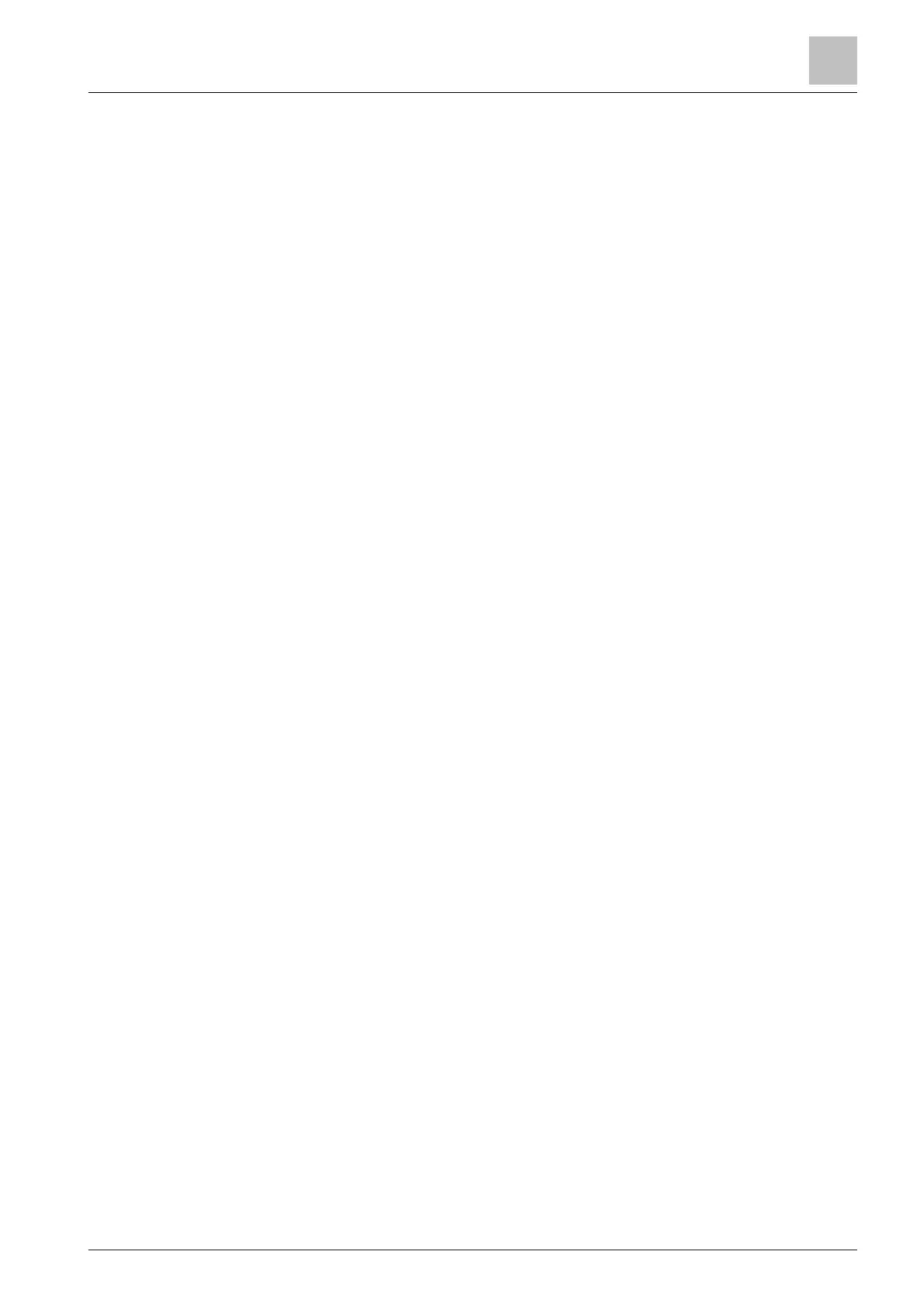Operating the thermostat on the device
Advanced settings
6
A6V10877569_en--_e 37 | 59
● Change input assignments. Before you configure or change to another input, it
is strongly recommended that you’ve connected corresponding peripheral
devices to terminal X1 or X2. The input can be:
– Room temperature
– Operating mode switch
The thermostat switches to the “OFF” mode if you’ve configured the input
as “Normally open”. For example, if a thermostat in a hotel is configured to
“Normally open” for this input, when a hotel guest pulls out the room card, it
activates “Normally open”. The thermostat switches to the “OFF” mode.
Once the room card is inserted again, the thermostat restarts the previously
running mode.
If X1 or X2 were assigned as “Operating mode switch” and the input
configured as “Normally open” but physically terminal X1/X2 is not
connected to the related field devices, the thermostat may switch to the
“OFF” mode and no longer functions normally unless changed to another
input.
– Universal contact. A sensor can be associated with X1, X2 as a universal
contact (binary input), e.g. a window detection sensor. By default, this input
is configured as "Normally open". With the binary input from the universal
contact, a notification can be shown in the mobile application:
- If configured as “Normally open”: notification if connection status is
“closed”. If the status switches to “open”, the notification disappears.
- If configured as “Normally closed”: notification if connection status is
“open”. If the status switches to “closed”, the notification disappears.
There is no direct application operation based on the universal contact
status change.
– Floor temperature. This input is selectable only if you’ve configured the
equipment type as “Electric floor heating”.
– Outside air temperature
– Room air humidity
– Presence detector
– Condensation monitor. If you’ve configured a condensation monitor as an
input, the condensation monitor detects the formulation of condensation on
chilled ceilings or at critical spots of heating or ventilation systems. If there
is a threat of condensation, the thermostat sends a warning signal for your
control actions. The same signal is also sent to the mobile application if the
Condensation monitor function is activated in the application.
● Change input signal types based on the input type you’ve assigned. The
following signal types are supported:
NOTICE! If you haven’t configured the corresponding application, some
inputs may not be selectable.
– Digital input, normally open or closed
– LG-Ni1000
– Pt1000 (EU)
– Pt1000 (NA)
– NTC 10k
– 0…10 V*
● Set sensor evaluation mode if an external sensor is connected to either
terminal X1 or X2. You can use either the built-in and external sensors, or the
external sensors, for controlling and monitoring. The former is selected by
default. However, if no physical external sensors are connected to any control
inputs or if the input values are invalid, only the built-in sensors are used
instead to provide values for the thermostat. If external sensors are connected
and can provide valid values with the built-in sensors, the thermostat reacts
differently depending on the type of the external sensor:
– Displays the average value if it is an external temperature or humidity
sensor.
