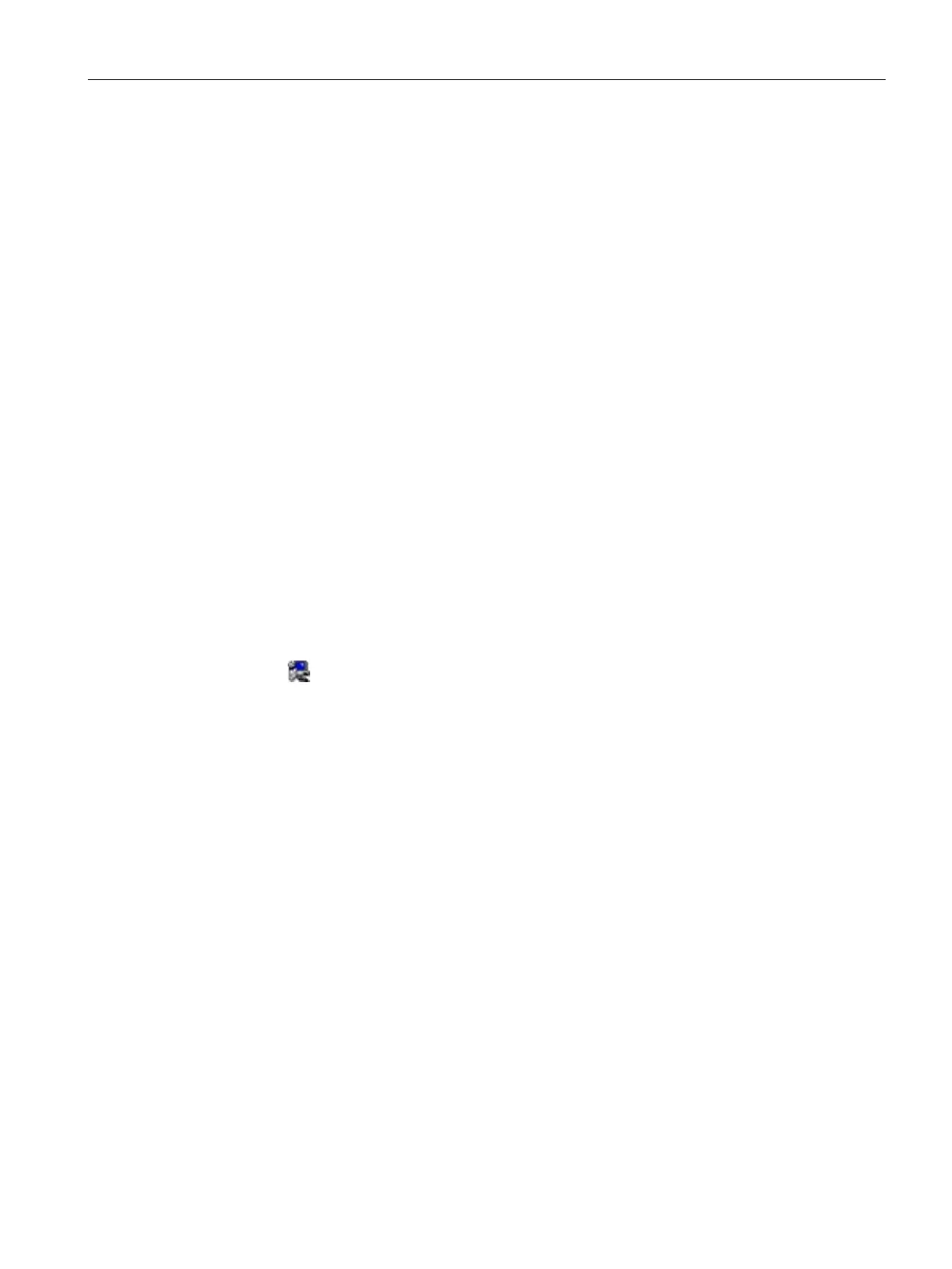Installing and connecting the device
3.4 Installing the tool and driver
IFP Basic
Operating Instructions, 03/2019, A5E46178354 - AB
37
The tool and driver need to be installed on the PC:
● Brightness Adjustment Tool
● Touch Driver
1. Put the
Documentation and Drivers
DVD into the DVD drive.
2. Double-click
→
Documentation and Drivers
to open the DVD.
3. Double-click
.
4. Click
to open the driver list.
The available driver list opened.
Alternative way to access the drivers
You can also find the drivers in the DRIVER folder of the
Documentation and Drivers
DVD.
Below is an example path.
E:\DRIVER
Step 1: install Brightness Adjustment Tool
1. Click
Brightness Adjustment Tool
.
2. Click
to install the Tool.
3. Click
to continue.
4. Click
to allow the computer to start the installation.
The installation starts.
5. Click
.
The Brightness Adjustment Tool installation is completed.
Prerequisites for installing the touch driver
● Make sure you connect the IFP basic to the computer with touch cable before your
installing the driver.
● If you use Windows Embedded standard 7 or Windows 7, make sure you have the
Windows patch KB3033929 installed first.
You can find the drivers in the path "\DRIVER\KB3033929" of the
Documentation and
Drivers
DVD.
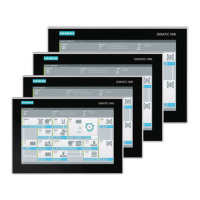