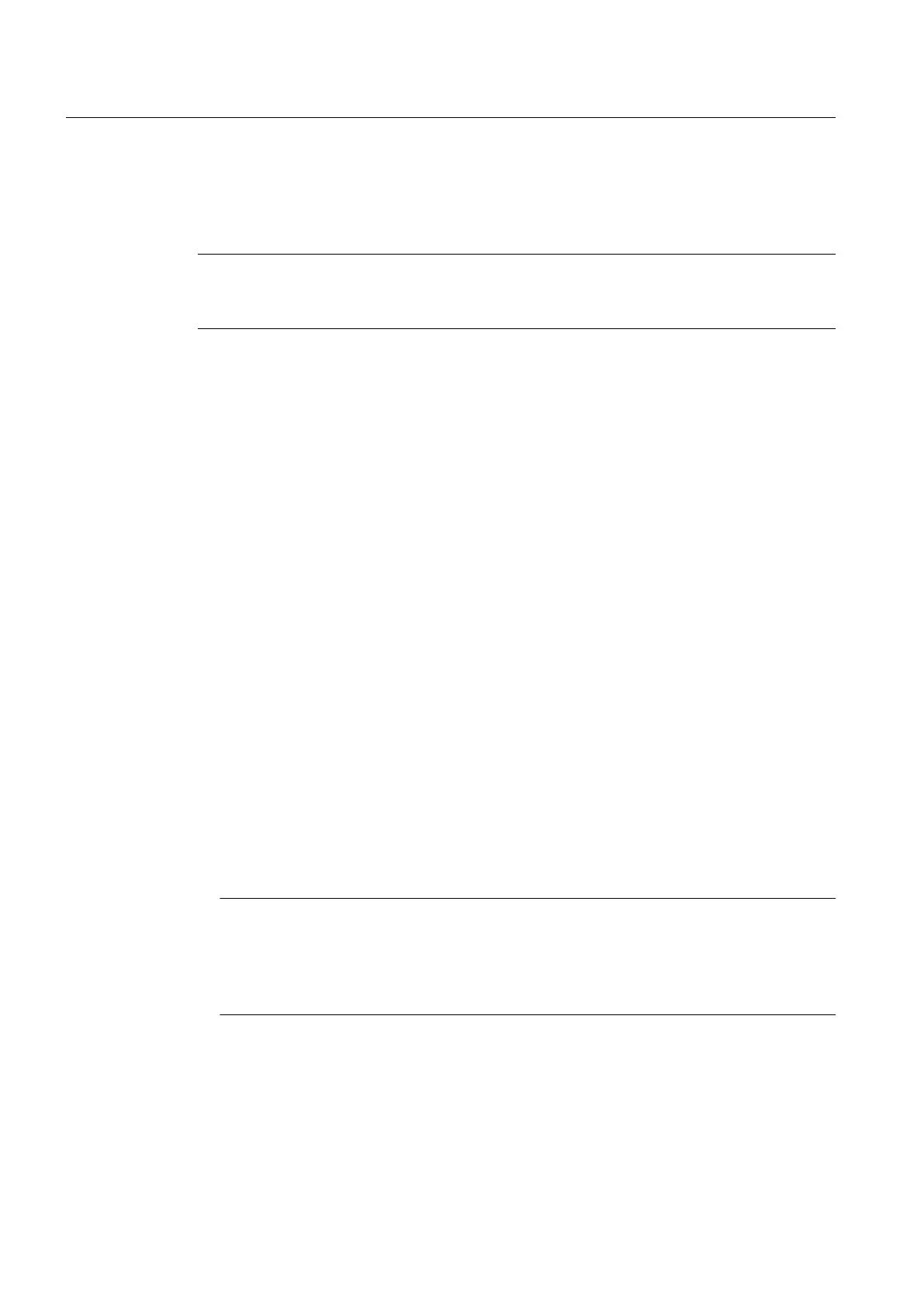Avoid address conflicts by externally assigned device addresses
In the case of FF devices (including FF Link) which are able to assume the LAS function (Link
Master), the following applies:
Note
Set the correct bus parameters in a separate process before physically connecting these FF
devices to an active FF bus in process mode.
Example:
You want to replace a defective FF device or a defective FF Link in process mode . No
redundant FF Linkis installed on the FOUNDATION Fieldbus . Bus operation is to be
maintained with an external LAS.
Changing device name with SIMATIC PDM
Always use SIMATIC PDM to change the device name.
● The length of the device name is 32 characters (will be automatically filled with empty
spaces).
● The following characters are not permitted: [ ' ] [ . ] [ % ] [ \ ] [ * ] [ ? ] [ : ].
Procedure
1. In the component view, select the SIMATIC station and double-click the "Hardware" object
in the detail window.
HW Config opens.
2. If the hardware catalog is not visible, select the View > Catalog menu command.
The hardware catalog opens.
3. Open the PROFIBUS DP > FF Link folder in the current PCS 7 profile.
4. Drag the IM 153-2 FF interface module to the PROFIBUS DP master system.
5. Enter the participant address for the PROFIBUS DP in the "Parameters" tab of the
Properties dialog.
A free address is suggested by the system.
Note
"Configuration via PDM" option
In PCS 7, you configure the FF Link and FF devices via SIMATIC PDM. If the
"Configuration via PDM" option is activated, you can open SIMATIC PDM with a double-
click on the FF Link .
6. Click "OK".
The interface module is created with a FOUNDATION Fieldbus: FF subsystem.
7. Select the inserted FF Link.
Engineering
4.2 Configuring
FOUNDATION Fieldbus
24 Commissioning Manual, 03/2013, A5E03880935-02
