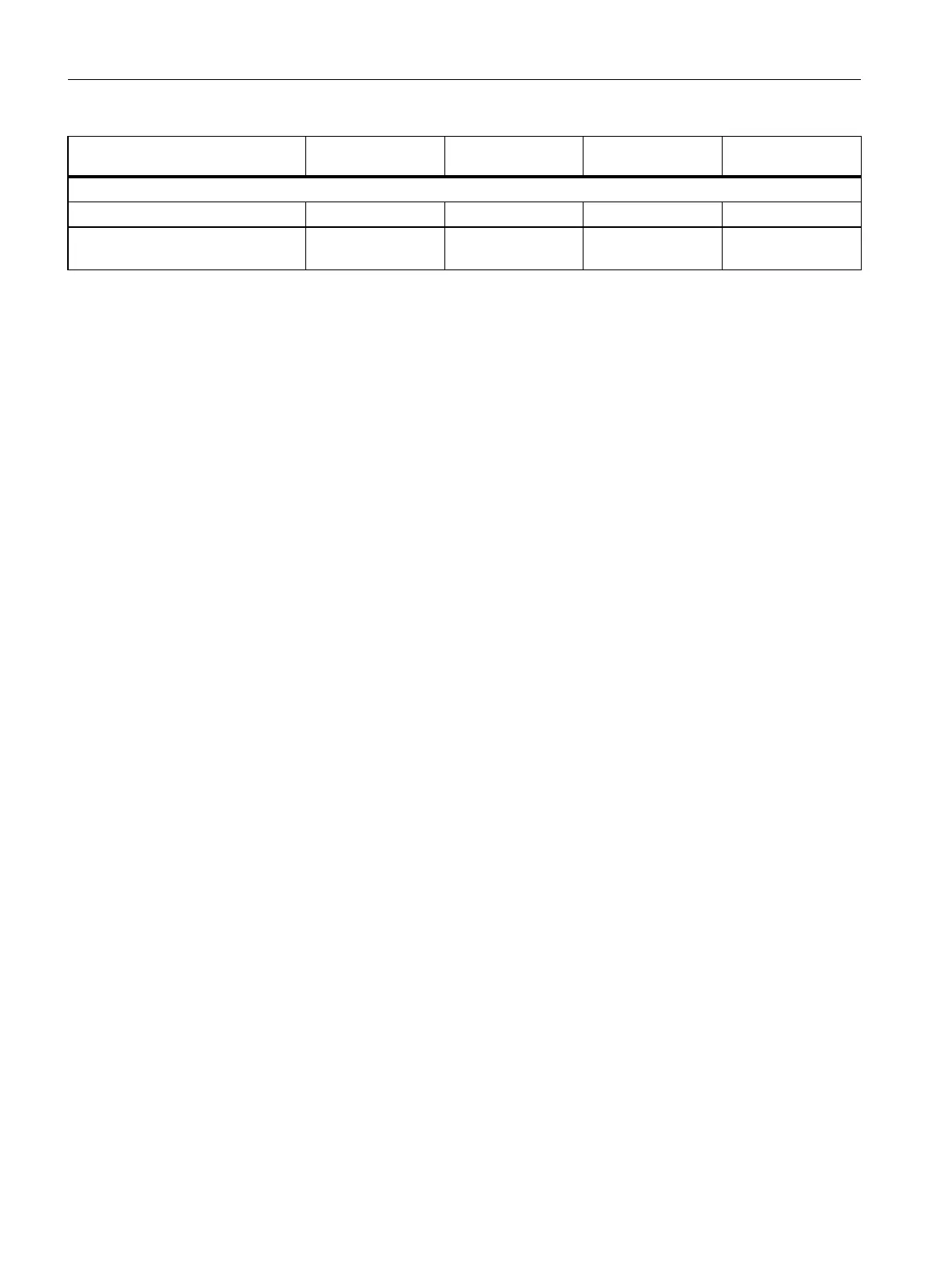Backup from online
device
Upload from device
(software)
Upload device as
new station
Snapshot of the
actual values
Properties of the type of backup
Backup can be edited -- ✓ ✓ ✓
Backup possible in system state RUN-Solo
1)
, STOP RUN-Redundant,
RUN-Solo, STOP
RUN-Redundant,
RUN-Solo, STOP
RUN-Redundant,
RUN-Solo, STOP
1)
From backup CPU
Example: Backup from online device
The following example shows how to carry out a complete backup of the current device state
of the CPUs in STEP7. The S7-1500R/H redundant system is in the RUN-Redundant system
state. Special consideration should be given to the following:
•
Before the backup, the backup CPU goes into STOP mode.
•
The CPU data of the backup CPU is backed up.
To start the backup, proceed as follows:
1.
Right-click to select the S7-1500R/H system in the project tree.
2.
Select the "Backup from online device" command from the shortcut menu.
3.
The "Upload preview" dialog window sets out the key information on the backup process
to be run. To make a backup, you need to set the S7-1500R/H redundant system to the
RUN-Solo system state.
Note: If you open the entry "Stop module" in the preview, then you can see which CPU is
stopped.
4.
In the "Action" column, select the "Stop module" command from the drop-down menu.
5.
Click "Upload from device". The backup CPU switches to the STOP operating state. The
backup of the CPU data of the backup CPU begins. The backup is saved in the folder of the
top CPU in the project tree.
6.
Switch the redundant system to the RUN-Redundant system state again.
Example: Restoring a backup of an online device
If you have saved the CPU data beforehand, you can transfer the backup back to the device.
The saved backup is then restored to the CPU.
The S7-1500R/H redundant system is in the RUN-Redundant system state. Special
consideration should be given to the following:
•
The backup is loaded into the primary CPU.
•
Before the restore, the redundant system goes to the STOP system state.
To start the backup restore, proceed as follows:
1.
In the project, open the folder of the top CPU in the project tree to display the lower-level
objects.
2.
Open the "Online backups" folder.
3.
Select the backup you want to restore.
4.
In the "Online" menu, select the "Download to device" command.
300
S7-1500R/H redundant system
System Manual, 11/2022, A5E41814787-AD
Commissioning
11.6 Backing up and restoring the CPU configuration
