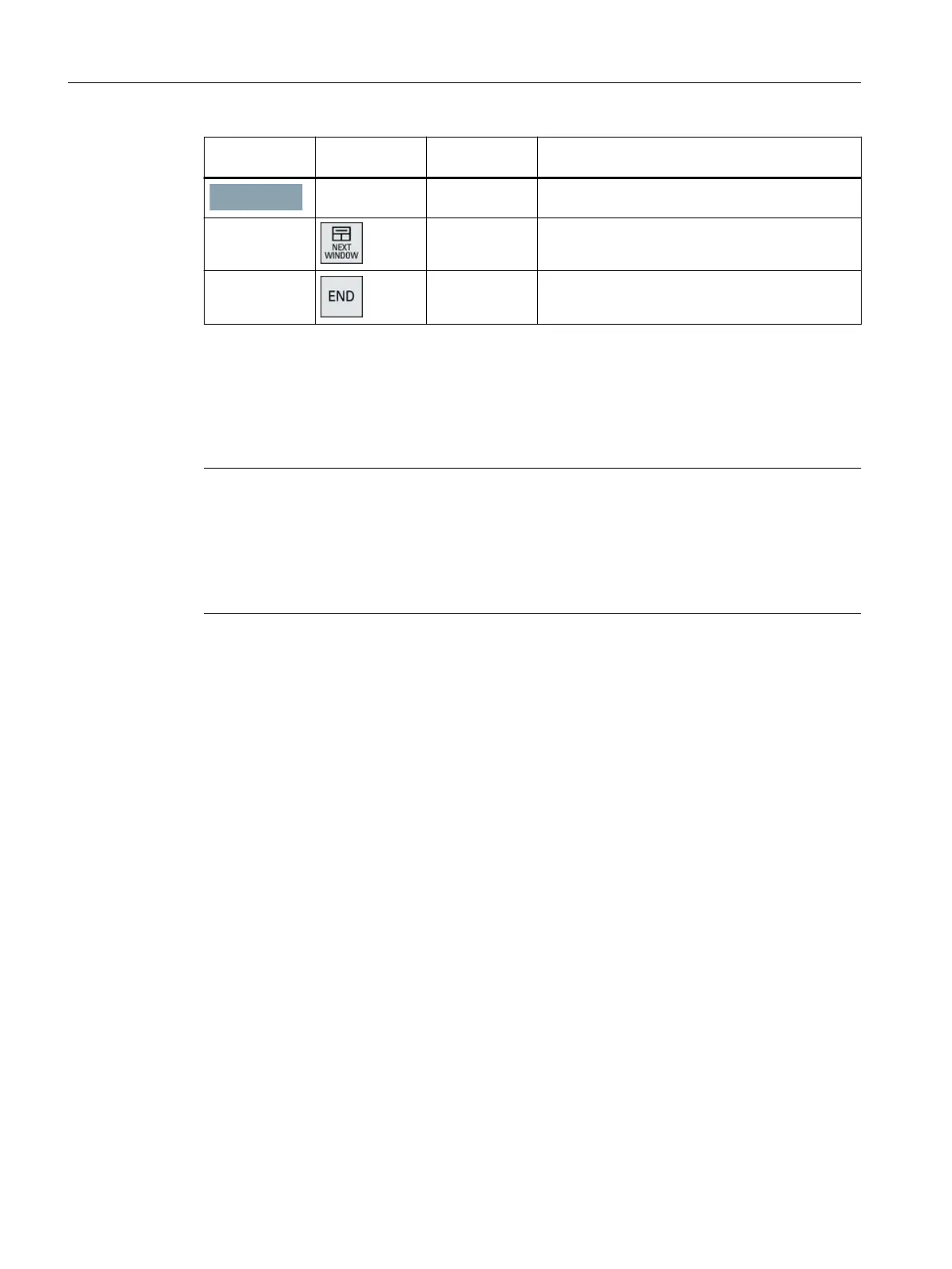Softkey Key on OP External key‐
board
Description
VSK8 → OK / Conrm
--- Pos1 Moves the cursor to the top row
--- End Moves the cursor to the bottom row
Exceptions to the above are mainly the result of input elds. Where these are present, the
left/right cursor keys move the input cursor rather than performing an OK/cancel function.
The Return key takes you to the next eld (like the "down" key) rather than closing the entire
dialog with OK. There are also Backspace (deletes character to the left) and Delete (deletes
character to the right) keys for editing text and numbers. The F5, F6, Backspace, Delete, and
Select keys (between the cursor keys) can be used to switch between Yes/No elds.
Note
Special function for Touch Panels without additional keys
Letters and numbers in input elds can be edited with HSK5/HSK6, which switch one character
forward or backward. With a touch screen, you can activate all the softkeys and even select rows
in a menu simply by touching them.
For operator panel fronts without keys, a virtual keyboard automatically appears.
6.2.2 Settings in the "TCU.ini" le
Directories
The tcu.ini le is created in the following directories:
NCU:
../siemens/system/etc/tcu.ini
../user/system/etc/tcu.ini
../oem/system/etc/tcu.ini
PCU/IPC (Windows7 and Windows 10):
C:\ProgramData\Siemens\MotionControl\siemens\System\etc\tcu.ini
C:\ProgramData\Siemens\MotionControl\user\System\etc\tcu.ini
Networking
6.2Commissioning TCU
TCU 30.3
46 Equipment Manual, 03/2023, A5E40874197B AD
