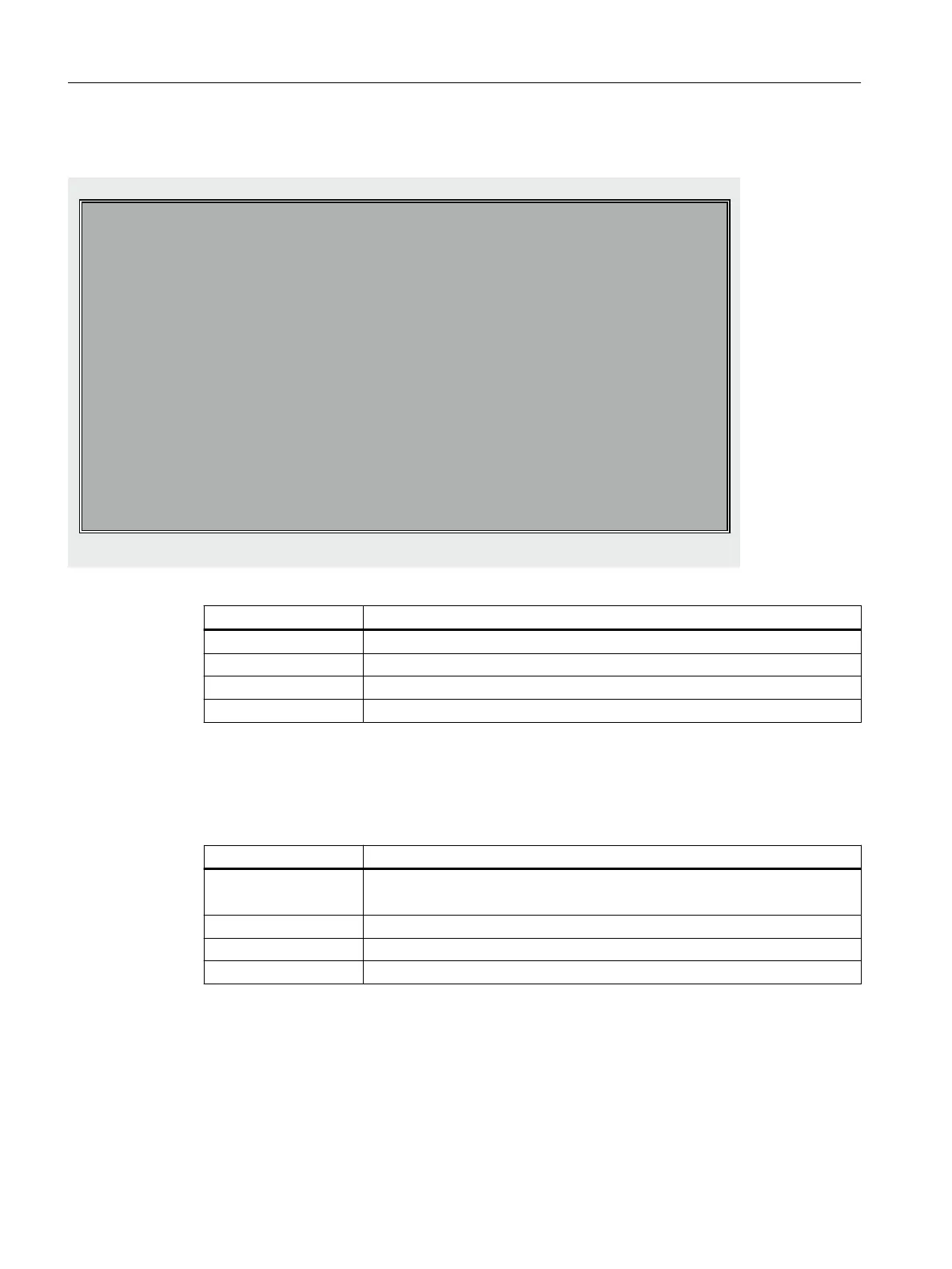Using the <1/F1> function
7hin Client Bootloader
Boot Progress
BIOS Version
MAC Address
Hardware-ID
Network link
Boot from USB
IP Address
Netmask
DHCP Server
Boot Server
Image Metadata
Image Signatur
Linux Image (linux.bin)
Image Kind
Select Boot Entry
Booting
<1/F1> protocol <2/F2> Readme_OSS <7/F7> continue <8/F8> reboot
V06.00.03.00
V04.00.00.00
00:13:95:33:ab:c9
7.11.0.0
1000MBit, full duplex
no device found
192.168.214.13
255.255.255.0
192.168.214.1
192.168.214.1
190 bytes
3139 bytes
76458888 bytes
boot server
default
ready
Key / text Meaning
F1 protocol Display detailed information
F2 Readme_OSS Details of the Open Source licenses
F7 continue Continue booting of the TCU
F8 reboot Restart the TCU
Press <1/F1> to continue
If you select function <F1> in the diagnostics window, the, detailed diagnostic information is
output.
Key / text Meaning
F1 ... F6 Navigate within the window
(alternatively, the relevant keys on the OP can be used).
F7-detail Display less information
F8+detail Display more information
F9 back Return to diagnostics window
Networking
6.4Service and diagnostics
TCU 30.3
76 Equipment Manual, 03/2023, A5E40874197B AD
