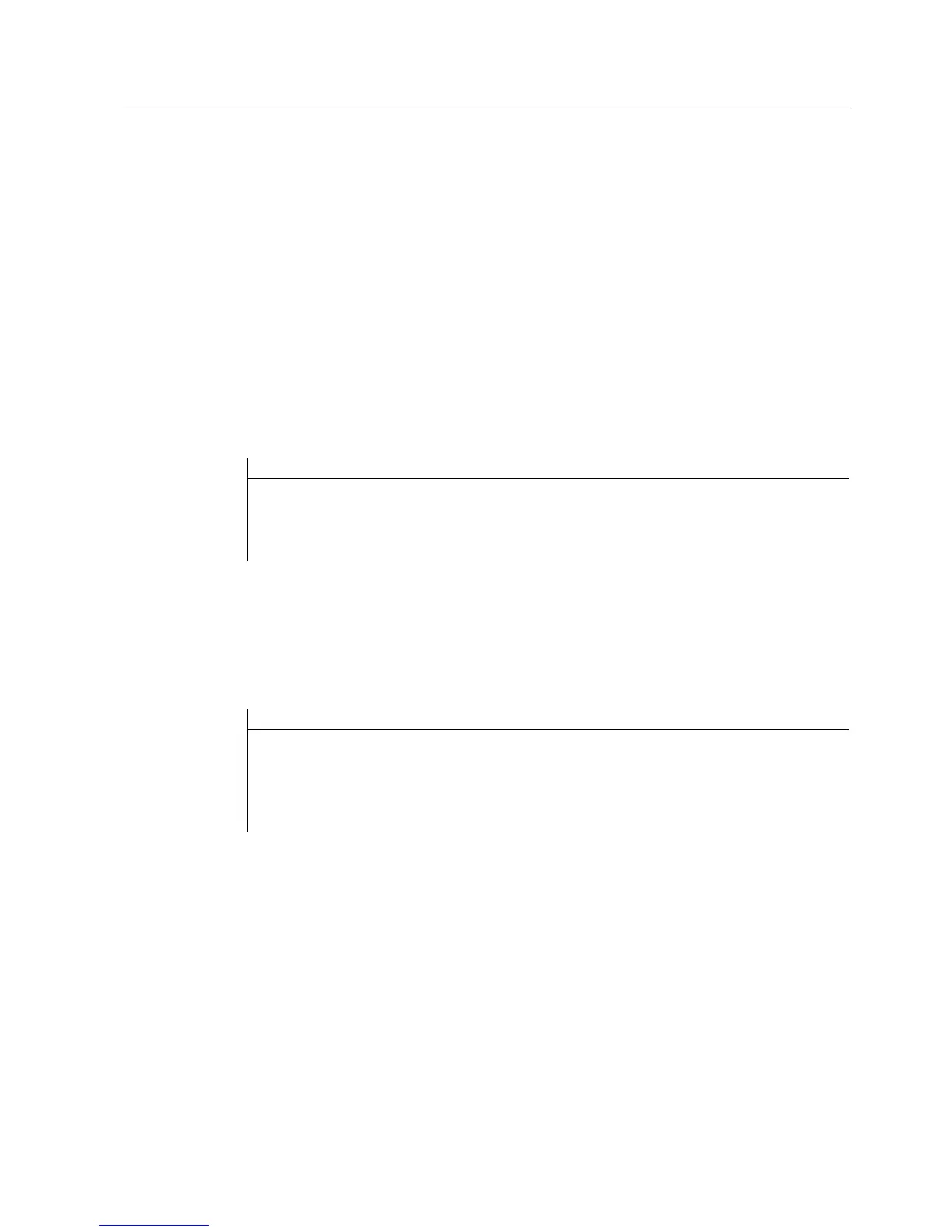Release management - Updating the eP-Satellite server
5.3 BC run of version 4.6.x on version 4.7.1
eP-Satellite server
Operating Instructions, 06/2009
89
Switching IIS offline
You must also ensure that the system cannot be accessed by external parties while the
Business Converter is running offline. To do this, first create a backup of the settings in the
IIS Manager. Following this, activate "Denied access" under "Directory Security" → "IP
address and domain name restrictions" on the default website, and add address 127.0.0.1 as
an exception.
Calling the Business Converter
The Business Converter must be run in the prompt. To do this, switch to path
\build\output\server\utils\release\bin in the unzipped installation package and run file
ePS.Business.Converter.exe as described below.
Business Converter: Starting offline
Command line:
ePS.Business.Converter.exe /ALLOFFLINE
/WebDir:"%InstallPath%\eps_services\services\Version4\ba" >
C:\temp\bcoffline.txt 2>&1
Wait until all the jobs have been run in the background. This may take some time. The
Business Converter will also check whether any jobs are still active in the background the
next time it is called.
If DB timeout errors occur on individual machines, call the Business Converter again using
the relevant calling method for each machine.
Command line:
ePS.Business.Converter.exe /ALLOFFLINE
/O: "OrganisationsName" /M:"MaschinenName"
/WebDir:"%InstallPath%\eps_services\services\Version4\ba" >
C:\temp\bcoffline.txt 2>&1
Switching IIS online
Once the Business Converter has finished running offline, the system is switched back
online and can, therefore, be accessed again. For this purpose, the backup made in the
section titled "Switching IIS offline" is restored.
