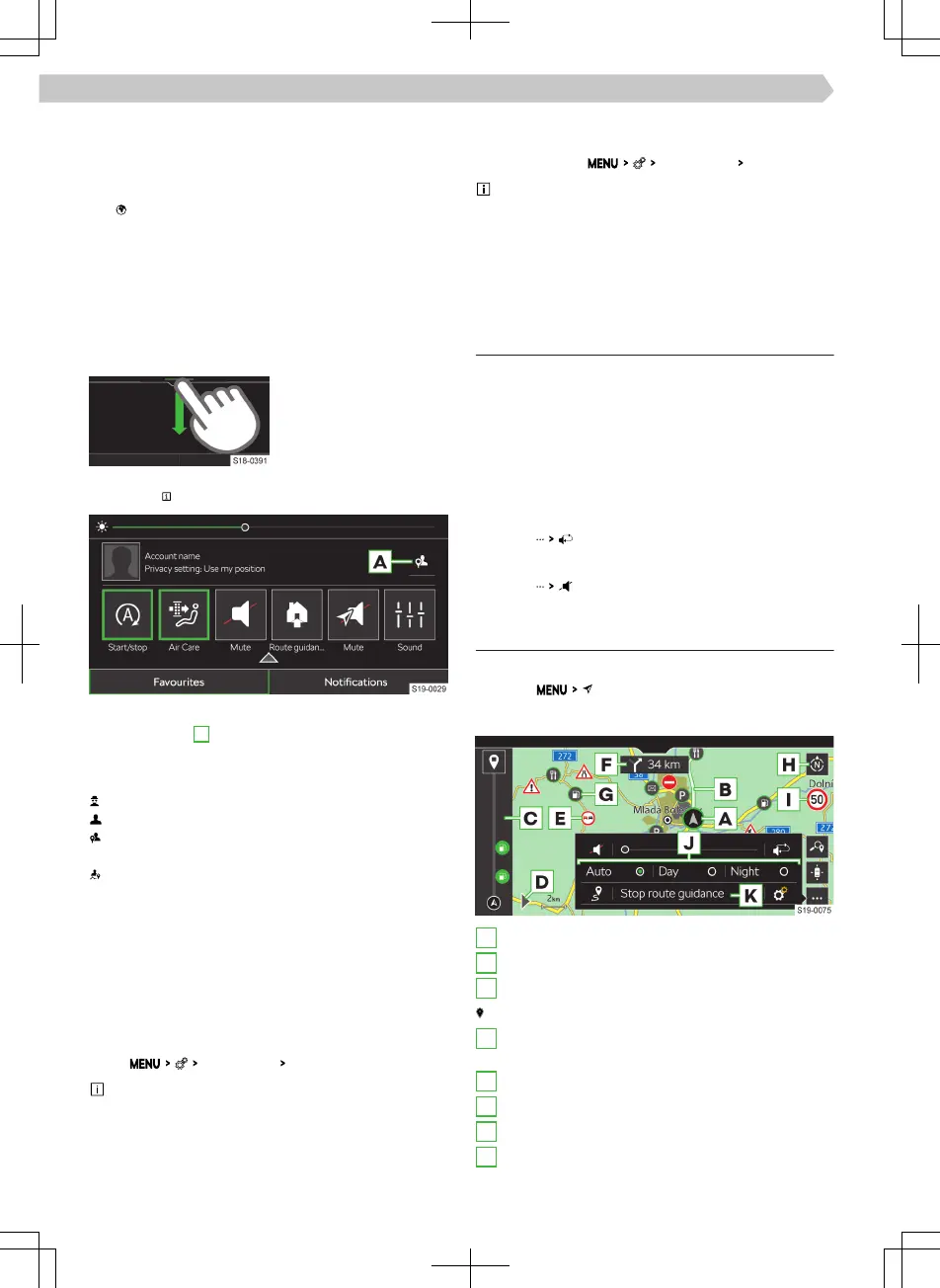›
Select the user and confirm the deletion.
Connection status of the online services
The status of the connection to the ŠKODA Connect
online services is displayed by the discolouration of
the symbol shown in the status bar on the Info-
tainment screen.
▶
White - online services are available.
▶
Grey - online services are not available.
Setting the personal data protection level
The level of protection of personal data in ŠKODA
Connect online services is indicated by an icon in the
status bar on the Infotainment screen.
›
Open the Infotainment
control enter by hold-
ing down the bar at the
top of the screen and
pulling it down.
›
To Display informa-
tion, tap
for the respective protection levels.
›
To display the menu for Setting the protection
level, tap the
A
symbol.
›
Select one of the following options for sending ve-
hicle and user data.
Send only the legally required data.
Send the vehicle and user data.
Send the vehicle and user data as well as the da-
ta regarding the vehicle position.
Division of vehicle position data on the website
ŠKODA Connect Portal and in the ŠKODA Con-
nect application .
Turn on/o the data connection for ŠKODA Con-
nect online services
For ŠKODA Connect, the prepaid data connection
for online services can be used.
The data connection can be shared via Wi-Fi with an-
other 8 connected devices.
›
Tap
Data connection
Integrated data connection (eSIM)
.
Further information on the function of the data
connection, user registration, availability of the data
connection and on the overview of the data plans
and countries, with the possibility of obtaining them,
can be found on the following website.
▶
https://skoda.cubictelecom.com
Overview of using the data connection of ŠKODA
Connect online services
›
To display, tap
Data connection
Data plans
.
In the data connection overview, the validity of
the data plans can be extended if this function is ena-
bled by the user on the following website.
▶
https://skoda.cubictelecom.com
Navigation
Navigation announcements
Infotainment route guidance takes place using
graphic driving recommendations and navigation an-
nouncements.
The navigation announcements are generated by the
Infotainment system. Navigation announcement
clarity (e.g. road or city name) cannot always be
guaranteed.
Repeat the last navigation announcement
›
Tap on
.
Turn o navigation announcements
›
Tap on .
Navigation overviews
Display main menu
›
Tap on .
Map overview
A
Vehicle position
B
Route
C
Route view
End route guidance
D
Display the destination input and route view
menu
E
Trac obstruction
F
Following driving recommendation
G
POI
H
Change map orientation
▶
North-facing 2D map
114
Infotainment Amundsen › Navigation
