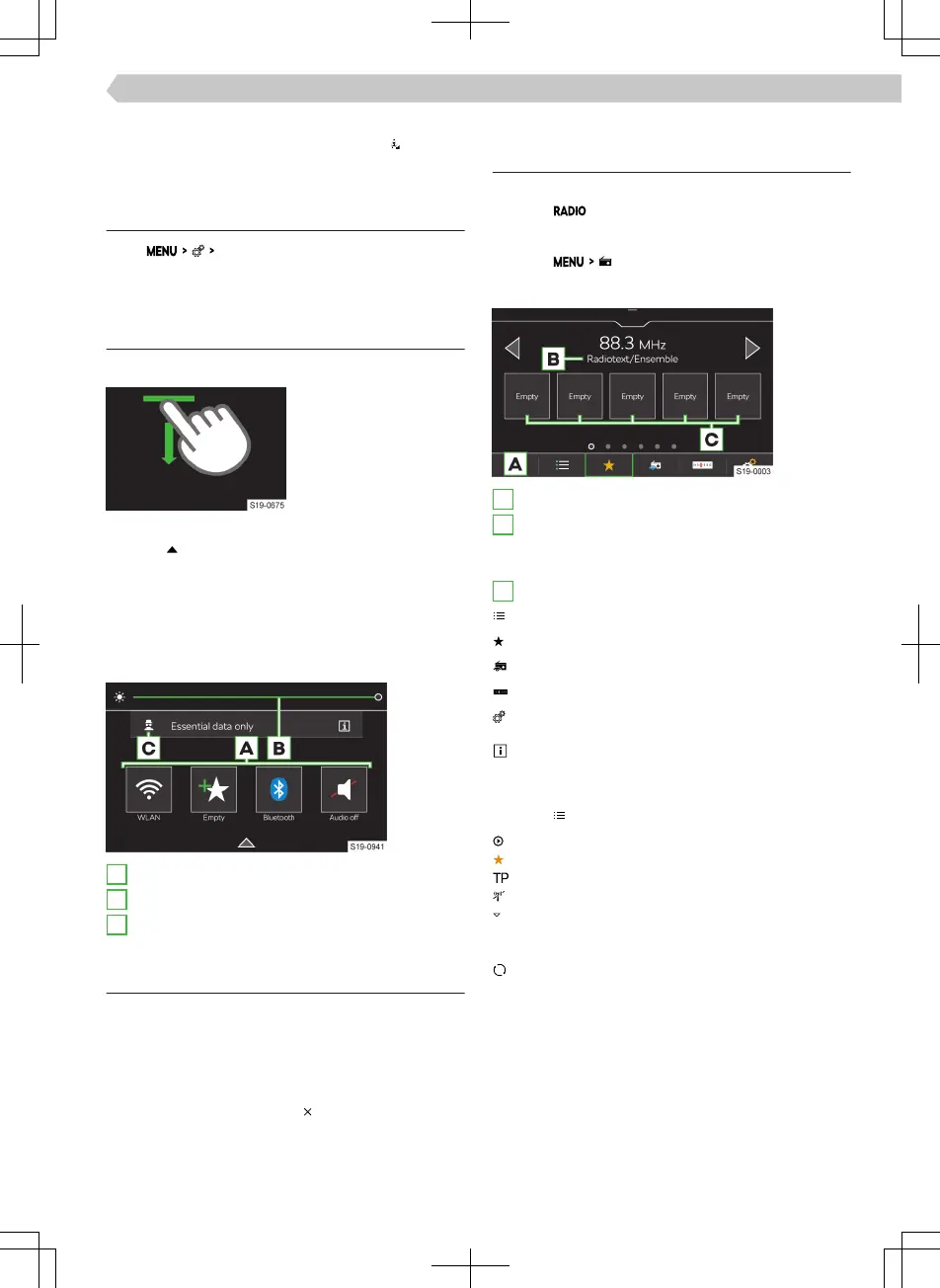Further character variants
›
Press and hold the sign with the symbol .
›
Select the desired symbol.
Setting additional keypad languages
›
Tap
Additional keypad languages
.
Control centre
Overview
Opening the control centre
›
Press the bar at the
top of the screen and
drag down.
Closing the control centre
›
Tap on .
Or:
›
Wait 5 seconds.
Control centre
The Infotainment control centre can be used for
quick access to the following functions.
A
Preferred functions
B
Setting the instrument and key illumination.
C
Setting the personal data protection level.
Settings
›
To open edit mode, press any functional surface of
the preferred feature.
›
To add the preferred feature, move the desired
function from the top of the screen to the func-
tional surface at the bottom of the screen.
›
To close edit mode, tap on
.
Radio
Overview
Display main menu
›
Tap on .
Or:
›
Tap on .
Analogue and digital radio reception
A
Select frequency range
B
Depending on the frequency range
FM: Radio text
DAB: Radio text: name of the station group
C
Preset buttons for preferred stations
List of available stations
Show favourites
Show information about the station
Search stations manually (valid for AM and FM)
Settings
Infotainment supports digital radio reception in
DAB and DAB+ formats.
List of available stations
›
Tap on .
Played station
Station stored on the presets
A trac radio station is set
DAB signal is not available
Filter the stations in the list according to the
programme type, e.g. culture, music, sports, etc.
FM: when the RDS function is switched on
Manual update of the station list
In the station list, information about the program
type and the type of the regional station can be dis-
played.
77
Infotainment Bolero › Control centre
