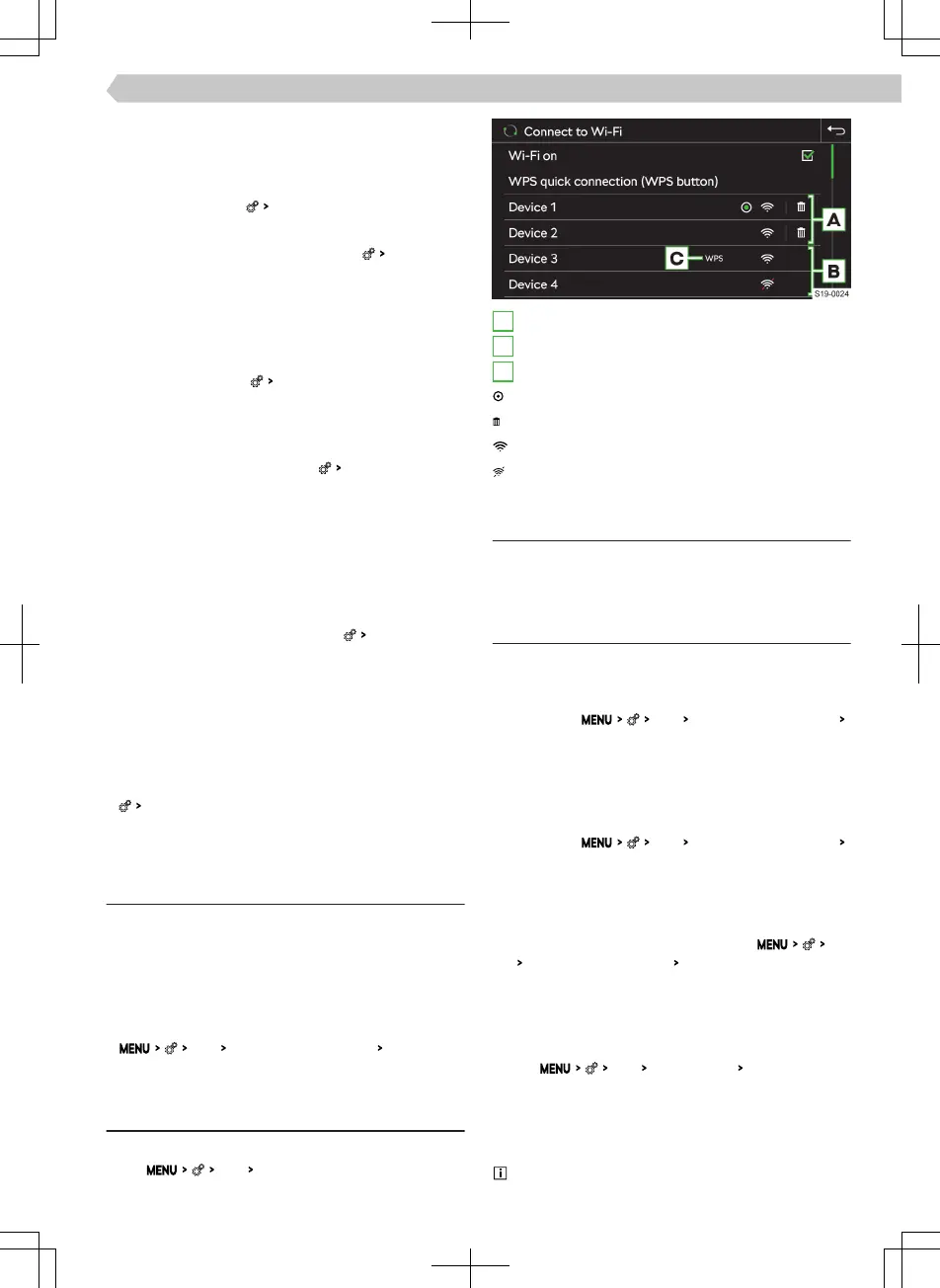Update telephone contacts
When re-connecting the telephone with Infotain-
ment, an automatic update of the list is carried out.
›
For a manual update of the list in the telephone
main menu, tap on
Import contacts
.
Sort contacts in the phone book
›
In the telephone main menu, tap on
Sort by:
and
select the sort type.
Ringer
Some phones do not allow the use of the telephone
ringtone; instead, the Infotainment ringtone is used.
›
To set the Infotainment ring go to the Telephone
main menu and tap
Select ringtone
.
›
Select the ringtone.
Number for the voice mailbox
›
To set the voice mailbox number go to the Tele-
phone main menu and tap on
Mailbox number:
.
›
Enter the number of the voice mailbox.
Turn the graphic notice regarding receiving a new
message/email on or o
When the feature is on, the new message icon ap-
pears on the status bar and in the feature area for
the messages when a new message/e-mail is re-
ceived.
›
In the Telephone main menu, tap
New message notifi-
cations
.
Simultaneous calls
This applies to some countries.
Depending on the connected telephone, it is possible
to answer the next incoming call and hold the previ-
ous call.
›
To switch on simultaneous calls, tap on telephone
Parallel talks
.
Wi-Fi
Functionality
The Wi-Fi can be used for the internet connection or
for the SmartLinkConnection.
The Infotainment hotspot can connect up to 8 mo-
bile devices. At the same time, the Infotainment can
be connected to another hotspot.
›
To display the list of connected mobile devices, tap
Wi-Fi
Infotainment system as hotspot
Connected devi-
ces
.
Overview of available hotspots
Display available hotspots
›
Tap
Wi-Fi
Wi-Fi:
.
A
Previously connected hotspots
B
Available hotspots
C
The hotspot supports the WPS connection
Currently connected hotspot
Delete information about the hotspot connection
Wi-Fi signal strength of the hotspot
The Wi-Fi signal from the hotspot is not available
Function restriction
The Infotainment system can only be connected to a
hotspot with WPA2 access protection.
Settings
Connect a mobile device to the Infotainment hot-
spot
›
Turn on the Infotainment’s Wi-Fi hotspot in the
menu item
Wi-Fi
Infotainment system as hotspot
Use as hotspot
.
›
Turn on the Wi-Fi on the mobile device.
›
In the list of available Wi-Fi devices, look for Info-
tainment Wi-Fi.
The name of the Infotainment is taken from the
menu item
Wi-Fi
Infotainment system as hotspot
Network name:
.
›
Select the Infotainment hotspot and enter the re-
quired password.
The password for connecting to the Infotainment
hotspot is taken from the menu item
Wi-
Fi
Infotainment system as hotspot
Network key
.
›
Confirm the connection.
Connect Infotainment to the mobile device hot-
spot
›
Turn on the Infotainment’s Wi-Fi unit in the menu
item
Wi-Fi
Wi-Fi:
Turn on
Wi-Fi on
.
›
Select the desired hotspot in the list of available
hotspots.
›
Enter the password for connecting to mobile devi-
ces.
Infotainment stores passwords for previously
connected hotspots.
109
Infotainment Amundsen › Wi-Fi
