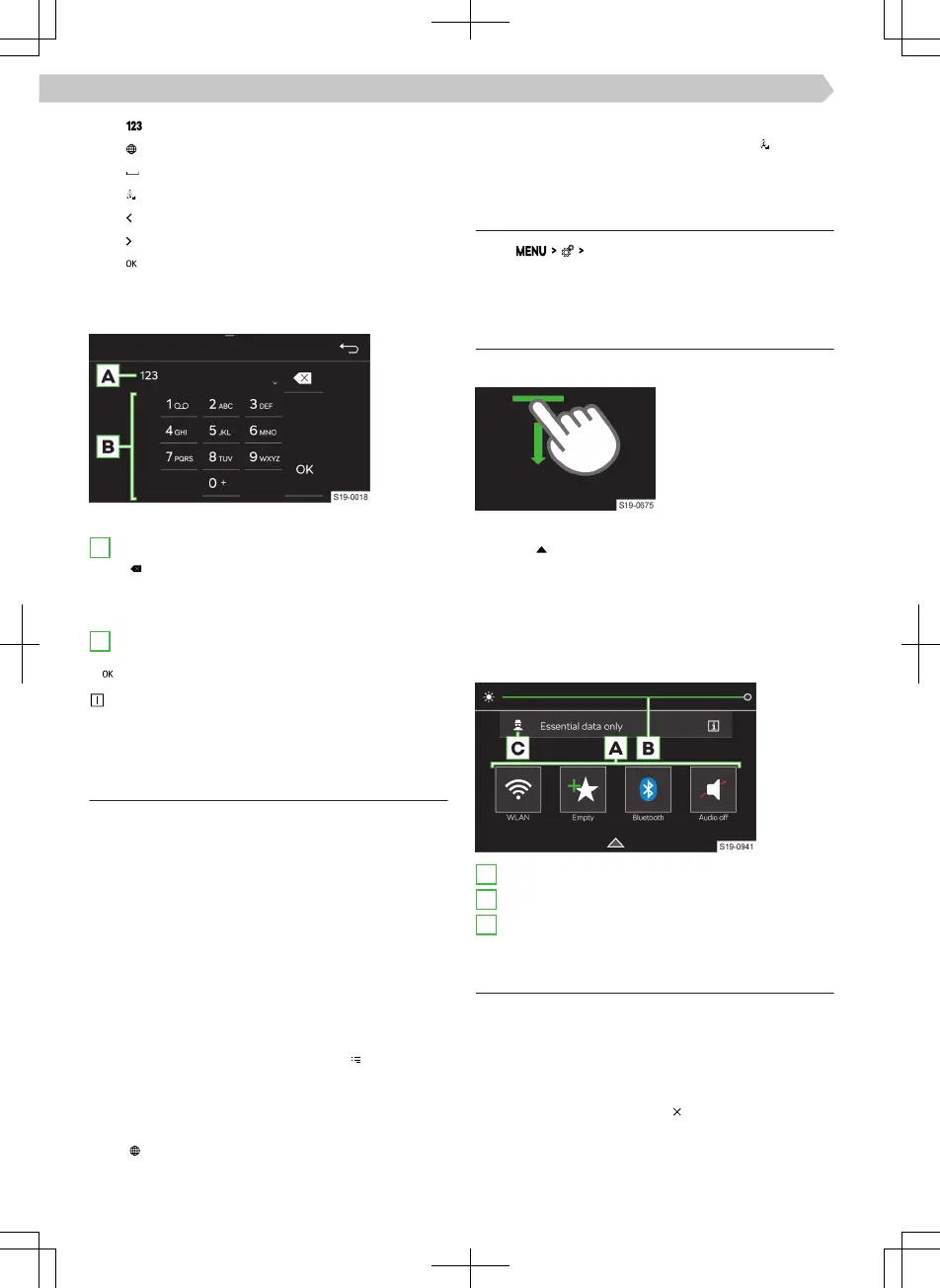▶
Switch to the numeric and character keypad
▶
Show additional keypad languages
▶
Insert a space
▶
Hold: Show additional character variants
▶
Move cursor to the left
▶
Move cursor to the right
▶
Confirm the characters that have been en-
tered
Numeric keypad
Keypad example
A
Line input
▶
Delete characters before the cursor
▶
Tap: delete the last character
▶
Hold: delete all characters
B
Keypad functional surfaces
▶
Confirm the characters that have been entered
If dependent on context, alphanumeric characters
can be entered by holding down a function area with
the number.
Operation
The Infotainment keypad is used to enter characters,
letters and numbers.
The keypad will be automatically displayed when In-
fotainment prompts for characters.
Find
During the character input, a search for correspond-
ing entries takes place.
The entry to be searched can be entered, including
diacritics.
The keypad will only provide characters that match
the stored entries.
›
To display the searched entries, tap
.
Show additional keypad languages
To use the additional keypad languages, the desired
languages must be set first.
›
Tap or repeatedly tap the flag symbol until the
desired language keypad is displayed.
Further character variants
›
Press and hold the sign with the symbol .
›
Select the desired symbol.
Setting additional keypad languages
›
Tap
Additional keypad languages
.
Control centre
Overview
Opening the control centre
›
Press the bar at the
top of the screen and
drag down.
Closing the control centre
›
Tap on .
Or:
›
Wait 5 seconds.
Control centre
The Infotainment control centre can be used for
quick access to the following functions.
A
Preferred functions
B
Setting the instrument and key illumination.
C
Setting the personal data protection level.
Settings
›
To open edit mode, press any functional surface of
the preferred feature.
›
To add the preferred feature, move the desired
function from the top of the screen to the func-
tional surface at the bottom of the screen.
›
To close edit mode, tap on
.
60
Infotainment Swing › Control centre
