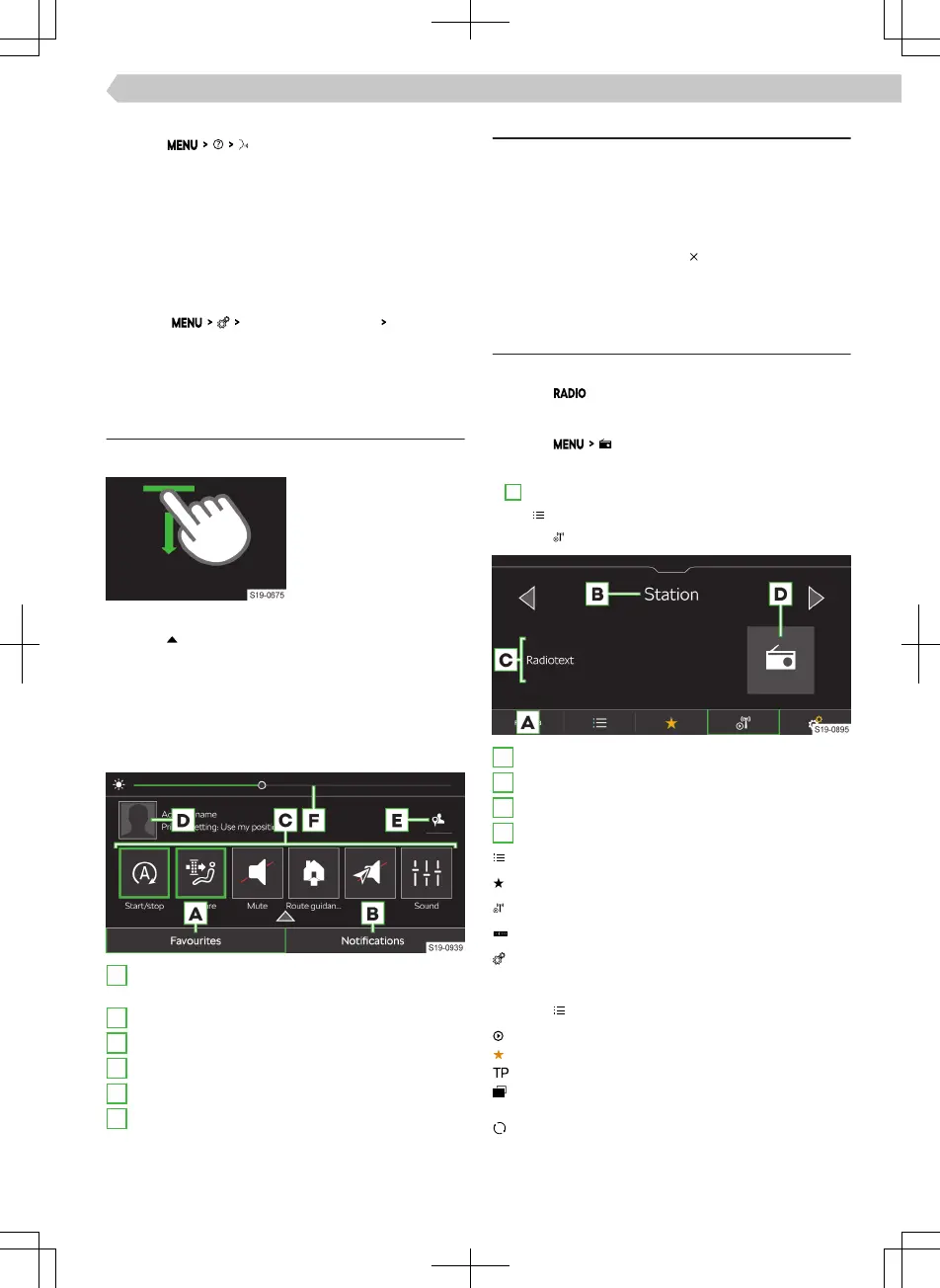Displaying the help
›
Tap on .
Or:
›
If Infotainment is expecting a voice command, say
“
Overview
”.
Switch example voice commands display on / o
The system oers the option of displaying example
voice commands after switching on the voice con-
trol in the Infotainment screen.
›
To turn
voice control
on/o, tap
Show in Info-
tainment system
.
Control centre
Overview
Opening the control centre
›
Press the bar at the
top of the screen and
drag down.
Closing the control centre
›
Tap on .
Or:
›
Wait 5 seconds.
Control centre
The Infotainment control centre can be used for
quick access to the following functions.
A
Display and administration of functional surfaces
of preferred features.
B
Display list of informational messages.
C
Preferred functions
D
Display user account management.
E
Setting the personal data protection level.
F
Setting the instrument and key illumination.
Set functional surfaces of preferred features
›
To open edit mode, press any functional surface of
the preferred feature.
›
To add the preferred feature, move the desired
function from the top of the screen to the func-
tional surface at the bottom of the screen.
›
To close edit mode, tap on .
Radio
Overview
Display main menu
›
Tap on .
Or:
›
Tap on .
Analogue and digital radio player
›
A
Tap and select the desired frequency range.
›
Tap and search for or select the desired station.
›
Tap on .
A
Select source
B
Station name
C
Information about the broadcast content
D
Station logos
List of available stations
Show favourites
Information about the station
Search stations manually (valid for AM and FM)
Settings
List of available analogue and digital radio stations
›
Tap on .
Played station
Station stored on the presets
A trac radio station is set
The DAB transmitter emits images which are
displayed in the information to the station
Manual update of the station list
In the station list, information about the programme
type and the channel identification of the regional
channel can be displayed.
95
Infotainment Amundsen › Control centre
