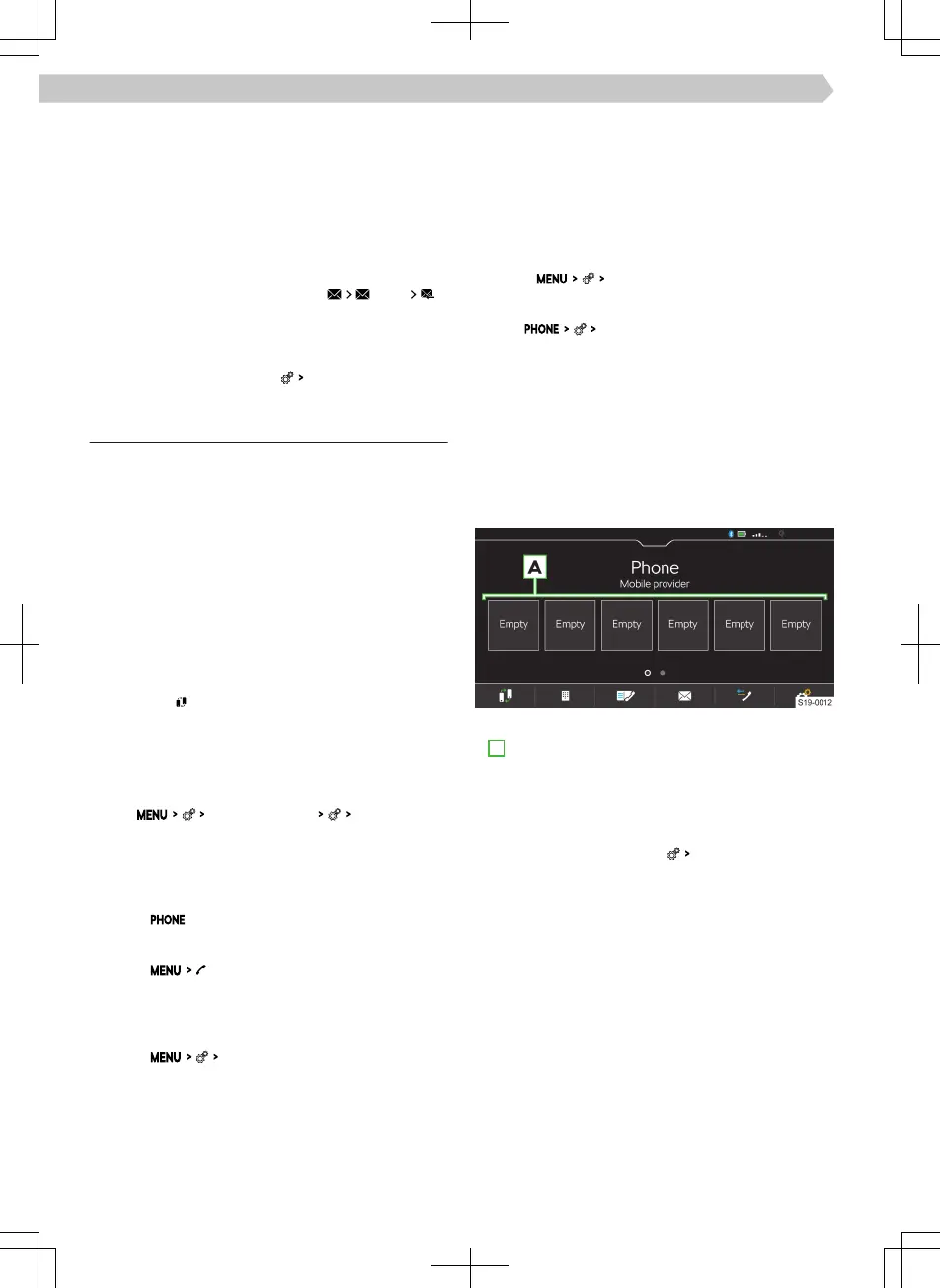The text can be edited when the text area within
the view is tapped.
›
Search for or select the recipient of the email.
›
Add more recipients or confirm selected recipi-
ents.
›
Enter the subject of the e-mail.
›
Tap
Send
.
Show received e-mails
›
In the Telephone main menu, tap
E-mails
.
›
Select the desired e-mail.
›
To switch on or o,a graphic notification regard-
ing the receipt of a new e-mail, go to the Tele-
phone main menu and tap
New message notifications
.
Settings for Infotainment telephone functions
Telephone-Infotainment-Connection types
The way in which the telephone is connected de-
pends on the number of phones currently connected
to the Infotainment.
▶
No telephone - The telephone is connected as a
main telephone.
▶
One telephone - The telephone is connected as an
additional telephone.
▶
Two telephones - Select the telephone to be re-
placed.
›
To switch between the main telephone and the
supplementary telephone in the main menu, tap
telephone
.
Connect the telephone to Infotainment
›
Find available Bluetooth® devices on the phone.
›
Select the Infotainment Bluetooth® unit.
The unit name can be determined by the menu
item
Manage mobile devices
Device name:
.
›
Confirm the PIN; enter it if necessary and then
confirm.
Connect Infotainment to a non-paired telephone -
no telephone is connected
›
Tap on
.
Or:
›
Tap on .
›
Follow the instructions in the Infotainment screen.
Connecting Infotainment to a non-paired tele-
phone - another telephone is connected
›
Tap on
Manage mobile devices
.
›
Select the desired device from the list of available
devices.
›
Select the desired Bluetooth® profile.
›
Confirm the PIN; enter it if necessary and then
confirm.
The telephone is connected as an additional tele-
phone.
Or:
›
If two telephones are connected to the Infotain-
ment, select the telephone to be replaced.
Connect Infotainment to a previously paired tele-
phone
›
Tap on
Manage mobile devices
.
Or:
Tap on
Select mobile phone
.
›
Select the desired device from the list of previous-
ly connected devices.
The telephone is connected as an additional tele-
phone.
Or:
›
If two telephones are connected to the Infotain-
ment, select the telephone to be replaced.
Manage preset buttons for preferred contacts
›
To save the desired preset button, press and hold
A
.
›
Select a contact from the displayed list.
›
If the contact contains multiple telephone num-
bers, choose the desired telephone number.
›
To display the menu for deleting go to the Tele-
phone main menu and tap
Manage favourites
.
›
To delete one preset, tap on the list entry and con-
firm the deletion.
Or:
›
To delete all presets, tap on
Delete all
and confirm the
deletion.
Import telephone contacts
After first connecting the main telephone with Info-
tainment, telephone contacts will start to be impor-
ted into the Infotainment memory.
Infotainment can import up to 5000 telephone con-
tacts together with contact pictures. Each contact
can include max. 5 telephone numbers.
Depending on the type of telephone, import confir-
mation may be required.
108
Infotainment Amundsen › Telephone
