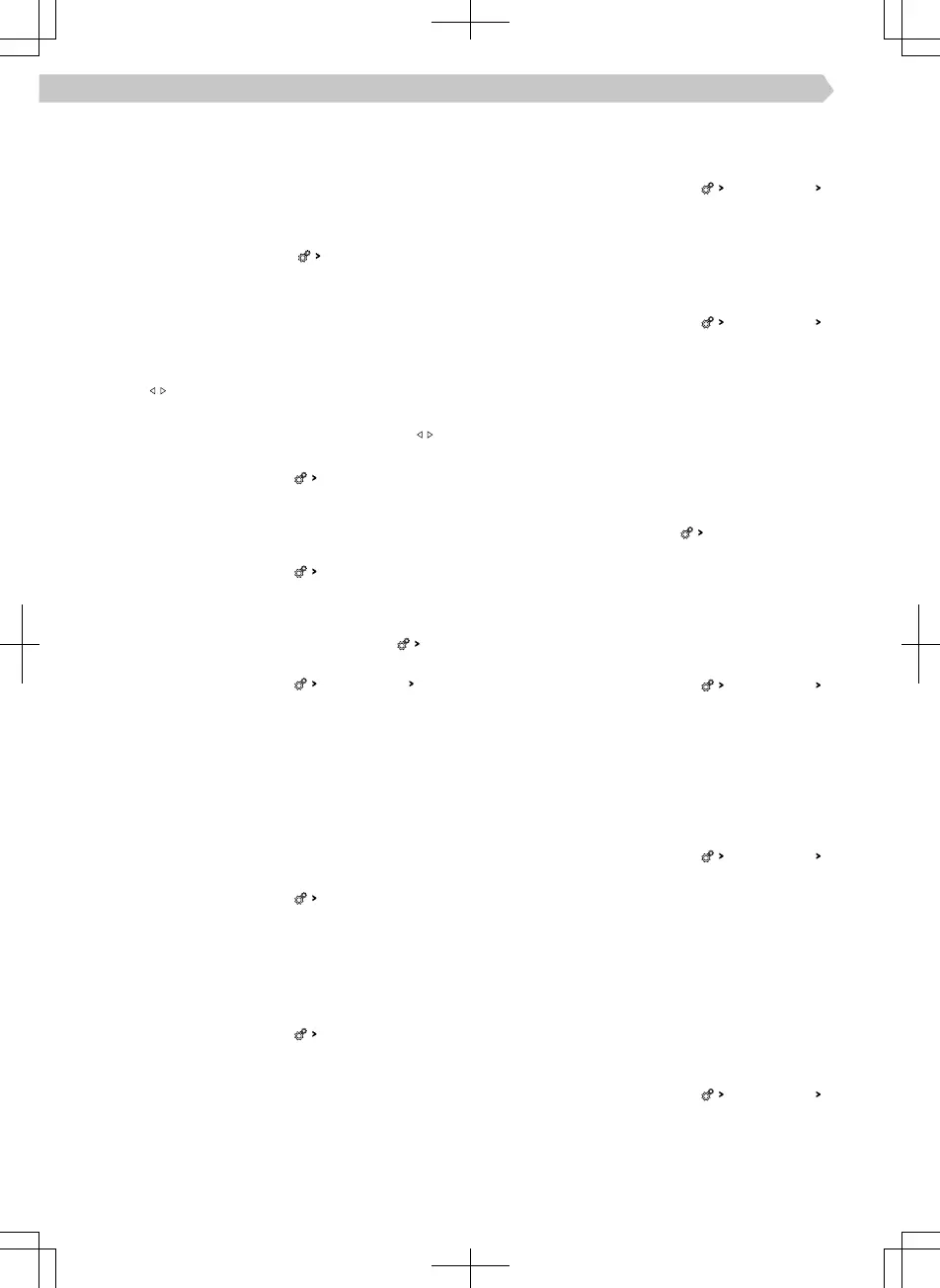Save station to favourites from the list of available
stations
Applies to AM, FM and DAB frequency ranges.
›
Hold the line with the name of the desired station.
›
Tap the desired preset button.
Delete favourites
›
In the Radio main menu , tap
Delete presets
.
›
To delete one preset button for preferred stations,
tap the desired station button and confirm the de-
letion.
›
To delete all preset buttons for preferred stations,
tap
All
and confirm the deletion.
Buttons
Applies to AM, FM and DAB frequency ranges.
The variant for changing stations using buttons
in the Radio main menu is set as follows.
›
In the Radio main menu, tap
Arrow buttons:
.
›
Choose the change variant.
Trac reception (TP) for FM stations on/o
Applies to the FM frequency range.
›
In the Radio main menu, tap
Trac program (TP)
.
Switch trac reception for DAB stations on/o
Applies to the DAB frequency range.
›
In the Radio main menu, turn on menu item
Traf-
fic Radio (TP)
.
›
In the Radio main menu, tap
Advanced settings
DAB
trac programme (TP)
on/o.
Assign station logos
Applies to AM, FM and DAB frequency ranges.
Infotainment oers the option to assign logos from
the pictures on an external source to the station but-
tons.
For station logos, images in jpg, gif, png, bmp format
with a maximum resolution of 500x500 pixels can be
used.
›
In the Radio main menu, tap
Station logos:
.
›
Tap the desired preset button.
›
Select the external source with the logo.
›
Find the desired logo and confirm.
Delete station logos
Applies to AM, FM and DAB frequency ranges.
›
In the Radio main menu, tap
Station logos:
.
›
To delete a logo, tap the desired preset button and
confirm the deletion.
›
To delete all logos, tap on
All
and confirm the dele-
tion.
Switch on/o autostore of logos for stations to be
stored to Favourites
Applies to FM and DAB frequency ranges.
When the function is switched on, a station logo
from the Infotainment memory is assigned when the
station is stored on a preset button.
›
In the Radio main menu, tap on
Advanced settings
Autostore station logos
.
Regional FM station logo
Applies to the FM frequency range.
Infotainment provides the option of using country-
specific FM station logos.
›
In the Radio main menu, tap on
Advanced settings
Region for station logo:
.
›
Choose the country.
Turn on/o radio text reception
Applies to the FM and DAB frequency ranges.
When the function is switched on and station pre-
sets are displayed, detailed information about the
broadcast content of the station being listened to, or
the name of the station group for the DAB station, is
displayed.
›
In the Radio main menu, tap
Radio text
.
Switch automatic frequency control (AF) on/o
Applies to the FM frequency range.
When the function is switched on and the signal of
the FM station currently being listened to is weak,
Infotainment automatically sets the same station to
a dierent frequency with a better signal.
›
In the Radio main menu, tap on
Advanced settings
Automatic frequency control (AF)
.
Automatic change of frequency to a regionally
linked FM station
Applies to the FM frequency range.
Infotainment provides the option of automatically
switching to a regionally linked FM station in case of
signal loss of the FM station being listened to.
›
In the Radio main menu, tap on
Advanced settings
RDS Regional:
.
›
Select one of the following menu items.
▶
Fixed
- If there is a loss of signal, another station
must be set manually.
▶
Automatic
- automatic selection of the station with
the best signal reception.
If reception is lost in the given region, Infotainment
will automatically set another available region.
Sort stations in the list of available stations
Applies to the FM frequency range.
▶
In the Radio main menu, tap on
Advanced settings
Sort station list:
.
▶
Select the sorting of stations in alphabetical order
or by group.
62
Infotainment Swing › Radio
