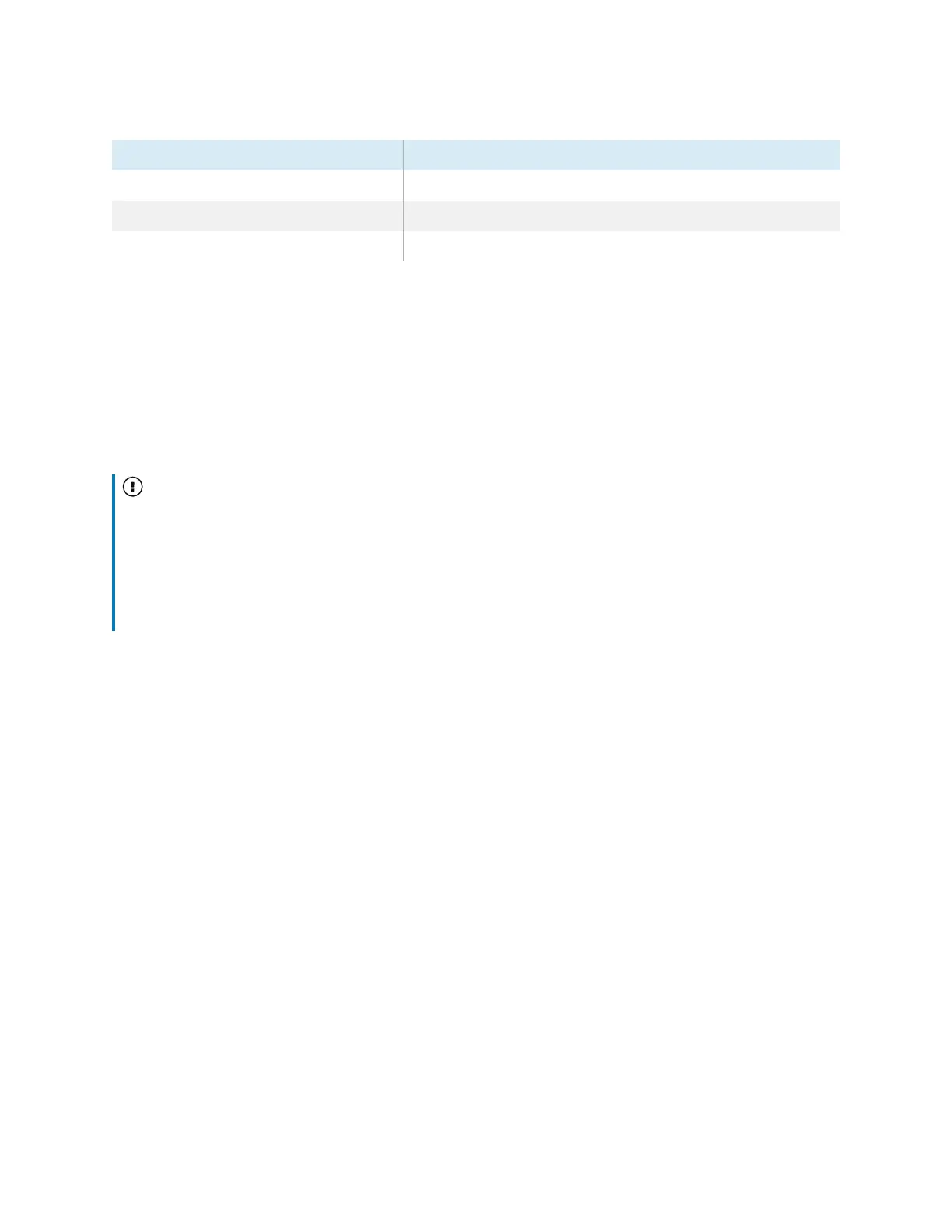Chapter 2 Using basic features
docs.smarttech.com/kb/171875 19
Power button Display status
Off Not receiving power
Amber In an energy saving mode
White In normal operating mode
Using the remote control
The display comes with an infrared remote control.
Use the infrared remote control to turn the display on or off, switch inputs, control the volume, access the
display’s iQ apps, and more. You can also use the remote control to open the on-screen menus and
change the display’s settings.
Important
l
Do not subject the remote control to strong shock.
l
Keep the remote control away from liquids. If it gets wet, wipe it dry immediately.
l
Do not expose the remote control to heat or steam.
l
Do not open any part of the remote control other than the battery compartment.
This image and table describe the remote control’s functions.
