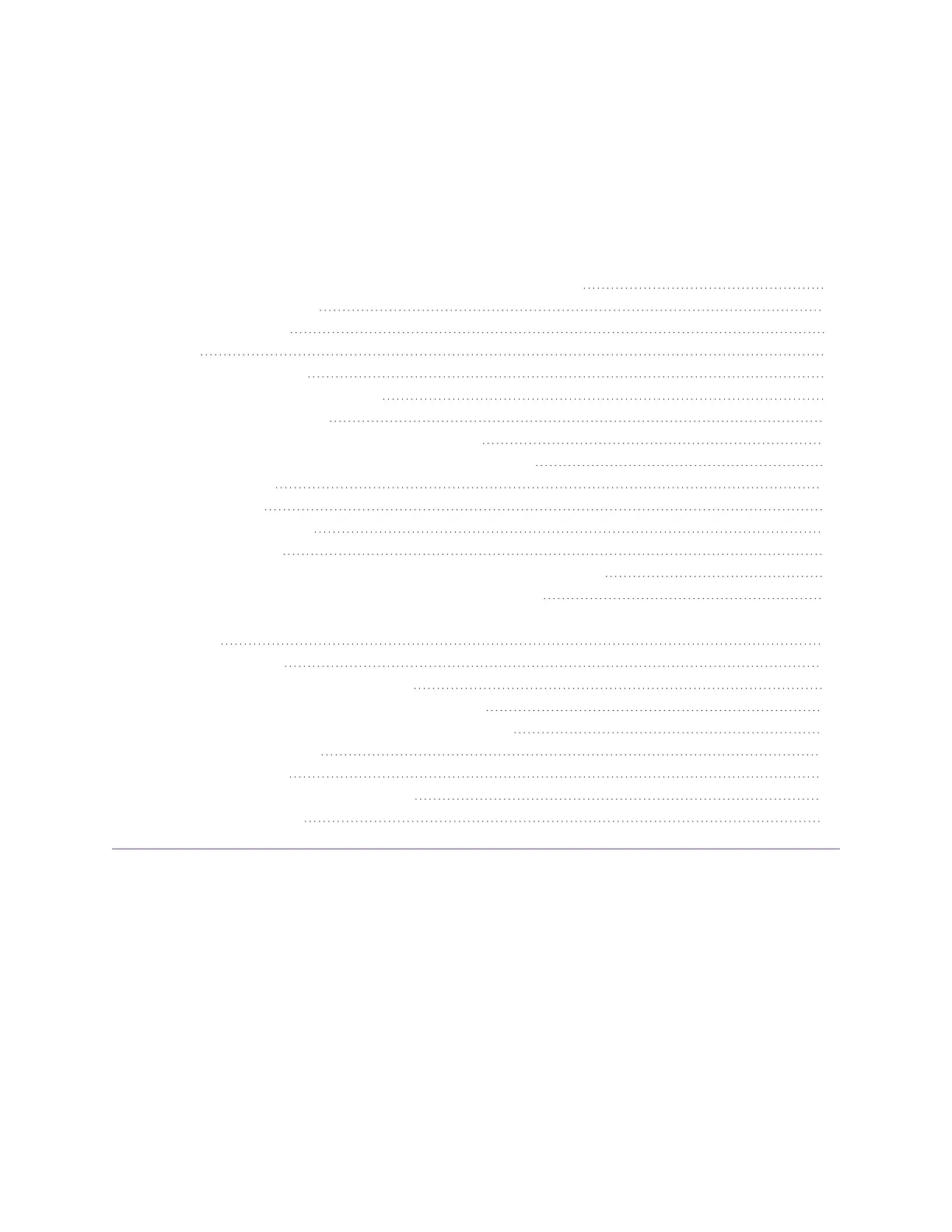docs.smarttech.com/kb/171875 16
Chapter 2 Using basic features
Waking up the display and putting it back into energy saving mode 16
Using the convenience panel 18
Using the remote control 19
Using touch 21
Using the pens and erasers 23
Writing and drawing in digital ink 23
Using pressure-sensitivity 24
Using the SMART Ink dynamic (floating) toolbar 24
Changing a pen’s color, thickness, and other properties 25
Erasing digital ink 25
Adjusting the volume 26
Using the microphone array 26
Microphone status 27
Using the microphone array with the display’s conferencing apps 27
Using the microphone array with a connected computer 28
Setting the microphone array as the default microphone for a conferencing app on a connected
computer 28
Using the video camera 28
Enabling and using the video camera 29
Using the video camera with conferencing apps 29
Using the video camera with a connected computer 29
Freezing or hiding the screen 30
Freezing the screen 30
Showing and hiding the screen shade 30
Using the NFCcard reader 30
Waking up the display and putting it back into
energy saving mode
The display’s proximity sensor can detect people up to 16' (5 m) away. When the display is in Networked
Standby (Sleep) energy-saving mode, it wakes when the sensors detect someone nearby. When it’s in
Standby (Shutdown) energy-saving mode, the display does not wake.
