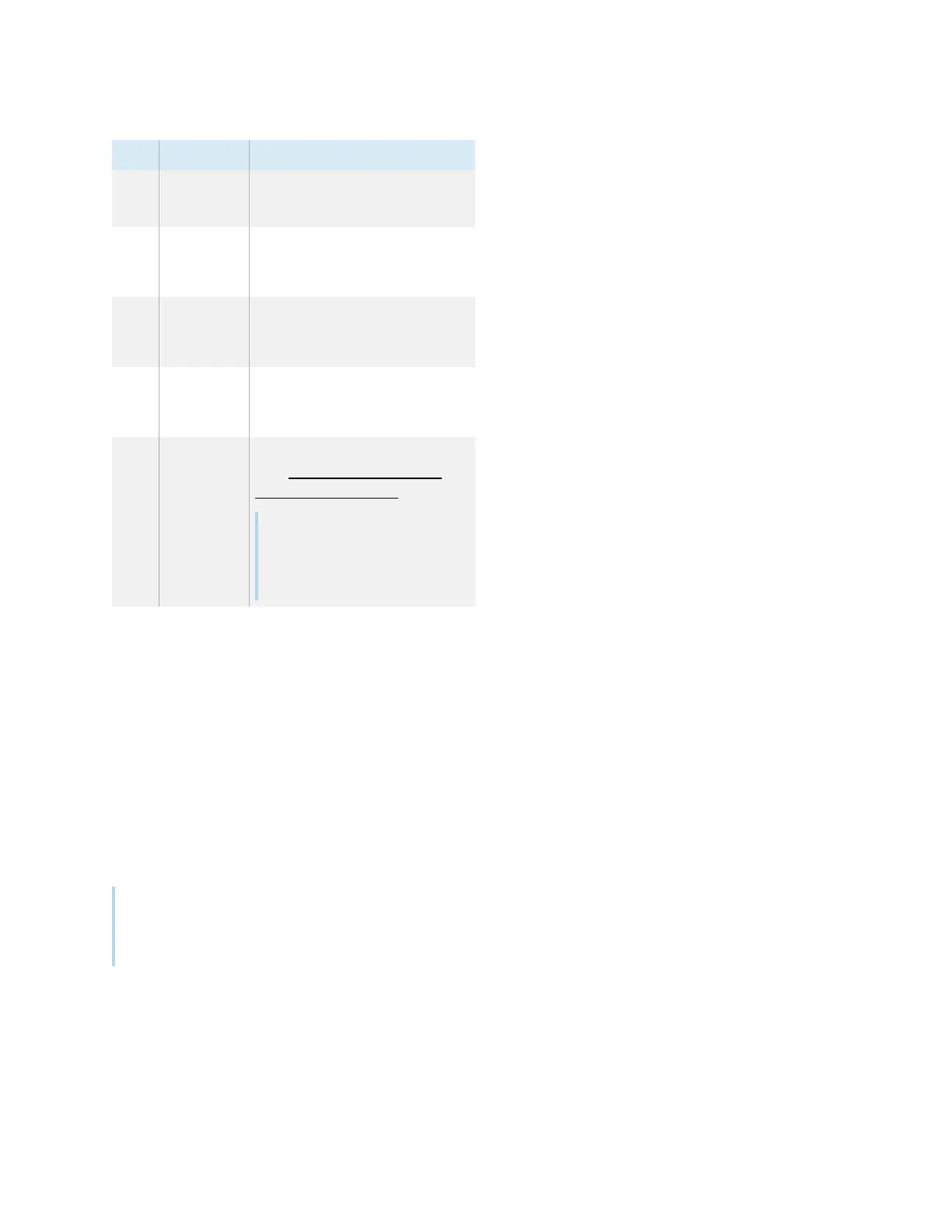Chapter 2 Using basic features
docs.smarttech.com/kb/171875 21
No. Name Procedure
10
Freeze
frame
Freeze and unfreeze the
screen (see page30).
11 Volume
increase
Increase the volume (see
Adjusting the volume
on
page26).
12 Volume
decrease
Decrease the volume (see
Adjusting the volume
on
page26).
13 Volume
mute
Mute the volume (see
Adjusting the volume
on
page26).
14
Share
screen
Open the Screen Share app
(see Sharing your device’s
screen to the display).
Note
This button is not available
on all remote control
models.
Using touch
You can do everything on the SMART product that you can do at your computer—open and close
applications, meet with others, create or edit documents, visit websites, play and manipulate videos, and
so on—by touching the SMARTproduct’s surface.
You can use a variety of gestures within applications, including panning, scaling, rotating, and zooming.
SMART Board QX Pro series displays support up to 40 simultaneous interaction points, enabling you and
others to interact with objects on the screen at the same time.
Note
Not all gestures work in all applications. Refer to an application’s documentation to learn which
gestures it supports.
