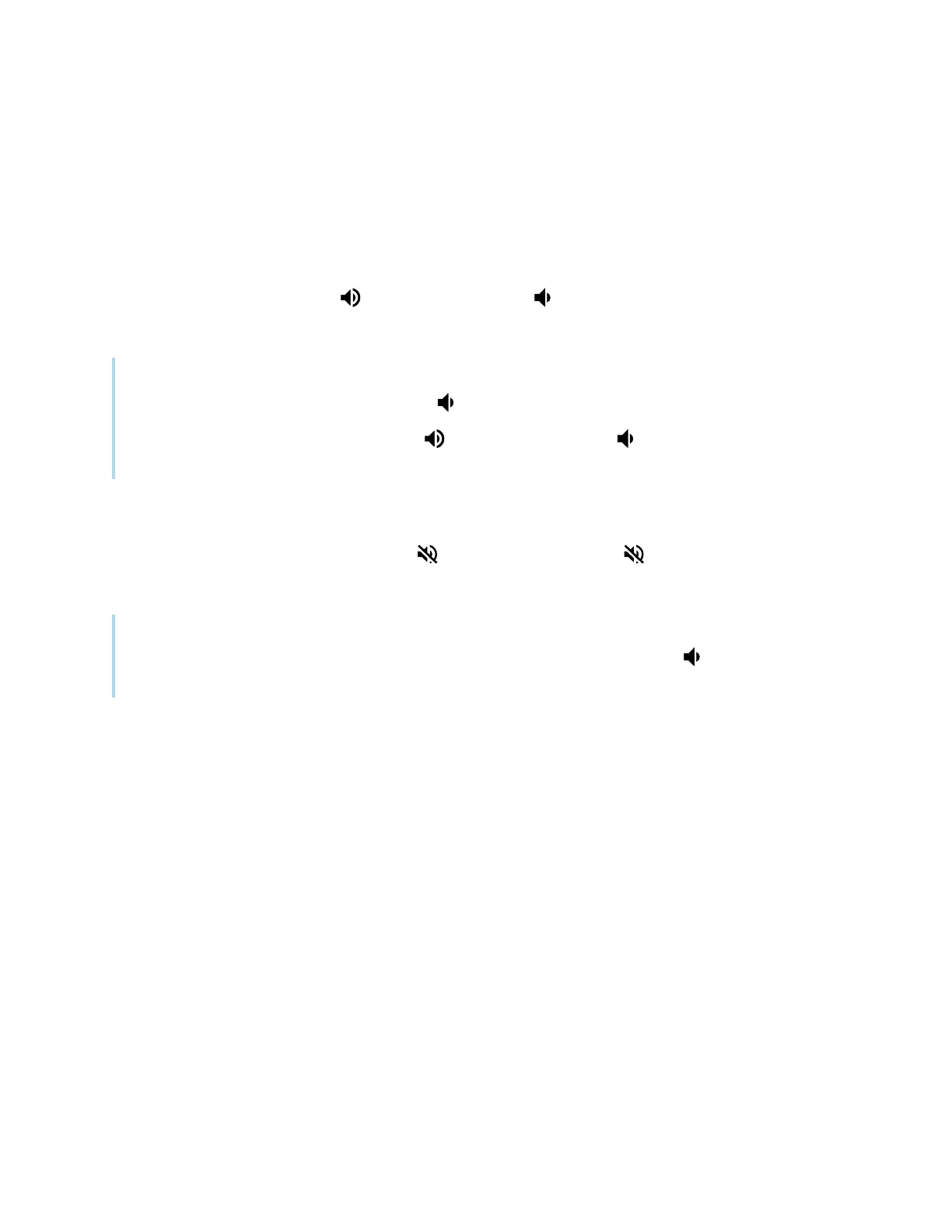Chapter 2 Using basic features
docs.smarttech.com/kb/171875 26
Adjusting the volume
Use the buttons on the convenience panel or the remote control to increase, decrease, or mute the
display’s volume.
To turn the volume up or down
Press the Volume Up button or Volume Down button on the convenience panel or the remote
control.
Notes
l
Press and hold the Volume Down button to rapidly decrease the volume.
l
When you press the Volume Up button or Volume Down button on the convenience panel
or the remote control, you can use the on-screen slider to adjust the volume.
To mute the volume
Press the remote control’s Mute button , or press the Mute button on the displays’
convenience panel.
Tip
You can also mute the volume by pressing and holding the Volume Down button on the
convenience panel or the remote control until the screen slider reaches its lowest position.
Using the microphone array
You can use the microphone array to capture audio while using a conferencing app on your display. You
can also connect a room computer or guest laptop to the display and use the display’s built-in
microphone array in place of the connected computer’s. The microphone array provides improved
sound selection and noise cancellation.
The microphone array is located in the top-center of the display’s frame. The microphone LEDis in the
middle of the array.
