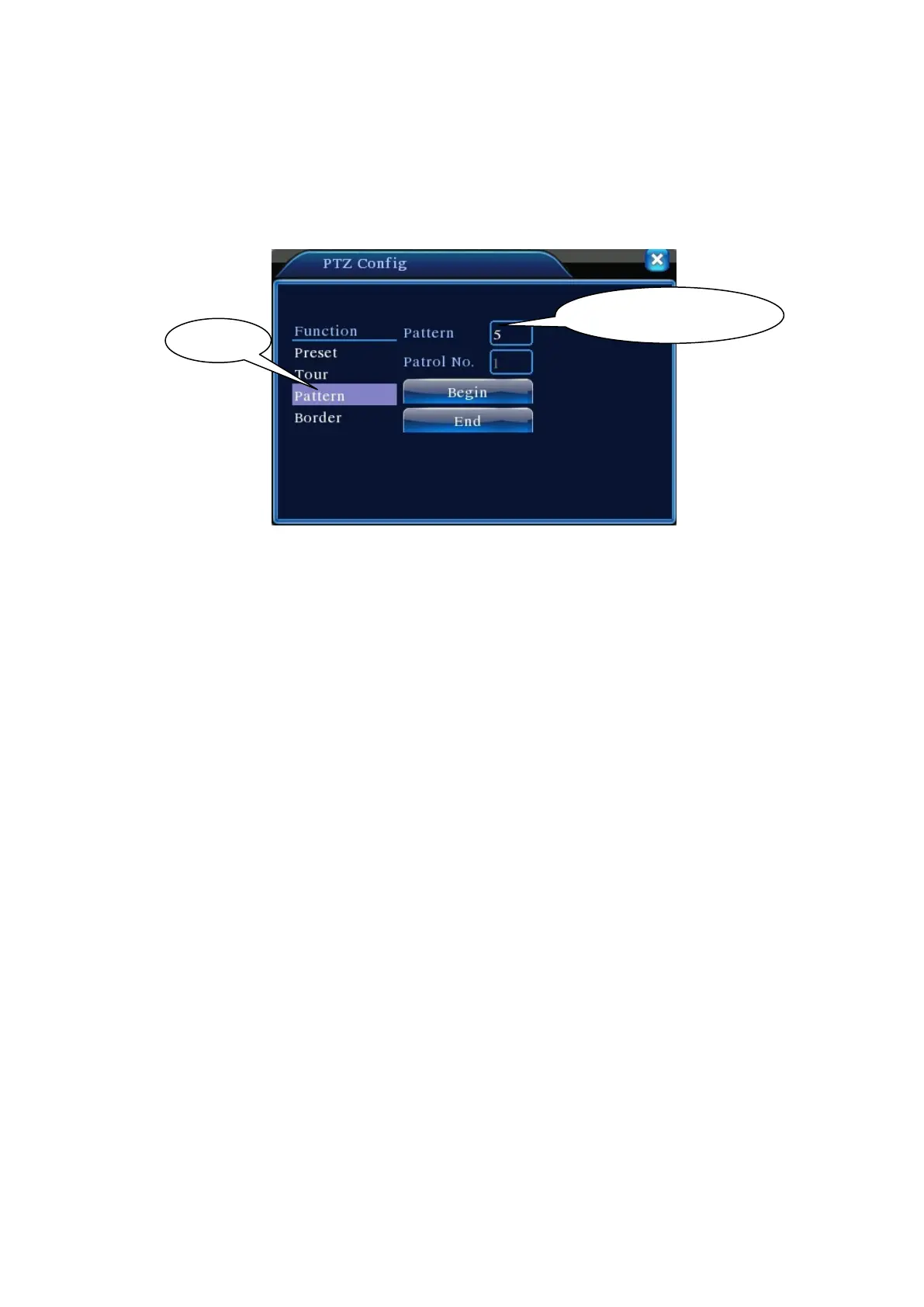Step 3: Click Start button to enter the page shown in Figure 3.10 and adjust Zoom, Focus,
Aperture, and Direction, etc. Click Set and return to Figure 3.14;
Step 4: Click End to complete the setup. Trace number now has its corresponding route. Right
click to exit Setting page.
Figure 3.13 Trace Setup
2) Trace call-up
In Figure 3.10, click Page Switch button to enter PTZ control interface as shown in Figure 3.12.
Click Trace button and enter trace number in Value Input box. PTZ will operate following the route
setup. Click arrow keys to stop.
4. Boundary Line Scanning
Set up a horizontal route and call up line scan to have PTZ run repeatedly on given route.
1) Line Scan Setup
Follow below steps to set up a section of horizontal curve as the trace for PTZ search:
Step 1: In Figure 3.10, use arrow keys to rotate the PTZ to the desired preset direction. Click
Set key to enter Figure 3.15. Select the left boundary and return to Figure 3.10;
Step 2: Use arrow keys to select the desired position. Click Set to enter Figure 3.15 and select
the right boundary. Then return to Figure 3.10;
Step 3: Complete the setting for left and right boundaries of the position.
Note: When left and right boundaries are on the same horizontal level, PTZ will rotate counter
clockwise from left boundary to the right;
If they are not on the same level, PTZ uses the end of the horizontal trace connecting to the left
boundary as the right boundary point and rotate anticlockwise from the left to the right.
Trace value input box
Page 23
