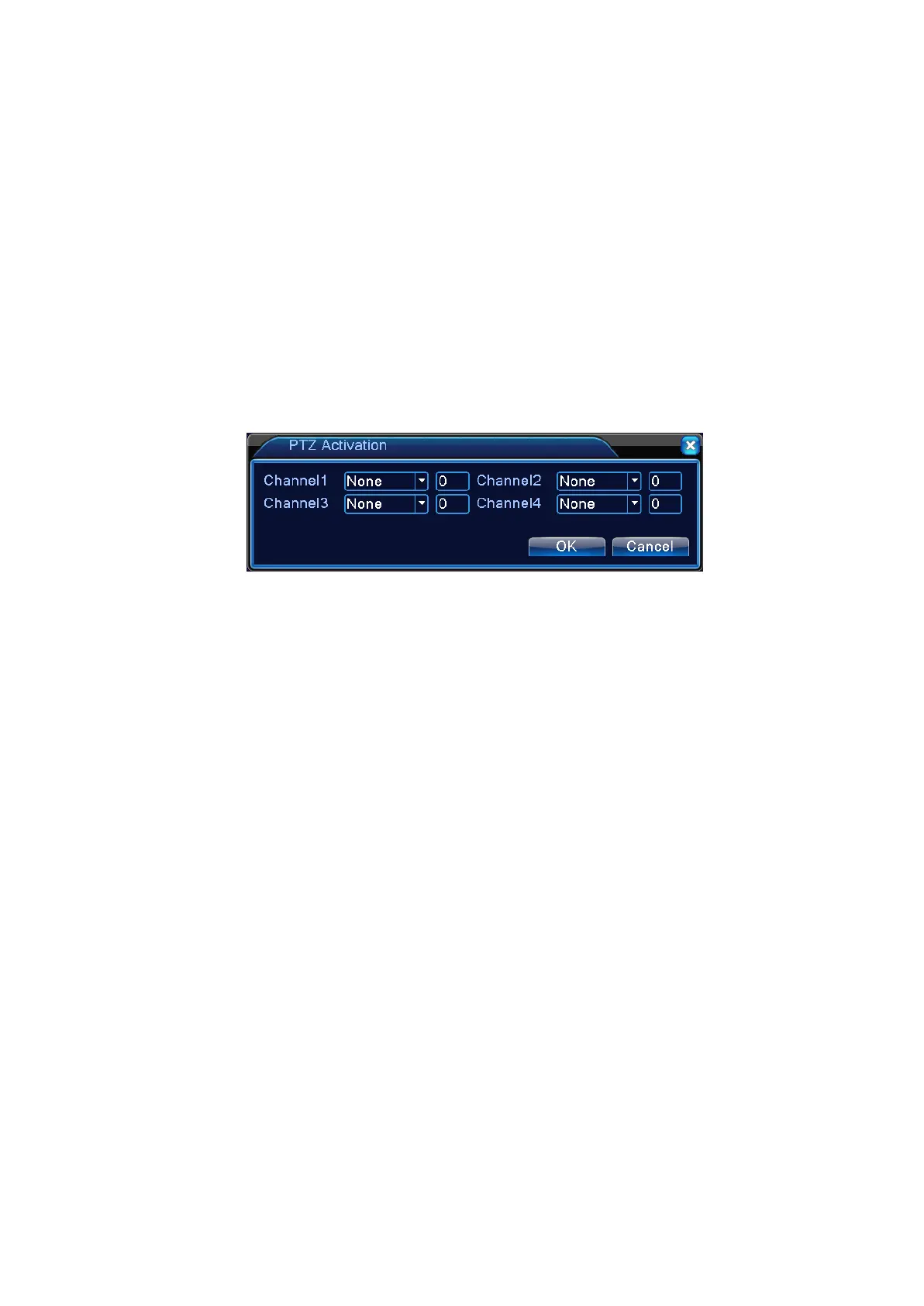【Auto Sequence】Highlighted
indicates it is selected. When alarm signal is present, the selected
channel will start single-screen auto sequence preview. The interval for auto sequence is
defined in
【System Settings】>【Auto Sequence Settings】;
【Snapshot】Select the desired recording channel (Can be ticked). When alarm is triggered, the
system will activate a snapshot signal on that channel;
Note: To perform the corresponding snapshooting, it requires the settings in 【Record Settings】
to
activate test recording in the defined time periods
【PTZ Linkage】When alarm occurs, the PTZ on the defined channel will coordinate the action. Set it as
shown in Figure 4.7;
Note: To coordinate PTZ, you need to set parameters for preset points, point-to-point patrol, and
auto sequence in 【Quick Launch】>【PTZ Control】
Figure 4.7 PTZ Linkage
【Video Delay】After the alarm status ends, the alarm recording will continue for an extended time,
ranging from 10~300 seconds;
【Screen Prompt】The on-screen alarm information prompt pops up on local display;
【EMAIL Notification】Highlight ■ indicates that email notification will be sent to the user when alarm
occurs.
Note: EMAIL Notification requires appropriate settings in 【Network Service】.
【Beep】 The device generates two long buzzer beeps when alarm occurs.
4.3.2 Video Blind
When the video image is affected by external conditions such as dim light and reaches the sensitivity
setting, it will trigger the video blind alarm and activate coordinating functions.
Note: Advanced key is the same as the right mouse button.
Page 34
