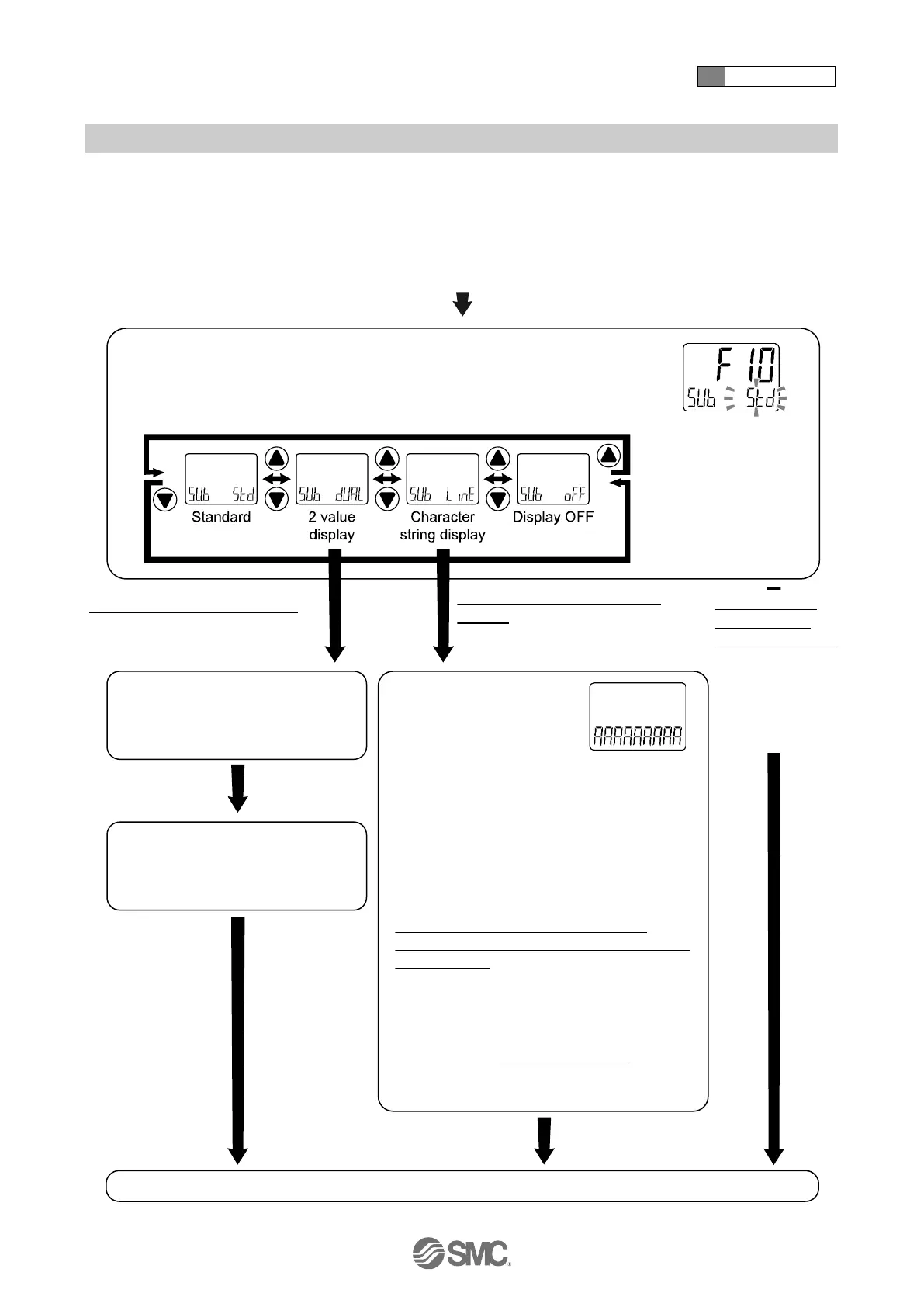4 How to use
-64-
No.PS※※-OMW0009-A
■[F10] Sub display setting
Change the display style of the sub display.
Detailed contents are shown in the pages from 65.
<Operation>
Press the UP or DOWN button in function selection mode to display [F10].
Press the SET button. Move on to sub display setting.
Sub display setting
Press the UP or DOWN button to select the display style for the sub display.
Sub display (left) setting
Set the sub display (left) from
the selection list on page 66.
Sub display (right) setting
Set the sub display (right) from
the selection list on page 66.
[F10] Sub display setting completed
Press the SET
button to set.
Move to sub display
(right) setting.
Press the SET
button to set.
Return to function
selection mode.
[Std] Standard,
[oFF] Display
OFF are selected
Press the SET
button to set.
Return to function
selection mode.
Press the UP or DOWN
button to input the line
name to the sub display.
Press the SET button to make the next
digit to the right flash. Input the line name.
(The most significant digit flashes when the
SET button is pressed at the least
significant digit.)
The order of displayed characters is A b
• • • Y (Z) 0 1 • • • 9
symbol space.
(The displayable letters are different
between the left 1, 6 and 7 digit and 2 to 5,
8 and 9 digit.)
Pressing the UP and DOWN button
simultaneously adds/deletes the dot
(decimal point).
The set line name flashes by pressing the
SET button for 1 second or longer.
(At this point, the setting of the line name is
not complete.)
Press the SET button to set.
Return to function
selection mode.
[dUAL] 2 value display is selected
Press the SET button to move on to
sub display (left) setting.
[LinE] Character string display is
selected
Press the SET button to move on
to the sub display setting.