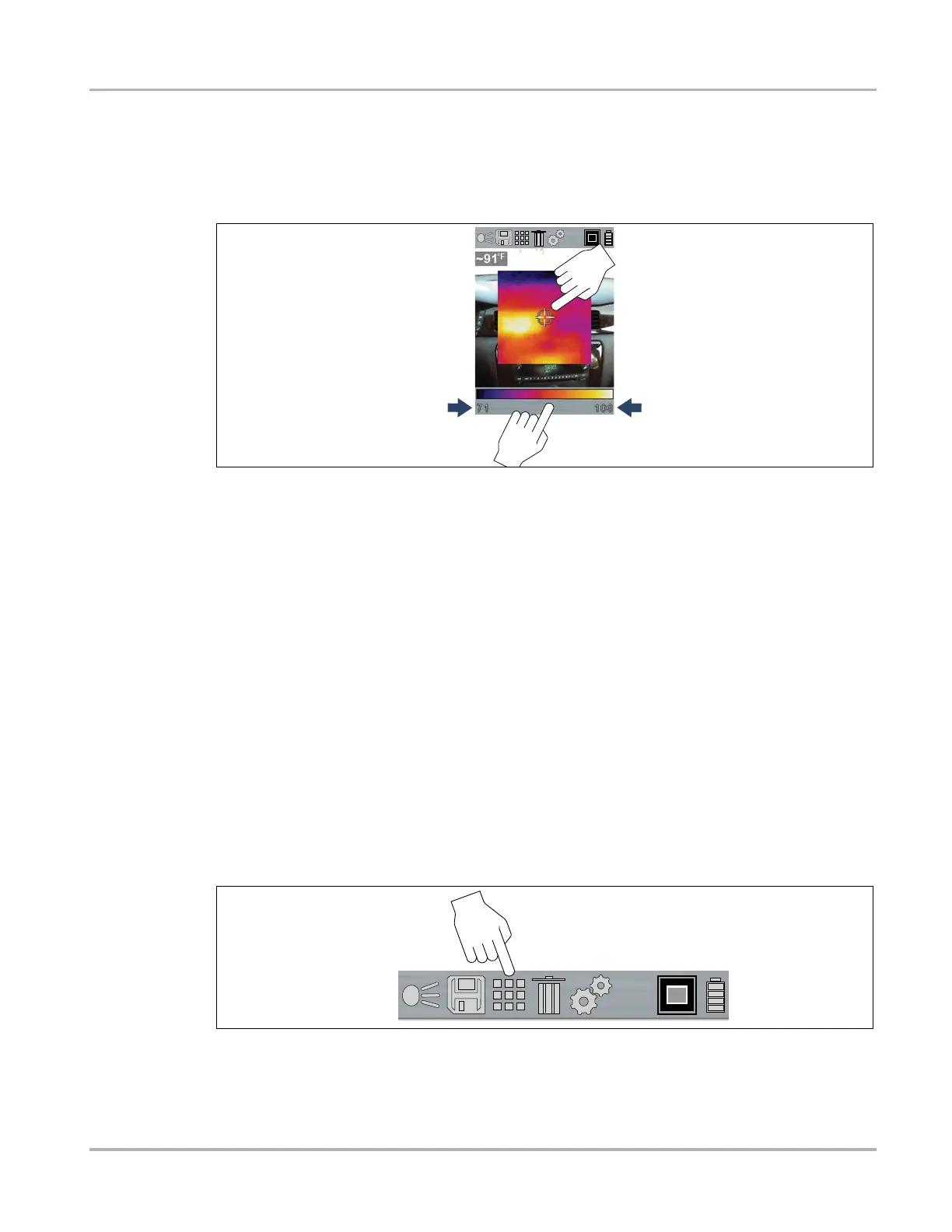10
Operation Saving and Managing Screenshots
Center Region Temperature (Average) and Palette Range Indicator
The target indicator in the center of the screen (Figure 4-2) measures the Center Region
Temperature (Average). The Center Region Temperature (Average) is dynamically indicated
within the color palette range indicator (Figure 4-2).
Figure 4-8
The color palette range indicator shows the complete temperature range of the active measured
scene with the minimum and maximum temperature values (arrows Figure 4-2) of the scene. It is
normal for the min/max temperature values to constantly change.
4.7 Saving and Managing Screenshots
4.7.1 Saving Screenshots
1. Point the Thermal Laser at the object to be measured.
2. Pull and release the trigger.
3. Press the Y button to save the screenshot image. Press the N button to continue without
saving the screenshot.
4.7.2 Viewing Screenshots
1. To view screenshot images, select the Gallery icon from the toolbar (Figure 4-9), then press
the Y button.
Figure 4-9
2. Select the image from the Gallery list, then press the Y button.
3. To select and view other images, scroll through the list using the UP▲/ DOWN▼ control
buttons.
