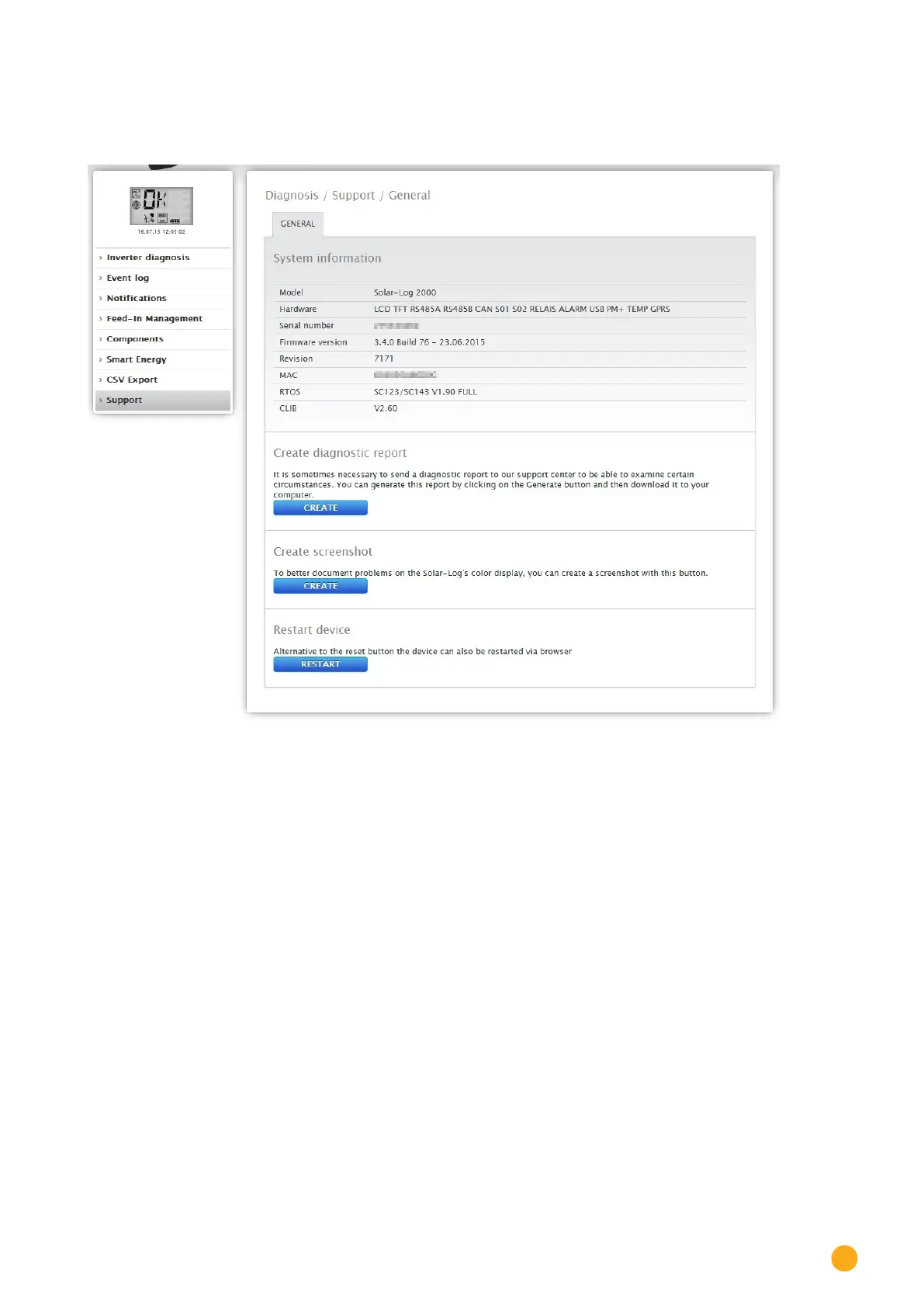221
Accessing Diagnostic values
17.10 Accessing Support
To access the Support menu, go to Diagnostic | Support.
Fig.: Support - General
There are three sections under the Support | General menu:
•
System Information:
The following information is available in this tab:
• Model (type of Solar-Log™)
• Hardware (hardware components available for the device)
• Solar-Log™ serial number
• Firmware Version and date
• Revision number
• MAC (MAC address of the device)
• RTOS (Solar-Log™ operating system)
• CLIB (Version number of the Solar-Log™ library used)
•
Creating diagnostic reports:
You have the option to create and download a diagnostic report. This can be sent to Solar-Log support for
analysis. See Figure: Support - General.
•
Creating screenshots:
You have the option to create and download screenshots of the display in this section. This can be used to
document errors on the Solar-Log’s internal display. See Figure: Support - General.
•
Restart
As an alternative to the reset button the device itself, the Solar-Log™ can be rebooted with the restart
button in the WEB menu.
