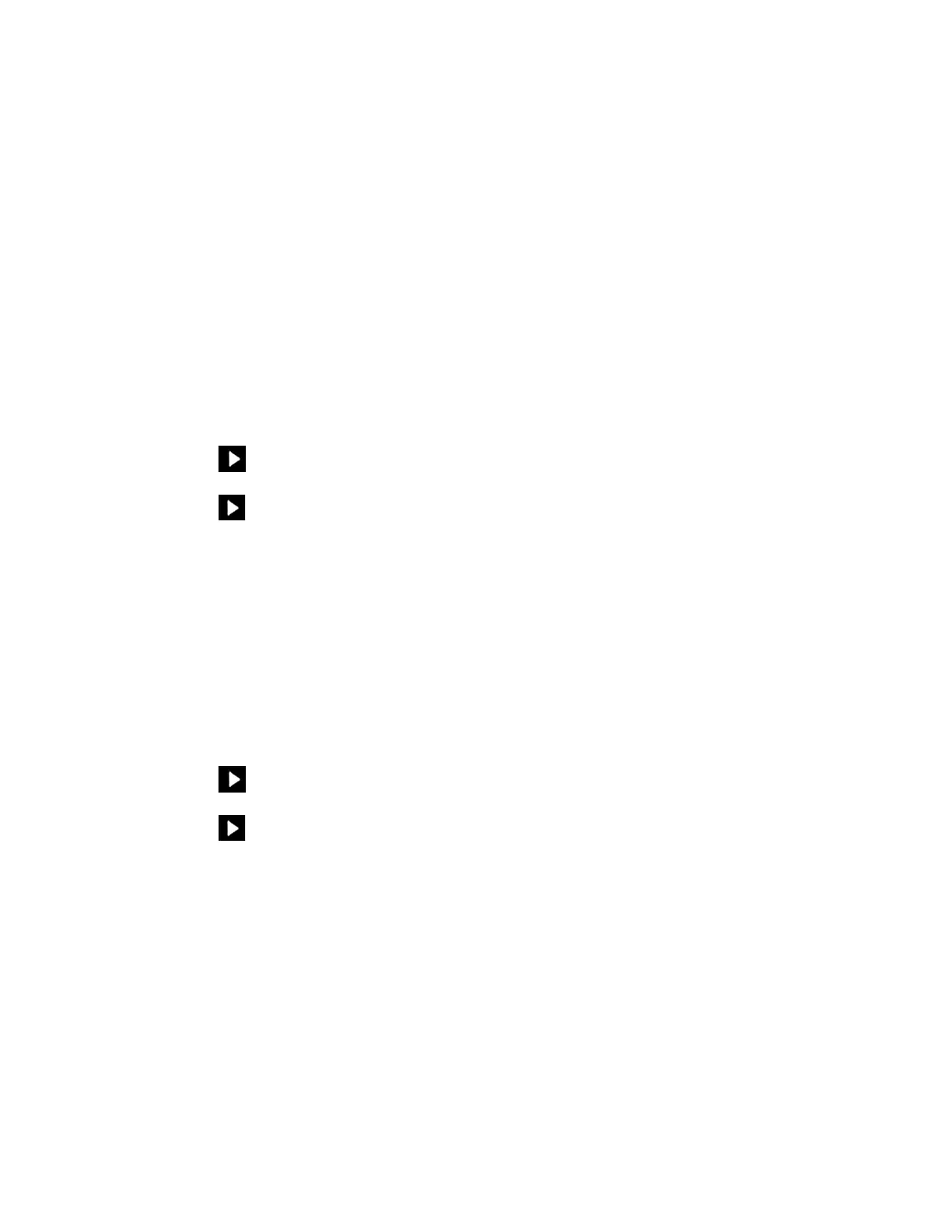Product Guide
16
Recalibrate the audio
If you have a SUB and/or Sonos surround speakers associated with your S14, you may wish to make some
adjustments after initial setup. You will likely wish to recalibrate the audio if you move any Sonos products in
the room.
If you made any manual adjustments to EQ settings,
these will be reset during the recalibration process.
Note: If you have
an iOS device and want to custom tune your speaker, see 14
If you’re using an Android device
1. Go to More > Settings > Room Settings.
2. Select the room that has the surround components. It appears as Room (+SUB) or Room (+LS+RS) or
Room (+SUB+LS+RS) in Room Settings.
3. Tap Advanced Audio > Recalibrate Audio.
4. Follow the prompts to optimize your audio performance.
• If you have a SUB associated with your S14, you will
be asked to choose between 2 test sounds:
• Press Play
to compare the volume of two test sounds, A and B, and then select No Difference,
A is louder or B is
louder. If you don’t hear a noticeable difference, select No Difference.
• Press Play
to listen to a test sound, and then select the level you prefer.
• If you have surround speakers associated with your S14, you
will be asked to answer some room
configuration questions.
If you’re using a computer
1. Select Manage > Settings (PC) or Sonos > Preferences (Mac).
2. Select Room Settings.
3. Select the room that is associated with the surround components. It appears as Room (+SUB) or Room
(+LS+RS) or Room (+SUB+LS+RS) in Room Settings.
4. Select the Basic tab, and then select Recalibrate Audio.
5. Follow the prompts to optimize your audio performance:
• If you have a SUB associated with your S14, you will
be asked to choose between 2 test sounds:
• Press Play
to compare the volume of two test sounds, A and B, and then select No Difference,
A is louder or B is
louder. If you don’t hear a noticeable difference, select No Difference.
• Press Play
to listen to a test sound, and then select the level you prefer.
• If you have surround speakers associated with your S14, you
will be asked to answer some room
configuration questions.
TV dialog settings
If you’re using a mobile device
1. Go to More > Settings > Room Settings.
2. Select the room the S14 is located in.
3. Tap Advanced Audio > TV Dialog Settings.
4. Audio Delay (Lip Sync). Drag your finger across the slider to increase or decrease the sound delay if the
image and the sound are not in sync.
