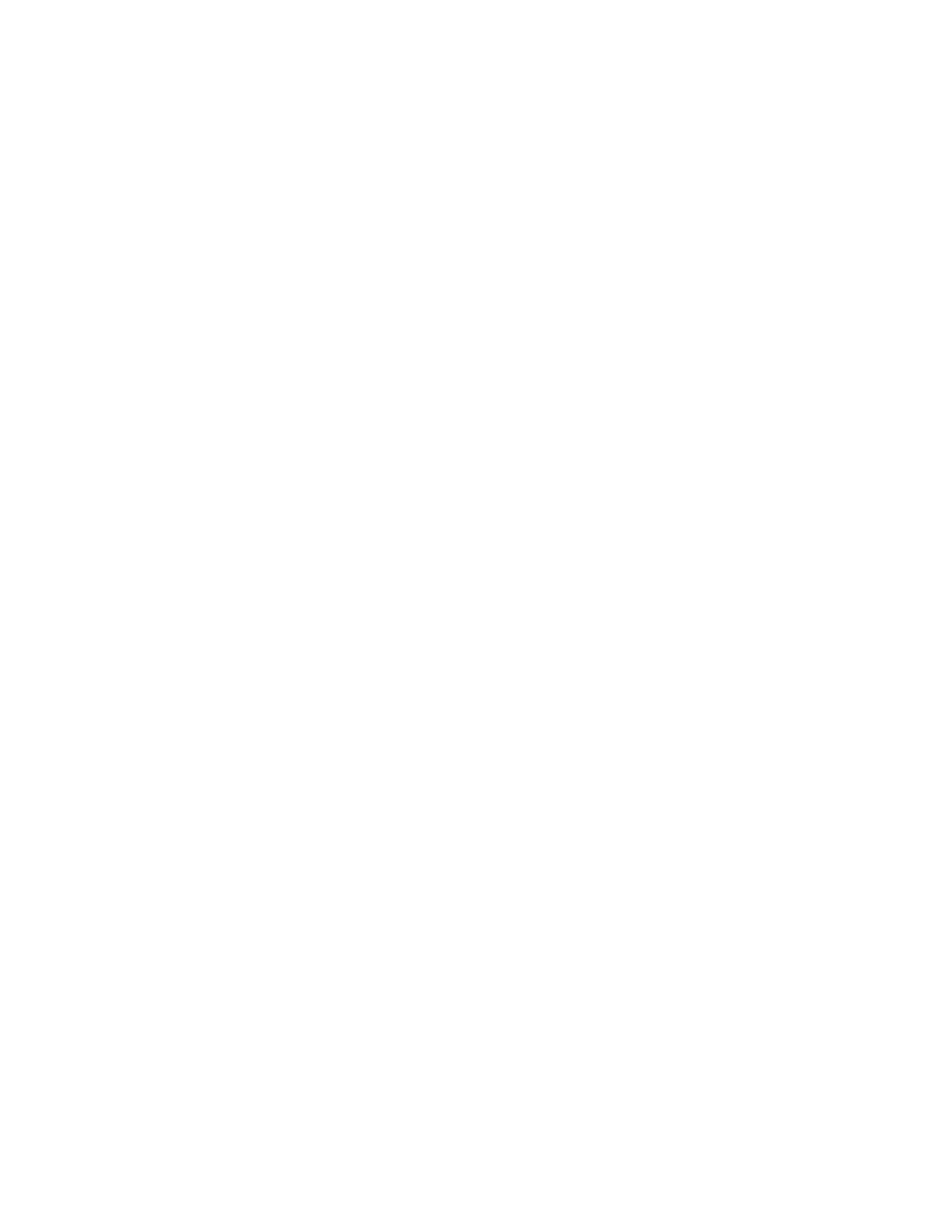Product Guide
20
3. Mark the mounting holes with a pencil.
Caution: Allow 1 inch (25mm) minimum clearance between the S14 and the TV. If mounting the S14 above a
TV, allow 2 inches (50mm) clearance.
4. Drill holes into the marked locations.
Note: Pilot holes are optional but result in a more accurate installation.
5. Insert and fully secure the anchors into the mounting holes.
• Do not use the wall anchors if drilling into wood.
• If drilling into Sheetrock, screw the wall anchors into the drywall with a Phillips head screwdriver until the
head is flat against or slightly below the wall surface, being careful not to overtighten.
Note: Install the anchors using either a screw gun or a power drill. If you are drilling into sheetrock, the
surface of the drywall may distort slightly or dimple as the anchor is installed. This is not unusual.
6. For additional reinforcement insert the 2 optional screws near the corners of two of the mounting holes.
7. Fasten the bracket to the wall using the screws. Use the level to verify accuracy, and then tighten the
screws securely.
Note: If using wall anchors, continue to drill for a few seconds even after it appears the screw is secure— the
anchor will likely spin a little as the anchor expands inside the wall.
8. Place the S14 securely onto the bracket pegs.
Troubleshooting
If a problem occurs, you can try the troubleshooting suggestions listed below. If one of these doesn’t remedy
the problem, or you are not sure how to proceed, please contact the Sonos Customer Support team and we’ll
be happy to help.
Warning: Do not open the product as there is a risk of electric shock. Under no circumstances should the
product be repaired by anyone other than an authorized Sonos repair center, as this will invalidate
the warranty. Please contact Sonos Customer Support for more information.
Customer Support
• Visit our S14 reference section at http://moreinfo.sonos.com/S14
• Visit our website at www.sonos.com/support
• Email us at support@sonos.com
S14 not detected during setup
• Did you allow Sonos to check for updates? The Sonos S14 requires software version 7.2 or later.
• Is the power cord properly seated? Be sure to push the power cord firmly into the S14 until it is flush with
the surface.
• If either of these is not the problem, a network issue may be preventing the S14 from connecting to your
Sonos system. Try moving the Sonos products closer together.
