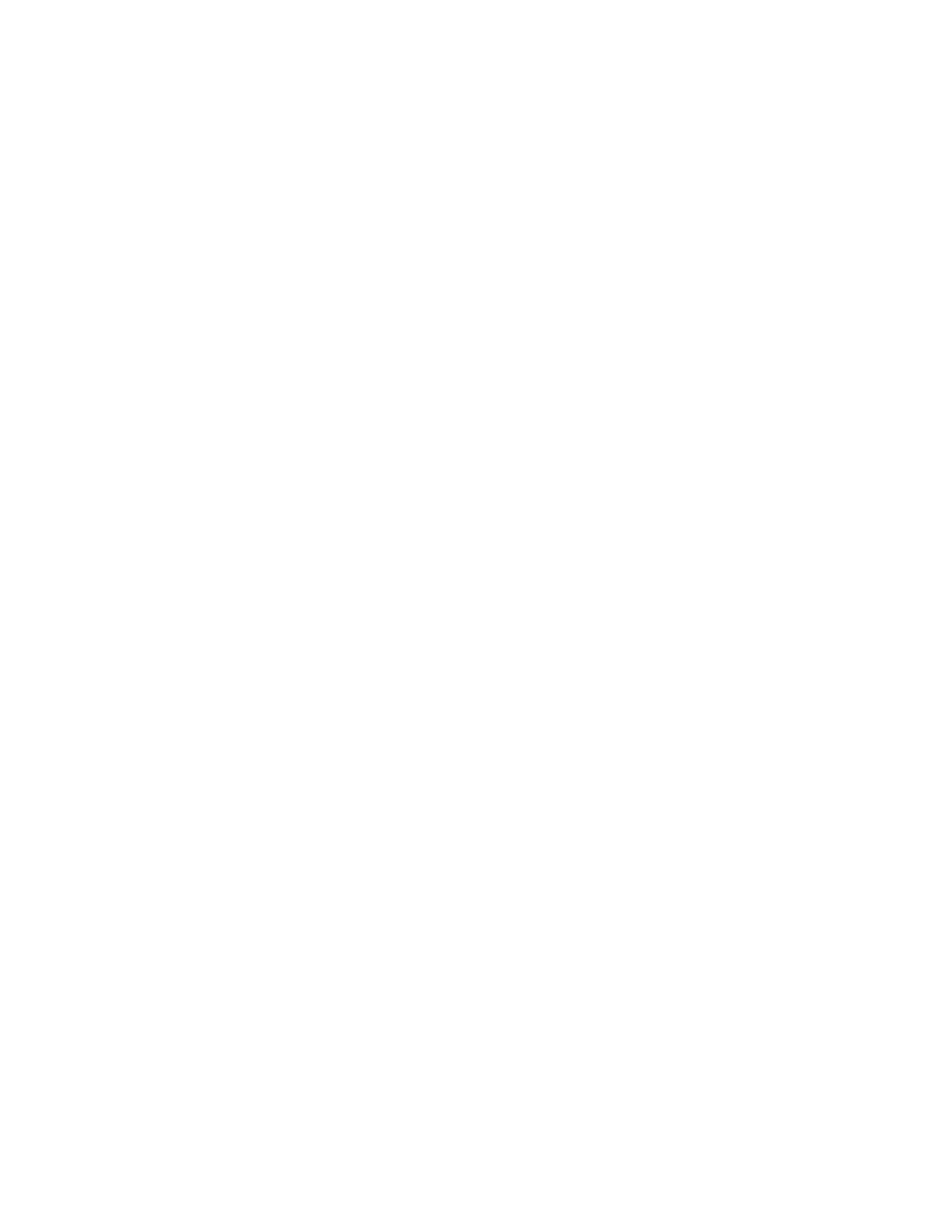Product Guide
14
If you’re configuring a new remote because a distracting message appears on the TV when you adjust the
volume, please go to
Eliminate annoying messages on your TV when using a cable, satellite, or set top box
remote, or Eliminate annoying messages on your TV when using a universal remote for additional
information.
Note: You can use IR remote controls with S14—Bluetooth, Wi-Fi Direct, or RF-only remotes are not
supported.
If you’re using a mobile device
1. Tap More > Settings > Room Settings.
2. Choose the room your S14 is located in.
3. Tap TV Setup and Control > Remote Control Setup.
4. Point the remote at the S14 and press the Volume Up button.
If you’re using a computer
1. Select Manage > Settings (PC) or Sonos > Preferences (Mac).
2. Select Room Settings.
3. Choose the room the S14 is located in from the Room Settings for drop-down.
4. Select the TV Setup tab.
5. Click Remote Control Setup.
6. Pick up the remote control you wish to begin using with the S14, and then click Next.
7. Point the remote at the S14 and press the Volume Up button on the remote control.
If a message appears on the TV whenever you adjust the volume, go to Eliminate annoying messages on
your TV when using a cable, satellite, or set top box remote or Eliminate annoying messages on your TV
when using a universal remote for more information.
Tune Your Room with Trueplay
™
Go ahead, put your Sonos speakers wherever you want. Trueplay listens to your room and tunes your
speakers so you hear the sound you love, custom tuned to the room where you’re listening (works on mobile
devices running iOS 8 or later).
1. Choose More > Settings > Room Settings.
2. Pick a room and tap Trueplay Tuning to get started.
Note: Trueplay tuning is not available if VoiceOver is enabled on your iOS device. If you want to tune your
speakers, turn off VoiceOver on your device first.
Equalization (EQ)
During the S14 setup process you were guided through the audio calibration process. If desired, you can
change the sound settings (bass, treble or loudness) for the Sonos S14. Bass boosts lower frequencies, treble
boosts higher frequencies, while loudness boosts certain frequencies, including bass, to improve the sound at
low volume.
Any manual EQ changes you make will be reset whenever you go through the audio recalibration process (go
to
16 for more information).
If you’re using a mobile device
