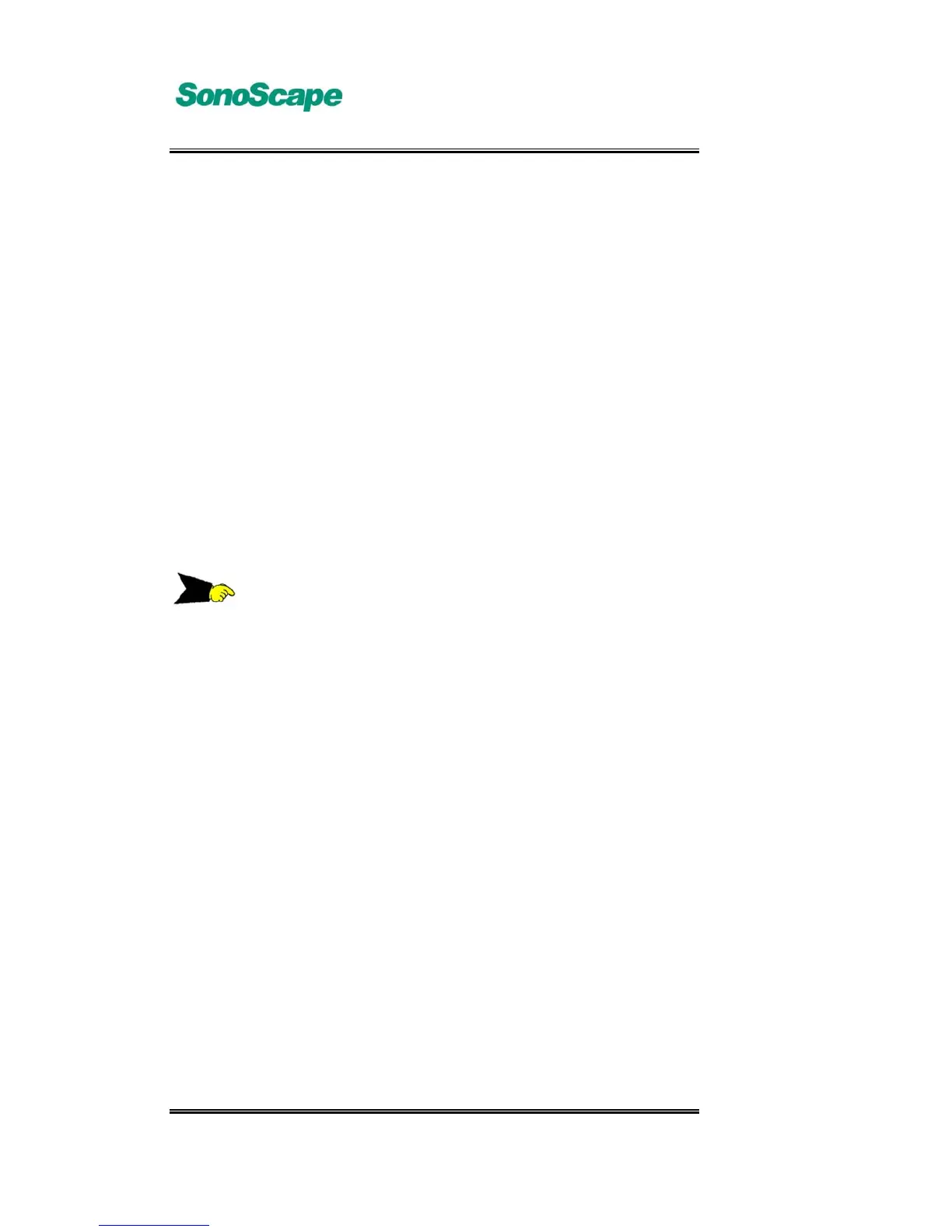A6T/A6/A5 Portable Ultrasonic Diagnostic System
4701-0040-01A
3-20
Subdirectory Click to select the target directory; Click it again to
select the directory, and it goes into that directory.
Select the target directory, and then click the
operation item:
New
Copy To copy a directory and get ready for Paste
Paste To paste a directory, the Paste operation is invalid for the
system disk
Del To delete a directory. There will be a confirm dialog box.
Rename To rename a directory. In the pop-up input confirm dialog
box,input the name of a new directory. Click Ok to
confirm.
NOTE:
If a repeated directory name is displayed when performing New or
Rename, it will prompt that such operation fails.
z File
Part of the File operation, the Copy, Del and Rename operations are all valid
for system disk and the USB disk. Paste works for the USB disk only. The
user shall select the USB disk (Driver, C) from the driver drop-down box, and
on the right of the file manager it displays all the files under the current
directory. Select the target file, and then click any of the items under File:
Copy To copy a file, copy the target file to the buffer area and
get ready for Paste.
Paste To paste a file (before to paste, change the current
directory to paste the file), paste the file in the buffer
area to the current directory, and clear the buffer area.
In the system disk, the Paste operation is invalid.
Del To delete a file, In the pop-up confirm dialog box, click
Ok to confirm and complete the deletion of a target file;
Rename To rename a file, in the pop-up input confirm dialog box,
input the name of a new directory. Click Ok to confirm.
To create a new directory. In the pop-up input dialog box,
input the name of a new directory. Click Ok to confirm;