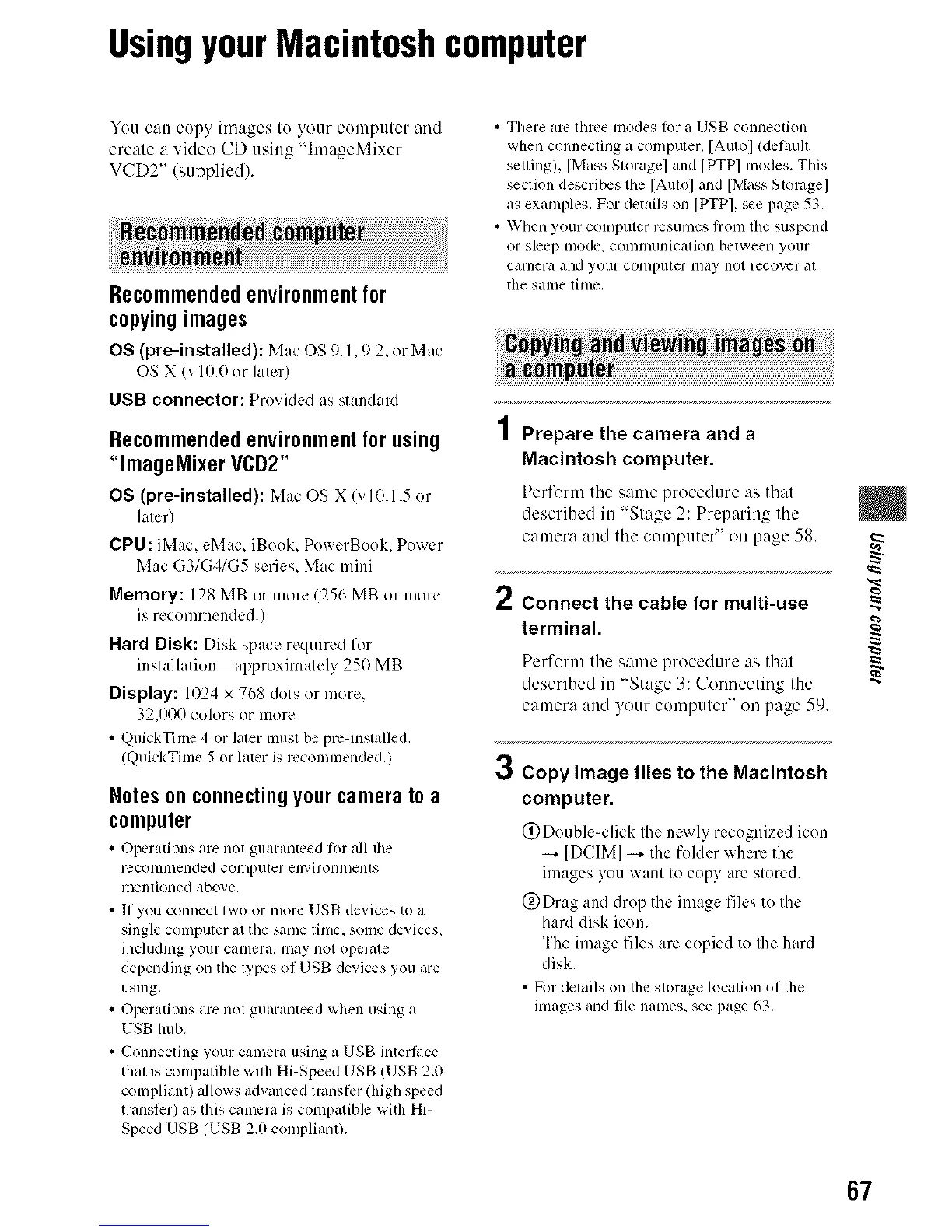UsingyourMacintoshcomputer
Yuu can cupy images lu your cumpuler and
creale a video CD using "hnageMixer
VCD2" (supplied).
Recommendedenvironmentfor
copyingimages
OS (pre-installed): Mac OS 9.1,9.2, or Mac
OS X (v l 0.0 or later)
USB connector: Provided as standard
Recommendedenvironmentfor using
"lmagelVlixerVCD2"
OS (pre-installed): Mac OS X 1_]0.1.5 or
later)
CPU: [Mac, eMac_ iBooL PowerBooL Power
Mac G3/G4/G5 series, Mac mini
Memory: 128 MB or more (256 MB or more
is recommended.)
Hard Disk: Disk space required for
installation approximately 250 MB
Display: 1(t24 x 768 dots or more,
32_()00 colors or more
• QuickTime 4 or laler must be pro-installed.
(QuickTime 5 or laler is recommended.)
Notesonconnectingyourcameratoa
computer
• Opermions are not guarmlteed Ior all tile
rcc'otlnllended COlllpuler elwirOlllllenls
mcnliolled above.
• If you COllnecl two or more USB devices to a
single colnputer al lhe sanle lime, solne devices,
including your camera, may not opelate
depending on tile lypes of USB devices you are
using.
• Operations are not guaranleed when using a
USB hub.
• Connecling your camera using a USB interlace
thai is compatible wilh Hi-Speed USB (USB 2.0
compliant) allows advanced transfer (high speed
transler) as this camera is compatible with Hi-
Speed USB (USB 2.0 complian0.
• There am throe modes %r a USB connection
when connecting a computer, [Auto] (delaull
setting), [Mass Storage] and [PTPI modes. This
section describes the [Amol and [Mass Storagel
as examples. For details on [PTPI, _e page 53.
• When your computer rcsulnes lronl tile suspend
or sleep nlode. COllllnunication belween your
camera and your conlputer lnay not recover at
tile same tinle.
Prepare the camera and a
Macintosh computer.
Perform the same procedure as that
described in "Stage 2: Preparing the
camera and the computer" on page 58.
2 Connect the cable for multi-use
terminal.
"¢=
Perfurm the same procedure as thai
described in "Stage 3: Connecting the "_
camera aud your comptller" ou page 59.
Copy image files to the Macintosh
computer.
@Double-click the newly recognized icon
[DCIM] _ the folder where the
images you want to copy arc. stored.
@Drag and drop the image files to the
hard disk icon.
The image files arc copied to the hard
disk.
• For delails on the storage location of tile
images and file names, see page 63.
3
67
